VistaQuest N7227V5 User Manual
Page 57
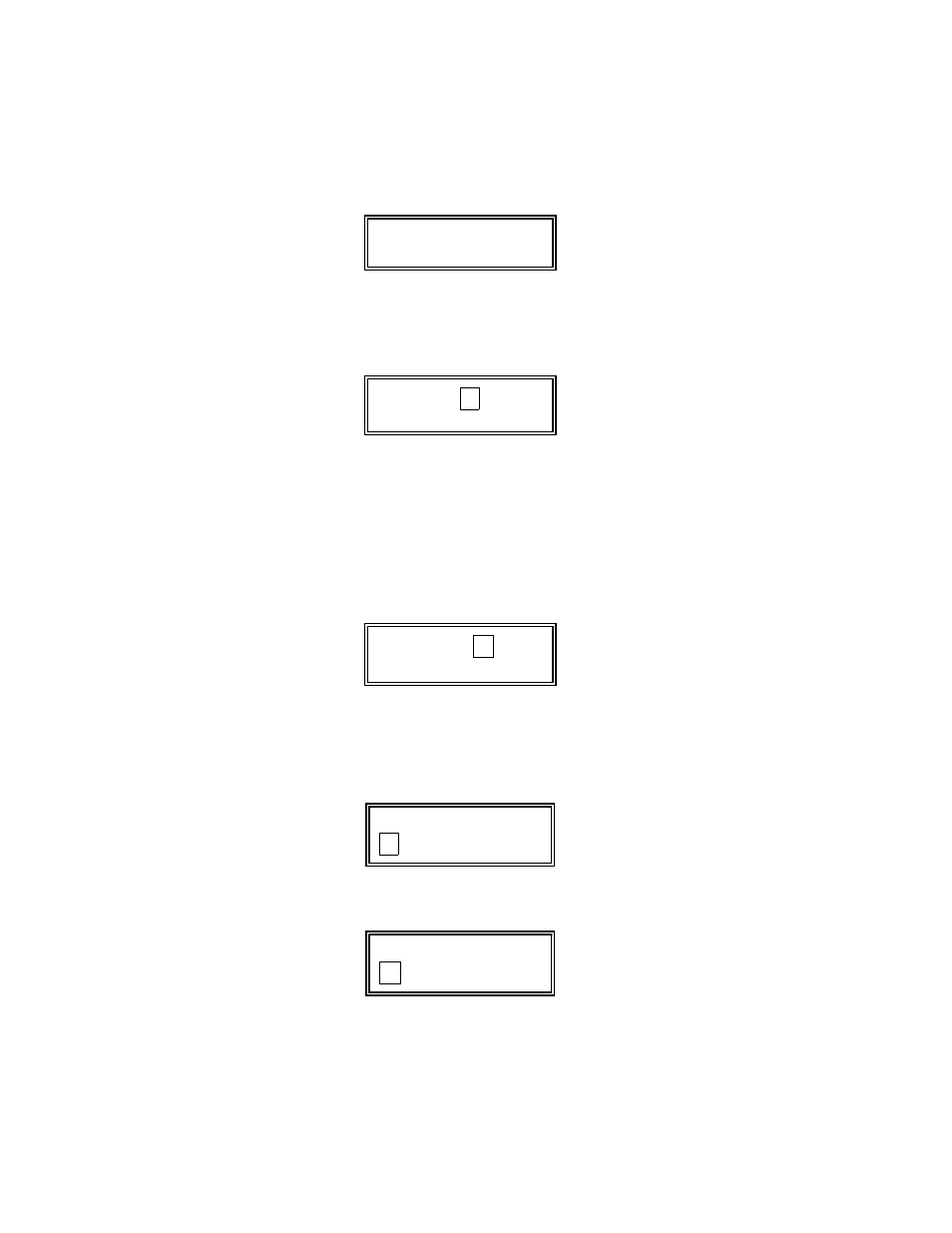
– 57 –
4. Press “0” (No).* The system will then
automatically display the default
descriptor for zone 1.
*
The procedure for adding custom words to
the built-in vocabulary will be found later
under “Adding Custom Words”.
Default Descriptor
↓
✱
ZN 0 1 ZO NE 0 1
If a descriptor was not en tered previously
for zone 1, the default descriptor for zone
1 will be dis played.
Note that no entries can be made. Entries
can be made only when the display
contains a flashing cursor, which signifies
the “entry mode”.
Flashing Cursor (system is
ready for entry of word).
↓
✱
ZN 0 1
A
5. To delete or change the default
descriptor for zone 1, press [
✱
]
plus
the same zone number (01). This will
clear that descriptor and gain access to
the entry mode with flashing cursor,
allowing changes to be made.
NOTE: If you do not wish to change the
existing descriptor for zone 1, enter [
✱
]
plus the next zone number for which
you wish to enter (or check) a
descriptor. A summary display for that
zone will appear. You must then press
[
✱
]
plus the same zone number again
to gain access to the entry mode
(flashing cursor) for that zone.
Flashing Cursor
↓
✱
ZN 0 1 B A CK
✱
ZN 0 1 B A CK
A
↑
Flashing Cursor if “6” is
pressed (system is
ready for next word).
6. Press # plus 3-digit number for the
first word from the “ ALPHA
VOCABULARY LIST ” on a following
page.
Example: The descriptor that we
wish to enter for zone 1 is BACK
DOOR. From the list, BACK = 013.
Therefore, you would enter # 0 1 3.
Note: If you accidentally enter the
wrong word, simply press # plus the
correct 3-digit number for the word you
want.
7. Press “6” to accept the selected
word and continue.
Note: If this is the only word you are
using for the descriptor, press “ 8”
instead of “ 6 ” to save that word in
memory, and then go to step 11.
✱
ZN 0 1 B A CK
D
O O R
↑
Flashing Cursor
8. Enter the 3-digit number for the next
word. In our example, the word is
DOOR, whose number is “057”.
Enter # 0 5 7. This display will appear:
