VIPowER SmartDup VP-8220 User Manual
Page 22
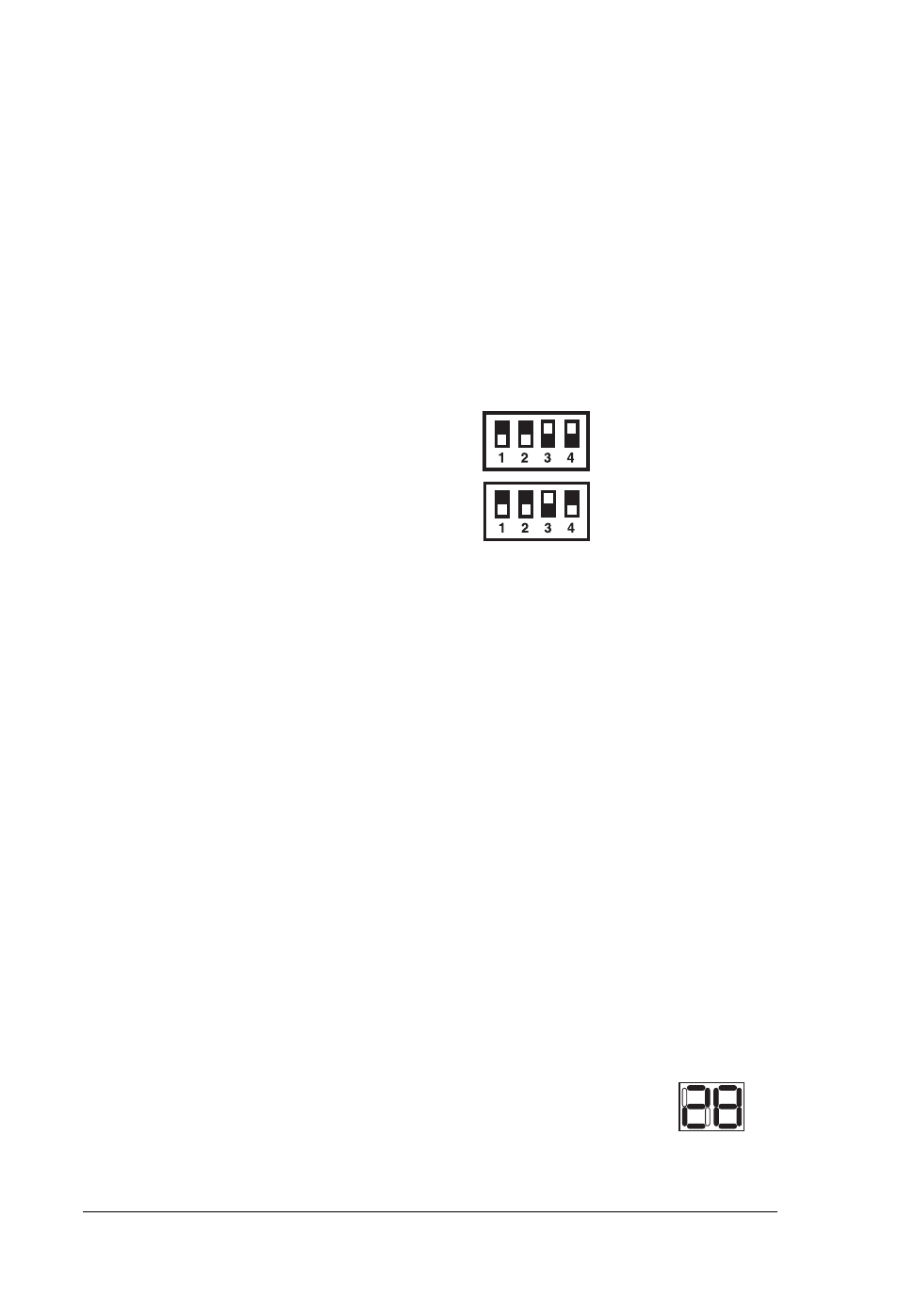
20
SmartDup IDE CD Duplicator User’s Guide
APPENDIX A
A-1 Upgrading the SmartDup Firmware (H1/L1)
Use this function only to upgrade the SmartDup resident firmware. You will need an
optional PC interface cable, such as the USB-to-IDE to interface between the
SmartDup and your computer.
Before you begin, go to the Download section of the ViPowER web site
www.vipower.com
to verify the latest firmware version available. If your
SmartDup requires upgrading, download the latest firmware file to your hard disk
drive on your computer.
Upgrade Firmware mode DIP switch settings:
High Speed
Low Speed (4X)
1. Verify that you have first downloaded the latest firmware version from the
www.vipower.com.tw
or
www.vipower.com
web site to your computer’s
hard drive in your computer.
2. Connect an optional PC interface cable (such as USB-to-IDE) to the
SmartDup PC Interface connector. (Verify that it has been properly set up
with CD burning software as outlined in section 3-2.1)
3. Set the SmartDup power switch to the “PC Interface” ON position.
4. Plug the USB connector of the USB-IDE cable to an available USB port on
your computer. The USB Mass Storage Device driver will be loaded and the
bottom CD writer drive of your SmartDup is ready for operation.
5. Insert a blank CD-R or CD-RW media in the bottom CD writer.
6. Using the CD burner software on your computer, copy the downloaded
SmartDup firmware file on your hard drive to the blank CD-R/CD-RW
media in the SmartDup CD writer.
7. Remove the new firmware title CD from the bottom CD-R/RW drive.
8. Set the Power Switch to “CD Duplicator” ON position.
The LEDs will display the firmware version number, for example:
and then run through a series of test numbers:
00, 22, 33... 88, 99.
