Reinstalling the dongle driver, Installing the dongle driver – VBrick Systems VOD-W Server VBrick v4.2.3 User Manual
Page 61
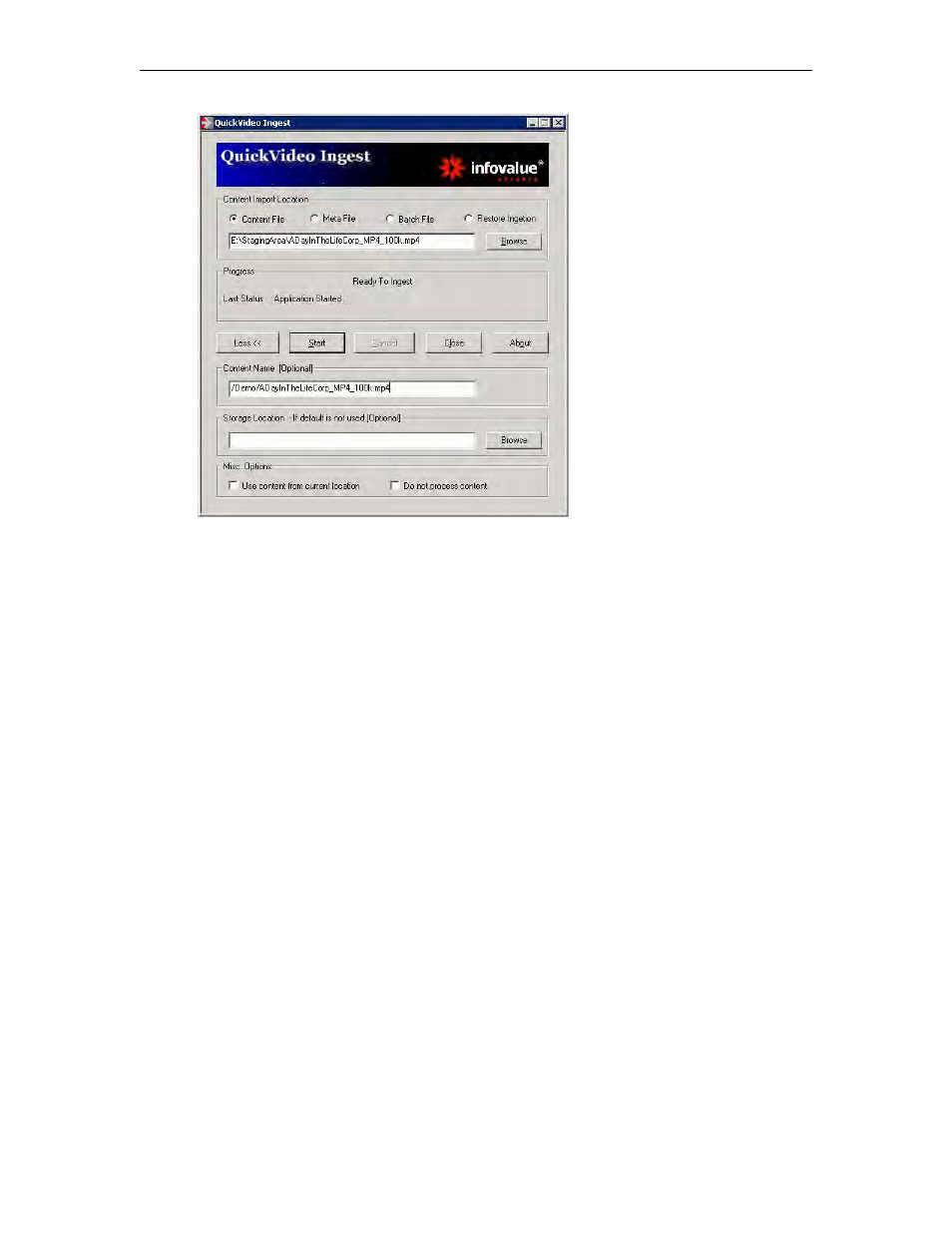
Reinstalling the Software
VOD-W Admin Guide
53
34. In the
Content Import Location
field click
Browse
and navigate to
E:\StagingArea
.
35. Highlight the first demo file and in the
Content Title
field enter the title that will be seen
by users in the format:
/Demo/< Name of Demo file >
36. Click
Start
. When done repeat these steps for the other six files.
Reinstalling the Dongle Driver
The license file corresponding to maximum streams and bandwidth you purchased is pre-
installed on the server by VBrick. Under normal circumstances you will never have to re-
install the license. When you purchase a VOD-W, a dongle key with the proper settings is also
included. This dongle key must be connected to any available USB port (front or rear) on the
unit to enable video streaming through the server. The license dongle regulates the maximum
video streaming throughput and the maximum number of simultaneous video streams. The
license file is pre-installed on the VOD-W server in the
\system32
folder. However, you will
still need to reinstall the dongle driver if you ever need to reinstall the system.
Installing the Dongle Driver
T
To load the license with the dongle
1. Attach the dongle key to any available USB port and click
Continue
to run the
Found New
Hardware Wizard
.
2. Go to
Start > Control Panel > InfoValue QuickVideo
.
3. Click on the
License
tab and click the
Load License File
button.
4. After loading a valid license, click on
Load Dongle Driver
. This will load the dongle driver,
restart the service, and load the new license.
