Monitoring the server, Chapter 4, Starting the qvod server service – VBrick Systems VOD-W Server VBrick v4.2.3 User Manual
Page 35: Using the qvod server console
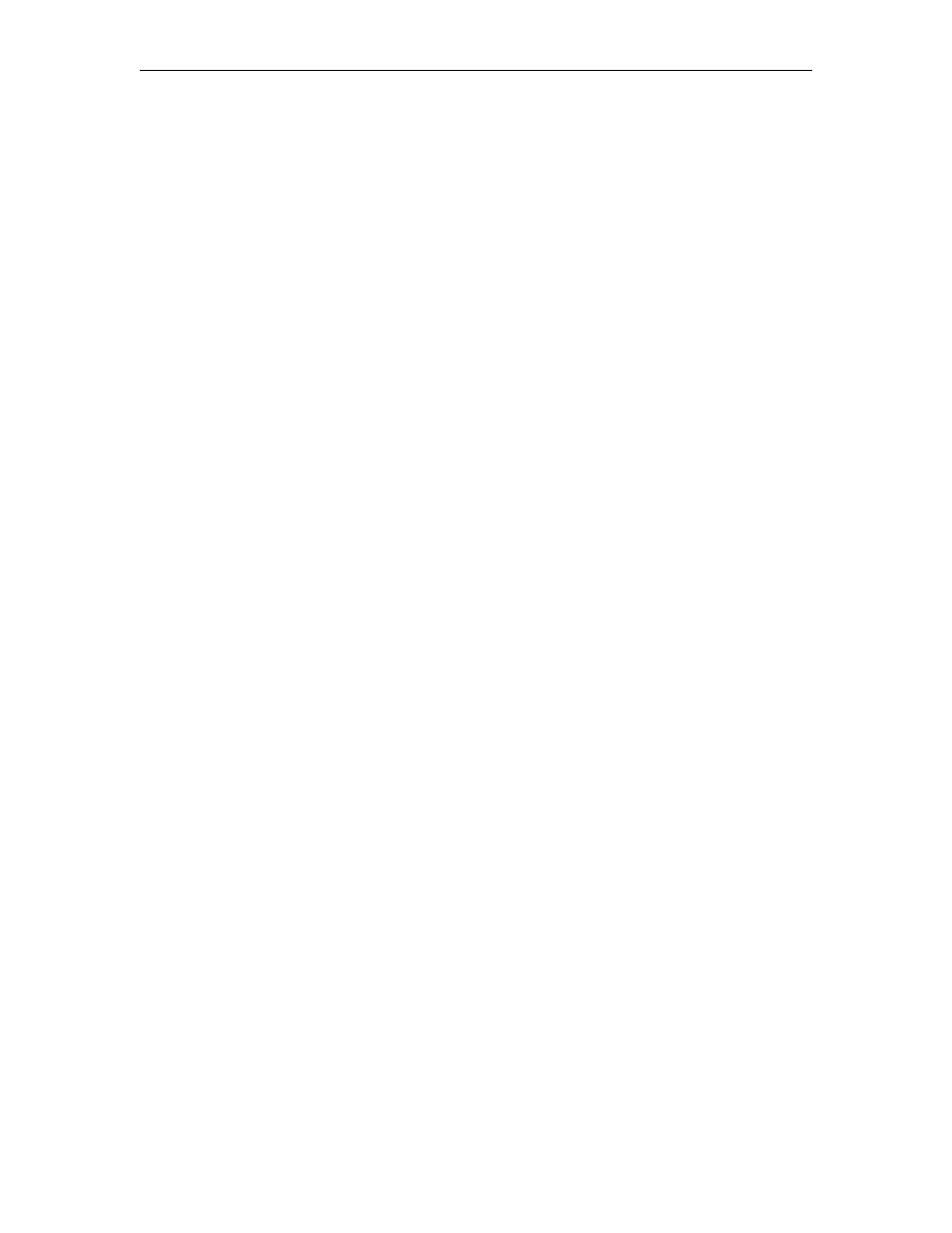
VOD-W Admin Guide
27
Chapter 4
Monitoring the Server
Topics in this chapter
Starting the QVOD Server Service . . . . . . . . . . . . . . . . . . . . . . . . . . . . . . . . . . . . . . . . . . . . 27
Using the QVOD Server Console . . . . . . . . . . . . . . . . . . . . . . . . . . . . . . . . . . . . . . . . . . . . . 27
Starting the QVOD Server Service
The QVOD Server Service is automatically started when the server machine is started and it
may take several seconds. During this time, a crossed QVOD Server icon will appear in the
system tray. The crossed icon will change when the service has successfully started. Mousing
over the system tray icon will display the text
QVOD Server is running
. If the QVOD Server
Service does not start as expected, check to see if the QVOD license file is installed and if the
dongle key is attached to a USB port. (Use the lower right USB port on the 1850/2850 or any
USB port on the 1950/2950.) If you have to re-attach the dongle key, always reboot the
system after doing so. QVOD Server Service depends heavily on the system clock for
scheduling time-critical tasks. Adjusting the local clock while QVOD is running could disrupt
the QVOD Server Service or totally stop it. If you need to change the local time, first stop
the QVOD Server Service. Go to
Start > Settings > Control Panel > Services > QuickVideo
OnDemand Service
.
Using the QVOD Server Console
The QVOD Server Console is used to manage streams and to access administrative
functions. The QVOD Server Console serves as the main back-end interface to the server.
From this interface, you can view and manage video sessions streamed with the QVOD
Server.
