Configuring the scanner – Visioneer One Touch 9420 User Manual
Page 77
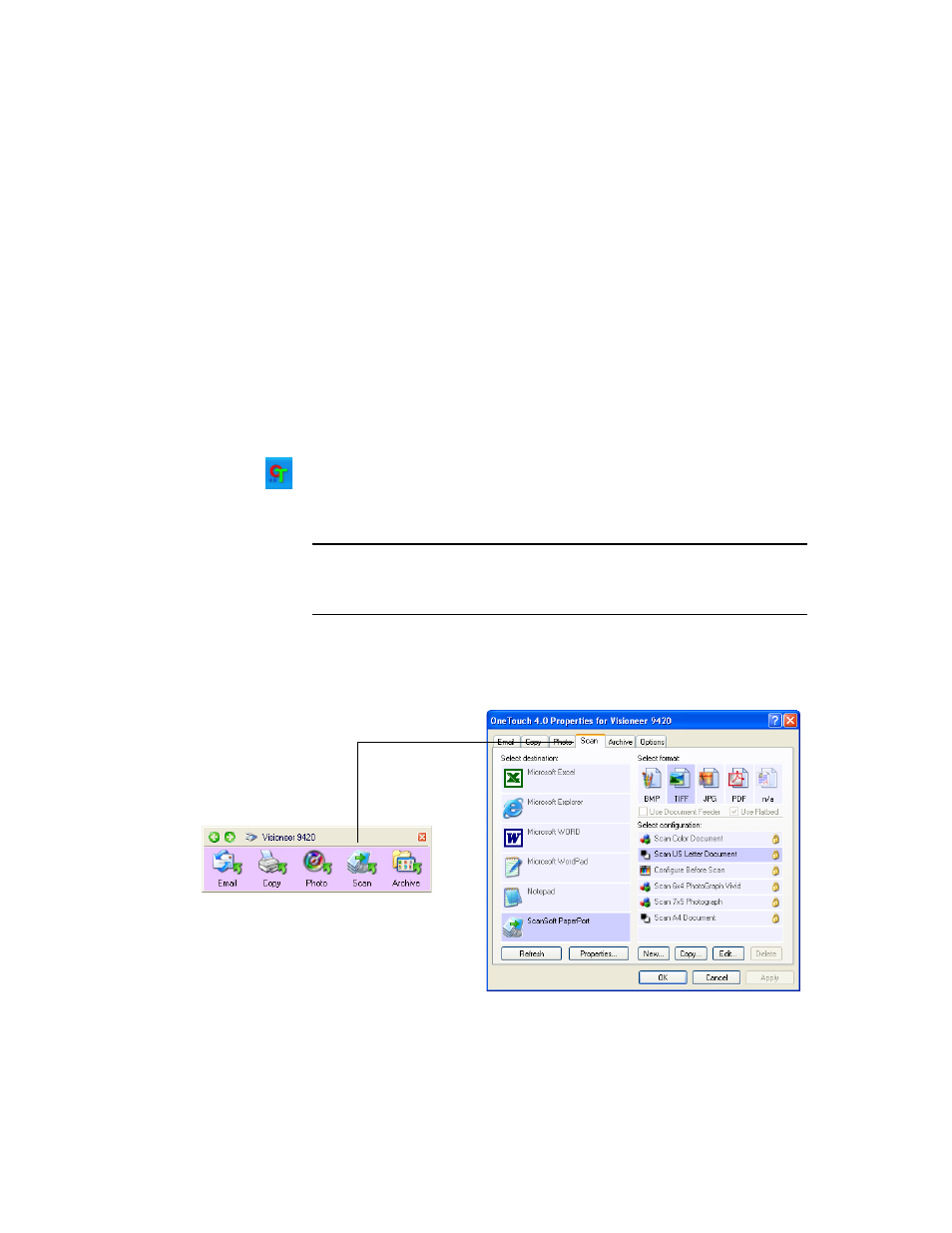
70
V
ISIONEER
O
NE
T
OUCH
9420 USB S
CANNER
U
SER
’
S
G
UIDE
Configuring the Scanner
When you first connect your scanner to a computer, the scanner’s
software configures each OneTouch button with appropriate settings
consisting of: a Destination Application, a Scan Configuration, and a
Document Format. To change the settings, you reconfigure the buttons
by selecting new options from the OneTouch Properties window.
To open the OneTouch Properties window:
1. Click the OneTouch icon.
On the button panel, right-click the button you want to configure.
The OneTouch Properties window opens for that button.
You can also open the window by pressing and holding down a
button on the scanner. See “Check a Scanner Button’s Settings
Before You Scan” on page 26.
Note: Remember that left-clicking a button on the OneTouch
Button Panel starts the scanner scanning. Right-clicking opens the
OneTouch Properties window.
Right-click on a button (for
example, the Scan button) and
the OneTouch Properties
window opens for that button.
