Scan and burn to a cd – Visioneer One Touch 9420 User Manual
Page 117
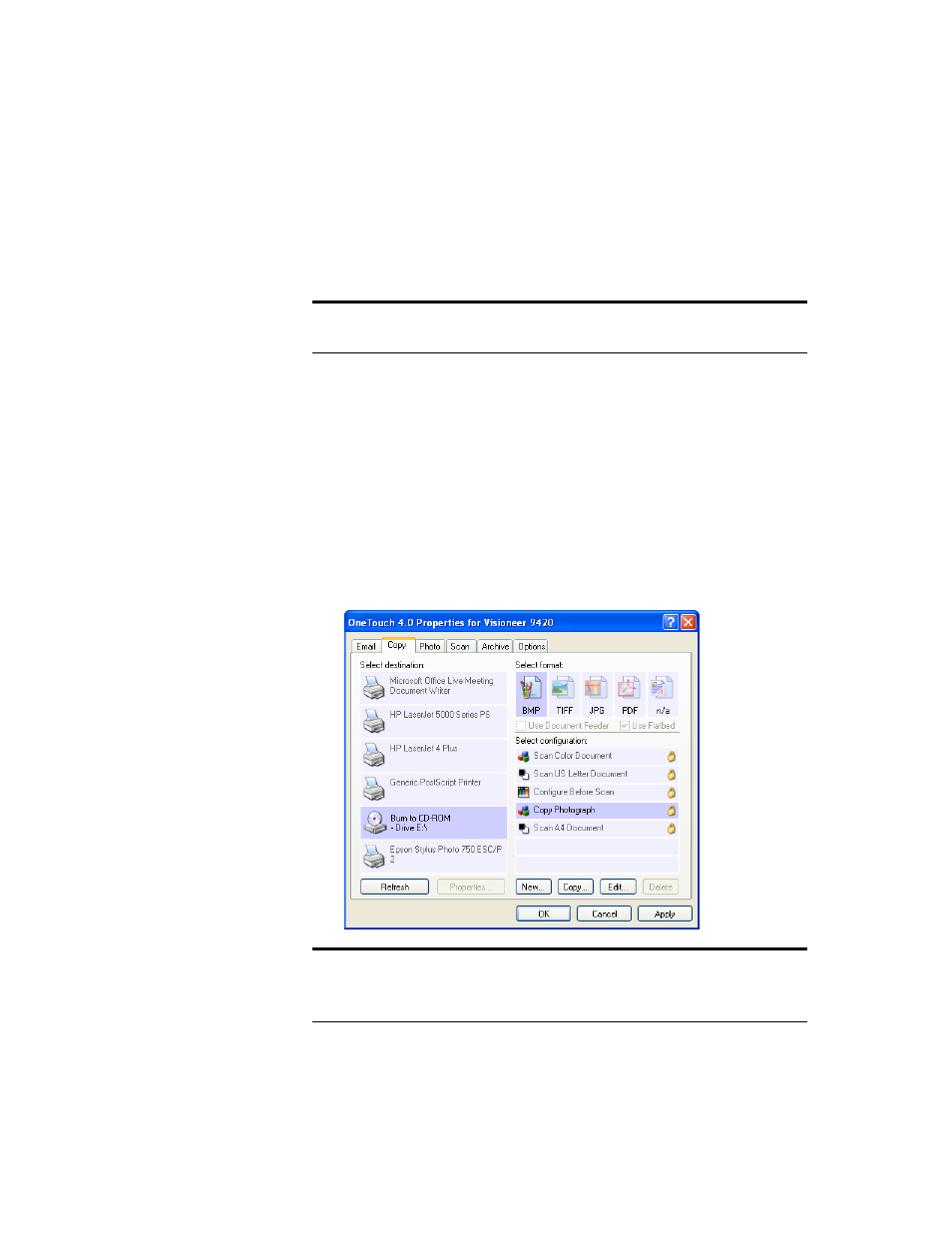
110
V
ISIONEER
O
NE
T
OUCH
9420 USB S
CANNER
U
SER
’
S
G
UIDE
S
CAN
AND
B
URN
TO
A
CD
If you have a CD burner attached to your computer, you can scan
directly from your scanner onto a CD.
To scan and burn to a CD:
1. Put a blank CD into your computer’s CD Drive.
2. Open the OneTouch Properties window.
3. Click the Copy button tab, or other button if you’ve set it up to
scan and burn to a CD.
4. Select Burn to CD as the Destination Application.
The Burn to CD Destination Application is only available if you
have a CD burner attached to your computer, but you do not need
to have a CD in the burner to select the destination.
Note: This feature is available only on computers running Windows
XP or Windows Vista.
Note: If the Burn to CD Destination Application is not in the list,
click the Options tab, click the Fax and Print option, click Apply,
then click the tab of the Copy button.
