Visioneer One Touch 9420 User Manual
Page 143
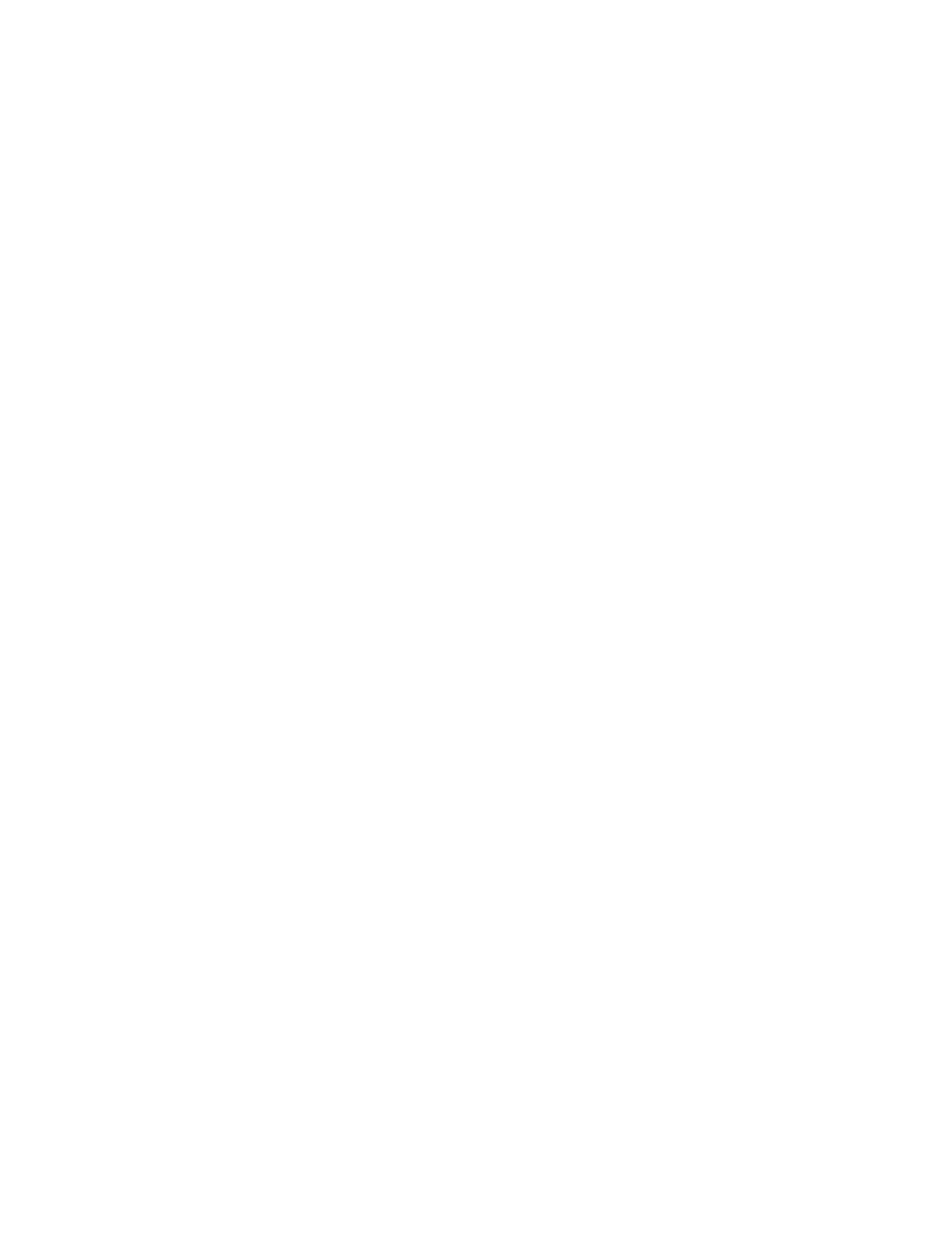
136
V
ISIONEER
O
NE
T
OUCH
9420 USB S
CANNER
U
SER
’
S
G
UIDE
•
Is the scanner’s locking tab in the locked position? Slide the
locking tab to the unlocked position. If you tried to scan with the
scanner locked, you must restart your computer after unlocking the
scanner.
•
Did you restart the computer after installing the software? If you
didn’t restart the computer, it may not have loaded all of the software
files. Try restarting your computer.
•
Did you plug the scanner into a USB hub? If you’re using a USB
hub to connect the scanner, the hub must have its own power supply.
If the hub does not have its own power supply, plug the scanner into
a USB port on the computer.
•
Did you select another TWAIN source for acquiring images? If
you use multiple TWAIN devices with your computer, you may have
selected another source for images. Start the PaperPort software and
select TWAIN: Visioneer 9420 from the Scanner drop-down menu.
Problem: During installation I got the error message: PaperPort
Installation is not complete. What do I do?
The installation procedure was not successful. You need to reinstall the
PaperPort software.
Problem: I got the error message: PaperPort cannot allocate enough
memory to perform internal critical operations. What do I do?
Close any other active applications so that additional memory is
available. If you click Continue, PaperPort moves the file to the
PaperPort data directory and renames the file with the prefix “bad.”
This allows you to recover the file later.
To recover the file, you can import it into PaperPort by using the Import
command in the File menu.
