How to uninstall your scanner, Uninstalling the onetouch 4.0 scanner software, Uninstalling the paperport software – Visioneer One Touch 9420 User Manual
Page 145: Ninstall, Canner
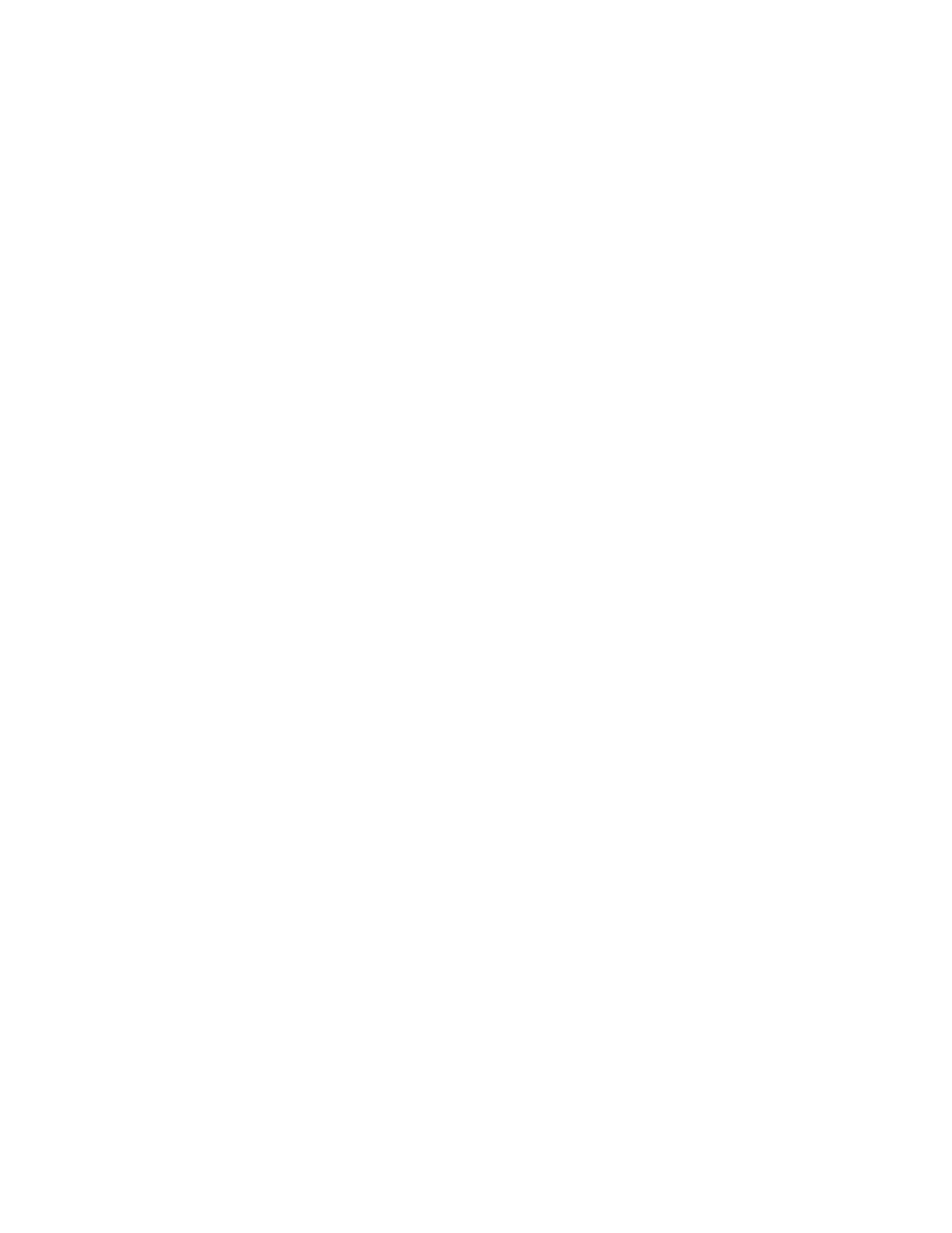
138
V
ISIONEER
O
NE
T
OUCH
9420 USB S
CANNER
U
SER
’
S
G
UIDE
H
OW
TO
U
NINSTALL
Y
OUR
S
CANNER
To uninstall the Visioneer 9420 USB scanner, remove the OneTouch
4.0 scanner software, and PaperPort, or other scanning software
provided with your scanner.
U
NINSTALLING
THE
O
NE
T
OUCH
4.0 S
CANNER
S
OFTWARE
1. On the Windows taskbar, click Start, point to Settings, then click
Control Panel.
2. Windows 2000 or XP: Double-click the Add or Remove Programs
icon.
Windows Vista: Double-click the Programs and Features icon.
3. Select OneTouch 4.0 then click the Remove button.
4. An “Add or Remove” message box opens and asks if you are sure
you want to remove OneTouch 4.0 from your computer. Click Yes.
The OneTouch 4.0 software is removed from your computer.
5. Unplug the scanner’s USB cable.
6. Close all open windows and reboot (restart) your computer.
U
NINSTALLING
THE
P
APER
P
ORT
S
OFTWARE
1. On the Windows taskbar, click Start, point to Settings, then click
Control Panel.
2. Windows 2000 and XP: Double-click the Add or Remove
Programs icon.
Windows Vista: Double-click the Programs and Features icon.
3. Select PaperPort and click Remove.
4. An “Add or Remove” message box opens and asks if you are sure
you want to remove PaperPort from your computer. Click Yes.
The PaperPort software is removed from your computer.
5. Close all open windows and reboot (restart) your computer.
