Visioneer One Touch 9420 User Manual
Page 43
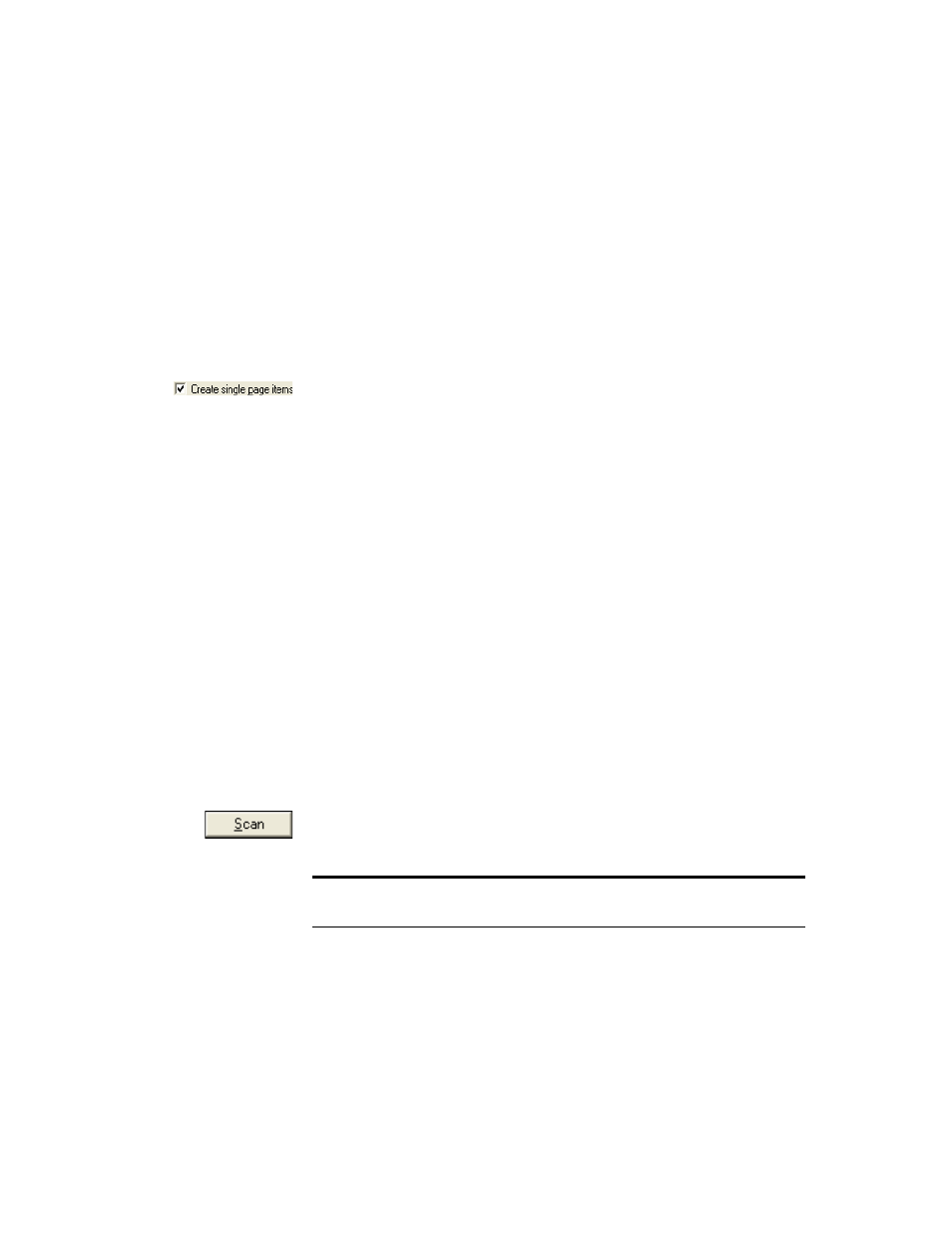
36
V
ISIONEER
O
NE
T
OUCH
9420 USB S
CANNER
U
SER
’
S
G
UIDE
4. In the “Scan what?” section, choose to scan a Document or
Photograph.
If you want to change the format of the scanned item’s file name or
file type before you start scanning, click Settings. The default file
type for documents is .pdf and the default for photographs is .jpg.
See the ScanSoft PaperPort User’s Guide for more information about
the PaperPort Settings.
5. When scanning documents, use the Create single page items check
box as follows:
■
When the check box is selected, each page is placed on the
PaperPort Desktop as an individual file.
■
When the check box is not selected, the scanned pages are not
placed on the PaperPort Desktop until you indicate the scanning
job is finished by clicking Done on the TWAIN interface then
clicking Done on the PaperPort-Scan window. Multiple pages
are “stacked” on the PaperPort Desktop. Note that items scanned
as .jpg files cannot be stacked on the desktop. Please see the
ScanSoft PaperPort User’s Guide for more information about
stacks.
6. Make sure the option Display scanner dialog box is selected.
If this option is not selected, the TWAIN interface will not open
when you click the Scan button. Instead, the items are scanned
with the basic PaperPort settings. Documents are scanned in Black
and White in the .pdf file format, and Photographs are scanned in
Color in the .jpg file format.
7. Click the Scan button in the Scan pane.
The TWAIN Interface opens. You’re ready to start scanning.
Note: The interface that opens—Basic or Advanced—is the one you
were using the last time you opened the TWAIN interface.
