Calibration, Isf night - display color, Isf night - input image – Vidikron Vision 110 User Manual
Page 69: Pre l iminar y
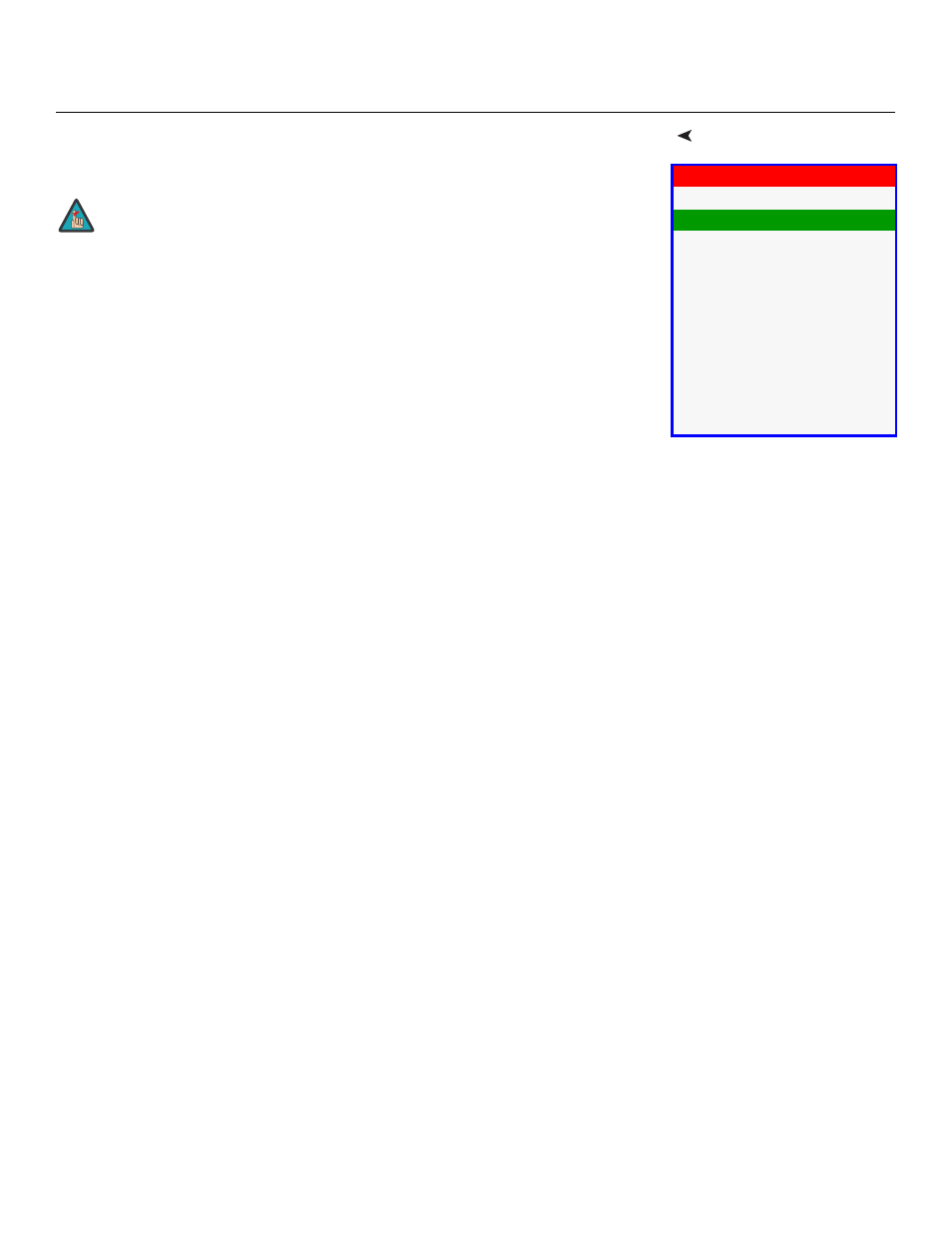
Vidikron Vision Model 110 Installation/Operation Manual
55
PRE
L
IMINAR
Y
Calibration
Use the Calibration menu to perform advanced picture quality adjustments. This menu
should be used by ISF-certified technicians only.
To recall the ISF Night or ISF Day settings, select “ISF Night” or “ISF Day” from the ISF Presets
menu (see page 54) or use the corresponding buttons on the remote control.
ISF Night - Display Color: Use the Display Color settings to adjust the color balance at the
projector output. These settings are saved independently for each input.
• Gain: Use the Gain controls to correct color imbalances in the bright areas of the image. A
good way to do this is to use a test pattern consisting mostly of solid white areas, such as
an 80 IRE “window” pattern. If the white areas contain traces of red (Pr), green (Y) or blue
(Pr), decrease the Gain for that color.
• Offset: Use the Offset controls in the White Balance sub-menu to correct color imbalances
in the dark areas of the image. A good way to do this is to use a test pattern consisting
mostly of dark gray areas, such as a 30 IRE “window” pattern. If the gray areas contain
traces of red (Pr), green (Y) or blue (Pr), decrease the Offset for that color.
• Gamma: “Gamma” determines how gray shades are displayed between minimum input
(black) and maximum input (white) for all signals. A good gamma setting helps to
optimize blacks and whites while ensuring smooth transitions for the “in-between” values
utilized in other grays. Unlike “Brightness” and “Contrast” controls, the overall tone of your
images can be lightened or darkened without changing the extremes and all images will
be more vibrant while still showing good detail in dark areas.
In all but the most unusual situations, the appropriate “Color Temp” selection (see below)
will produce accurate colors and a satisfying contrast level. However, it is sometimes
necessary to adjust the red, blue and green gamma curves individually. To do this, select
Gamma from the Display Color sub-menu and use the left- and right-arrow buttons to
manipulate the on-screen slidebars.
• Lamp Power: Select Lamp Power from the Display Color menu to adjust the lamp output
level. You can choose to run the lamp as bright as possible (300W; this is the default
setting) or you can choose the lower (250W) setting. Generally, lower lamp output
prolongs the life of the lamp, but decreases brightness.
• Color Temp: Select Color Temp from the Display Color menu to adjust the color
temperature. The default setting is appropriate for most situations. Higher settings
produce a “bluer” picture.
ISF Night - Input Image: The Input Image controls are similar to those in the Picture menu,
but are accessible only by entering the Calibration menu passcode. This makes it possible to
restore the picture quality settings to what they were when the projector was installed,
simply by recalling the “ISF Night” preset.
Calibration
ISF Night
Display Color
Input Image
Input Color
ISF Day
Display Color
Input Image
Input Color
Save ISF Settings
Output Shift
You must enter a passcode to access the Calibration menu.
Note
