Using the menus, Selecting the input source, Pip / pbp function – Vidikron Vision 30 User Manual
Page 31: Selecting the input source pip / pbp function, Vidikron vision model 30 owner’s operating manual
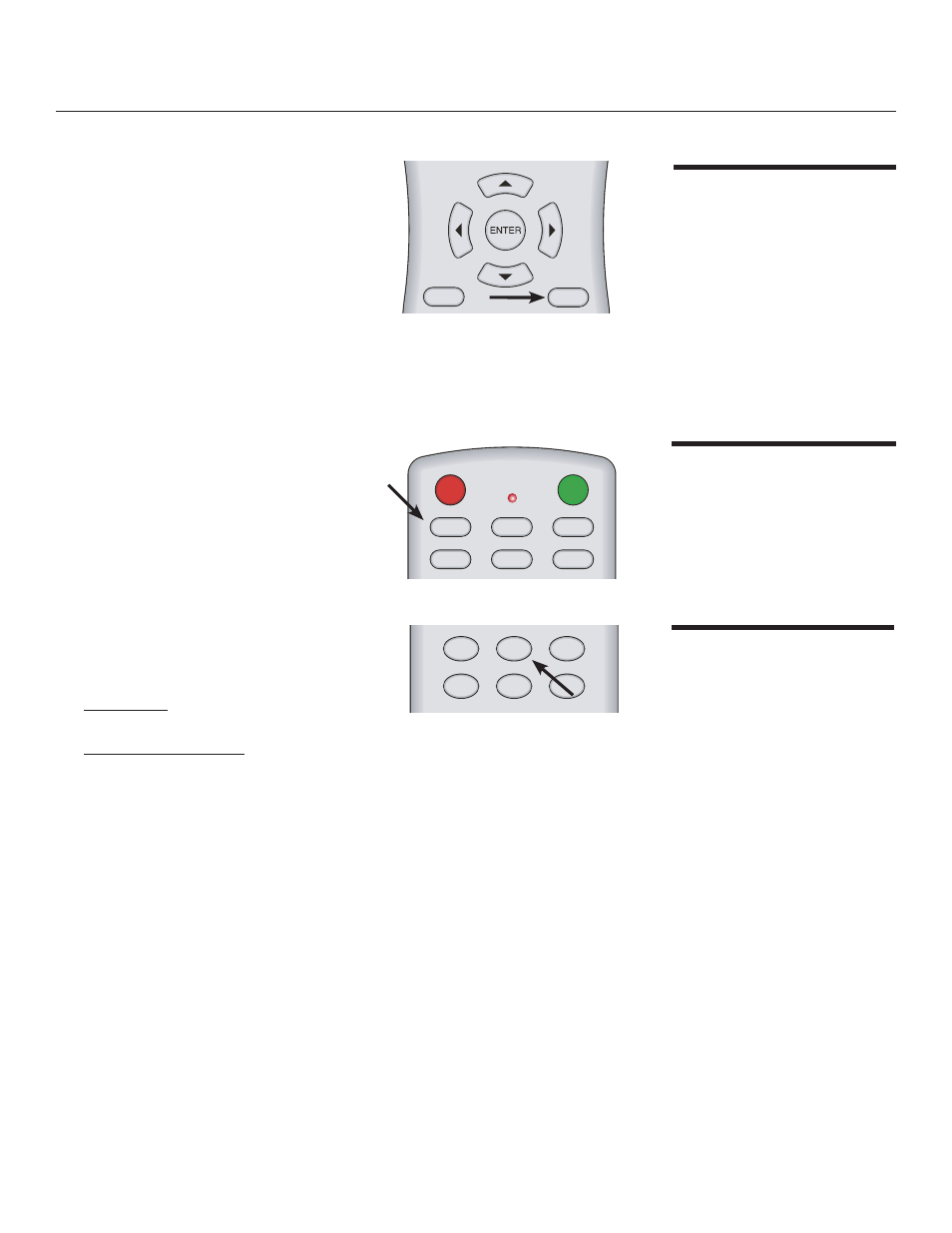
31
Vidikron Vision Model 30 Owner’s Operating Manual
Using the Menus
EXIT
L-BOX
I-WIDE
CINEMA
C-FILL
MEM1
ISF
NT
ISF
DAY
DEF
1
2
3
4
5
6
7
8
9
0
PIP
PIP+
PIP-
ACTIVE
PBP
VAC
LIGHT
MENU
ON
OFF
COMP 1
COMP 2
S-VID
VIDEO
RGB HD
HDMI
ANA
4X3
•
Press MENU to open or close the on-screen
menu.
•
Use the arrow buttons (
▲,◄,▼,►) to select
menu items or make adjustments.
•
Press ENTER or
► to enter the setting of items
in the menu, or press EXIT to leave and save
the setting of items in the menu.
For more information on settings, See “On-
Screen Display Menus” on page 33.
Basic Operation
Selecting the Input
Source
PIP / PBP Function
EXIT
L-BOX
I-WIDE
CINEMA
C-FILL
MEM1
ISF
NT
ISF
DAY
DEF
1
2
3
4
5
6
7
8
9
0
PIP
PIP+
PIP-
ACTIVE
PBP
VAC
LIGHT
MENU
ON
OFF
COMP 1
COMP 2
S-VID
VIDEO
RGB HD
HDMI
ANA
4X3
EXIT
L-BOX
I-WIDE
CINEMA
C-FILL
MEM1
ISF
NT
ISF
DAY
DEF
1
2
3
4
5
6
7
8
9
0
PIP
PIP+
PIP-
ACTIVE
PBP
VAC
LIGHT
MENU
ON
OFF
COMP 1
COMP 2
S-VID
VIDEO
RGB HD
HDMI
ANA
4X3
•
When you turn on the projector, it searches
for the input source you selected last time.
•
You may select the input source directly on
the remote control.
•
For PIP (Picture In Picture) and PBP (Picture
By Picture) purposes, there are two groups
of inputs separated by their display modes:
Video group: Video, S-Video and Component
Y/C
B
/C
R
inputs.
Graphic (HD) group: HDMI and RGB/
Component HD inputs.
•
PIP / PBP shows one input from the Graphic
group within or beside one input from the
Video group.
•
Press PBP to enable the PBP function. Press
PBP again to switch the screens left to right.
Press PBP again to turn PBP off.
•
Press ACTIVE to switch to the active window.
You can only change the input signal settings
in the active window.
•
Press PIP to enable the PIP function.
Press PIP again to switch the main window.
Press PIP again to turn PIP off.
•
Press PIP+ or PIP- to adjust the size of the
PIP window.
•
Adjust the position of the PIP window with
the arrow buttons (
▲,◄,▼,►).
