User color – VIEWSONIC PJ766D-1 User Manual
Page 29
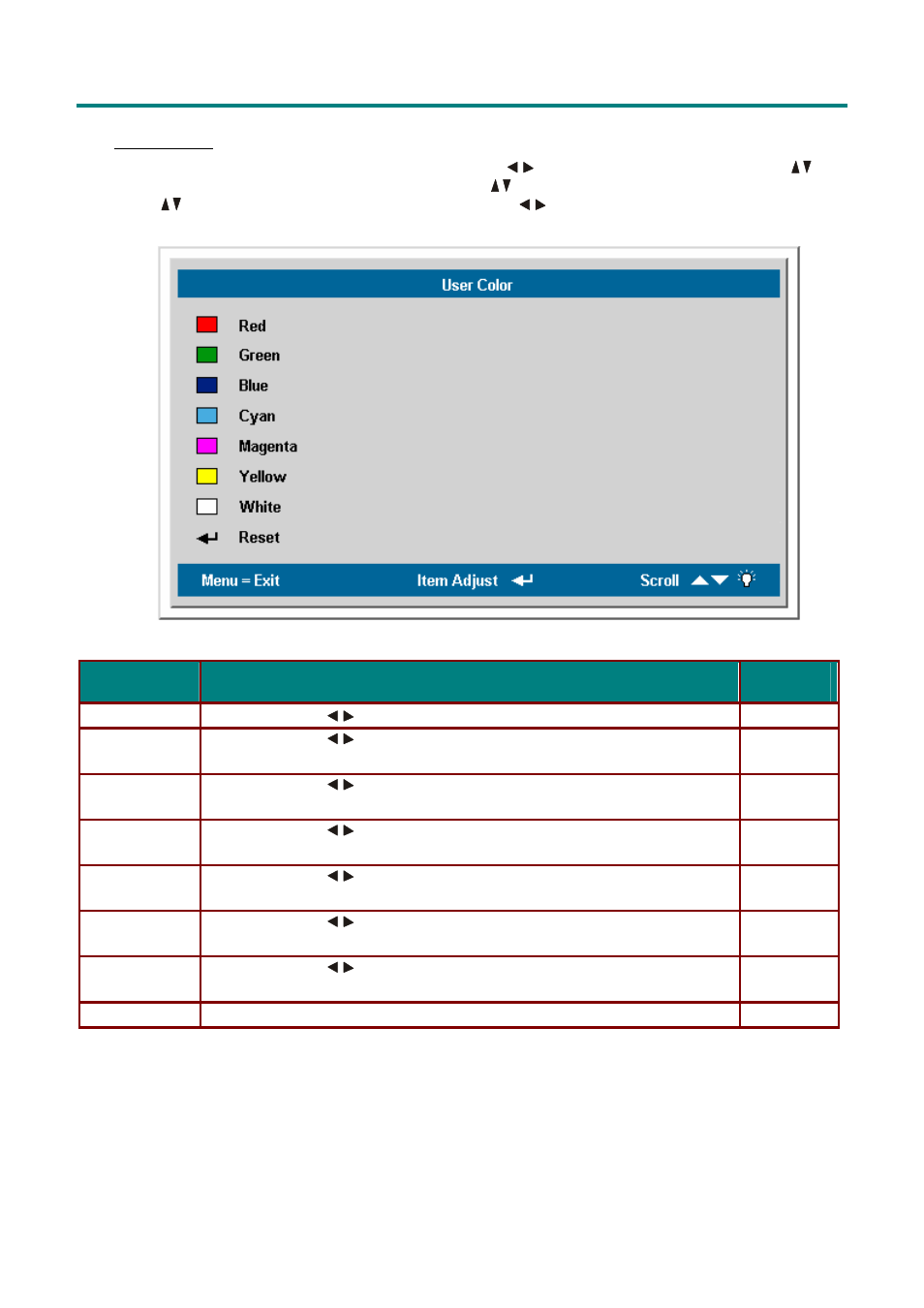
O
O
O
n
n
n
-
-
-
S
S
S
c
c
c
r
r
r
e
e
e
e
e
e
n
n
n
D
D
D
i
i
i
s
s
s
p
p
p
l
l
l
a
a
a
y
y
y
M
M
M
e
e
e
n
n
n
u
u
u
S
S
S
e
e
e
t
t
t
t
t
t
i
i
i
n
n
n
g
g
g
s
s
s
ViewSonic PJ766D
23
User Color
Press the Menu button to open the OSD menu. Press
to move to the Setup menu. Press
to
move to the Advance Feature, press Enter. Press
to move to the User Color, press Enter.
Press
to move up and down to select a color. Press
to change values for settings, and then
press Enter to confirm the new setting.
I
TEM
D
ESCRIPTION
D
EFAULT
Red
Press the cursor
button to adjust the red color level (Range: -50—50 )
0
Green
Press the cursor
button to adjust the green color level (Range: -50—
50 )
0
Blue
Press the cursor
button to adjust the blue color level (Range: -50—
50 )
0
Cyan
Press the cursor
button to adjust the cyan color level (Range: -50—
50 )
0
Magenta
Press the cursor
button to adjust the magenta color level (Range: -
50—50 )
0
Yellow
Press the cursor
button to adjust the yellow color level (Range: -50—
50 )
0
White
Press the cursor
button to adjust the white color level (Range: -50—
50 )
0
Reset
Resets all user color settings to default values.
