VMware VCENTER CONVERTER EN-000158-02 User Manual
Page 63
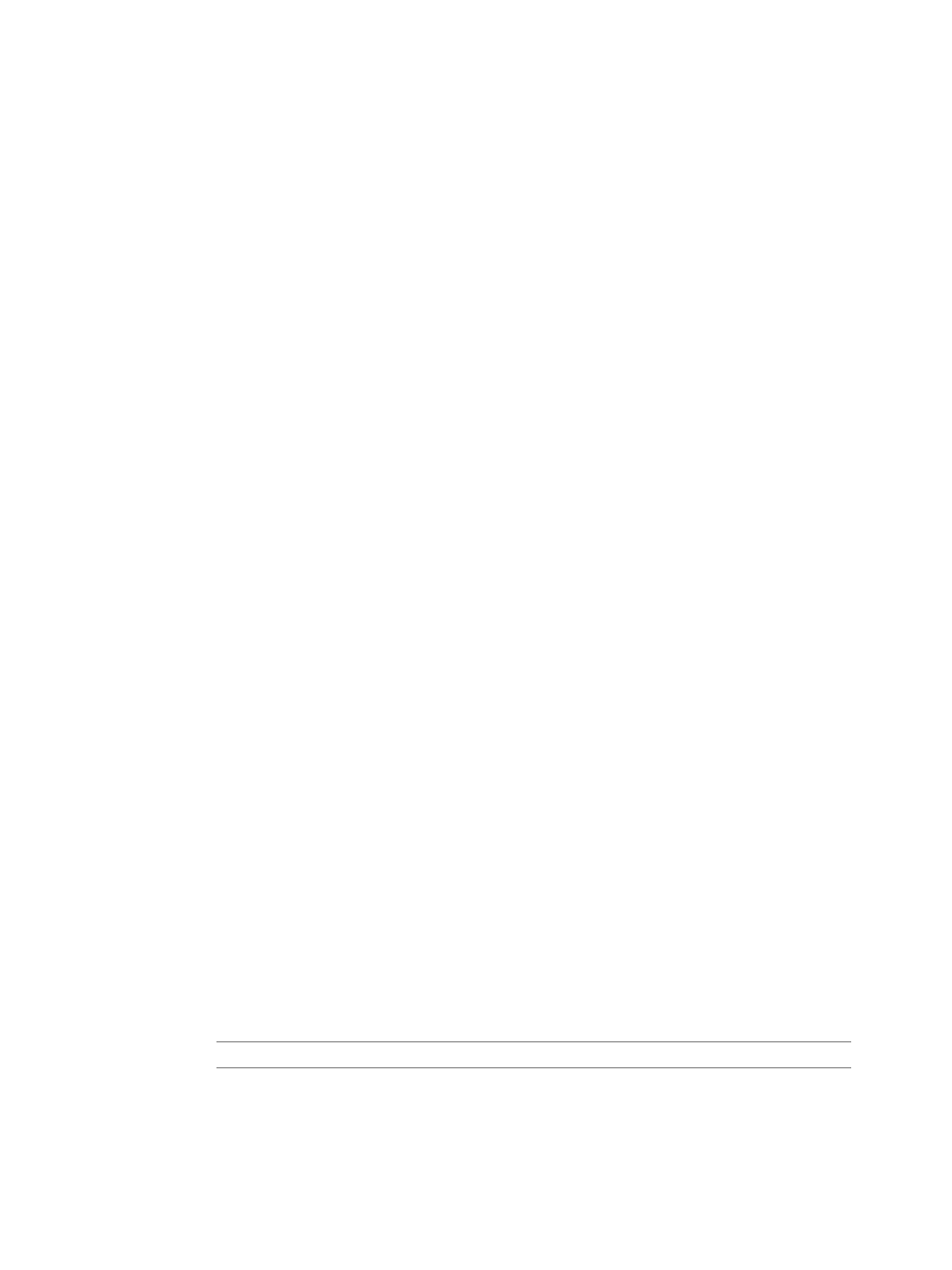
7
Click Edit Networks to create your own networks for the new virtual appliance.
By default, Converter Standalone creates a network called VMNetwork.
8
Create a network and map it to a network adapter.
a
Click Add.
b
Enter the name and description in the Network properties window and click OK. Repeat for each
network to add to the list.
c
From the Network adapters to connect drop-down menu, select a number.
d
(Optional) On the Network adapters list, use the drop-down menus to map the new network to the
network adapters.
e
To remove a network from the list, select it and click Remove. If it is mapped to a network adapter,
its network changes to the default network. The default network appears in the uppermost row of
the networks list.
9
Click Edit EULAs to add end-user license agreements to the target virtual appliance.
a
Click Add and browse for the EULA files to include in the destination package. You can select multiple
licenses.
b
Click the up or down arrows to change the order in which the licenses are listed.
c
Click Remove to remove a EULA file from the list.
10 Click Next to view a summary of the conversion task.
11 Click Finish to add the conversion task to the Converter Standalone task list.
You created a conversion task to produce a new virtual appliance.
Configure the Product Properties of an Exported Virtual Appliance
For virtual appliance destinations, you can add custom product properties to the target OVF package.
Property elements specify application-level customization parameters and are particularly relevant to
appliances that must be customized with specific settings during deployment.
Prerequisites
All product properties are added to one product section. You cannot add or remove product sections in
Converter Standalone.
Procedure
1
On the View/Edit Options page, click Product Properties.
The properties list appears to the right. You can sort any column by clicking its header.
2
(Optional) To add a new product property, click New.
The Property Settings dialog box appears.
a
Type a category and a label for the new property.
By default, the label value is copied in the
ID
text box, but you can change it if necessary.
N
OTE
The ID of the property must be unique and the
ID
text box cannot be empty.
b
(Optional) Type a string in the Default value text box.
The
Type
text box is read-only. Converter Standalone supports only the
string
property type.
c
(Optional) Type a description of the new property in the corresponding text box.
Chapter 4 Converting Machines
VMware, Inc.
63
