Changes that conversion causes to virtual hardware, Tcp/ip port requirements for conversion – VMware VCENTER CONVERTER EN-000158-02 User Manual
Page 26
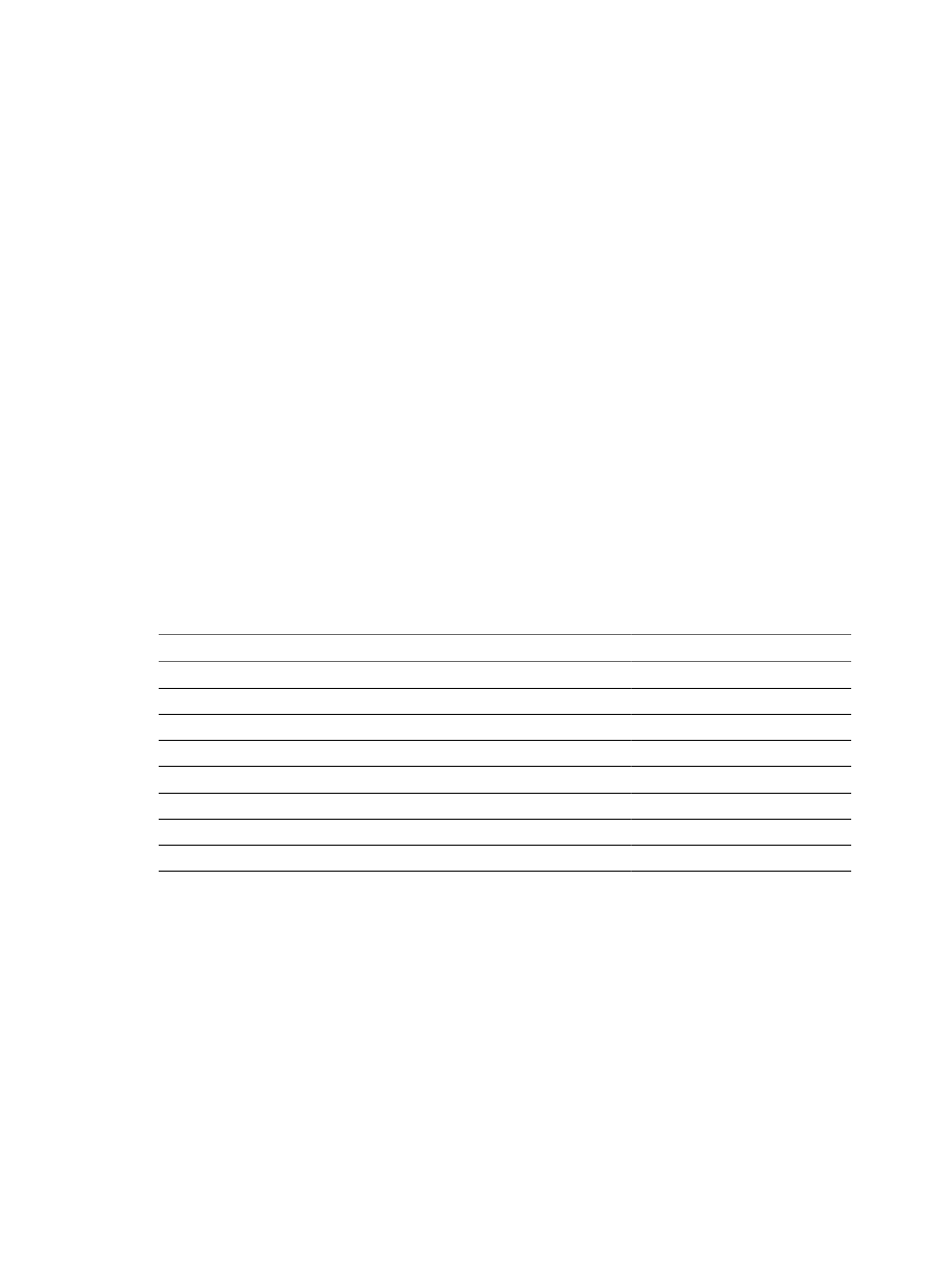
Changes That Conversion Causes to Virtual Hardware
Most migrated applications function correctly in the VMware virtual machine because their configuration and
data files have the same location as the source virtual machine. Applications might not work if they depend
on specific characteristics of the underlying hardware such as the serial number or the device manufacturer.
The following hardware changes might occur after virtual machine migration:
n
CPU model and serial numbers (if activated) can be different after the migration. These numbers
correspond to the physical computer hosting the VMware virtual machine.
n
Ethernet adapter can be different (AMD PCNet or VMXnet) with a different MAC address. Each interface
IP address must be individually reconfigured.
n
Graphics card can be different (VMware SVGA card).
n
The number of disks and partitions remains the same, but each disk device can have a different model
and different manufacturer strings.
n
Primary disk controllers can be different from the source machine’s controllers.
n
Applications might not work if they depend on devices that are not available from within a virtual
machine.
TCP/IP Port Requirements for Conversion
Converter Standalone uses specific ports in the conversion process.
For a list of required TCP/IP ports during conversion, see
.
Table 2-9. Converter Standalone Port Requirements
Communication Path
Port
Converter Standalone server to remote Windows powered-on machine
445, 139, 9089
Converter Standalone server to remote Linux powered-on machine
22
Helper virtual machine to remote Linux powered-on machine
22
Converter Standalone to a VMware vCenter Server
443
Converter Standalone to ESX 3.x
443
Converter Standalone server to a helper virtual machine
443
Powered-on machine to a VMware vCenter Server
443
Powered-on machine to ESX 3.x
443, 902
Common Requirements for Remote Hot Cloning of Windows Operating
Systems
The following information can help you avoid issues related to permissions and network access when you
perform hot cloning of Windows operating systems.
To ensure successful remote hot cloning of Windows platforms, verify the following items on the source
machine before you start the application:
n
Ensure that Simple File Sharing is turned off.
n
Ensure that file and printer sharing is not blocked by Windows Firewall.
User's Guide
26
VMware, Inc.
