Select a virtual appliance destination – VMware VCENTER CONVERTER EN-000158-02 User Manual
Page 44
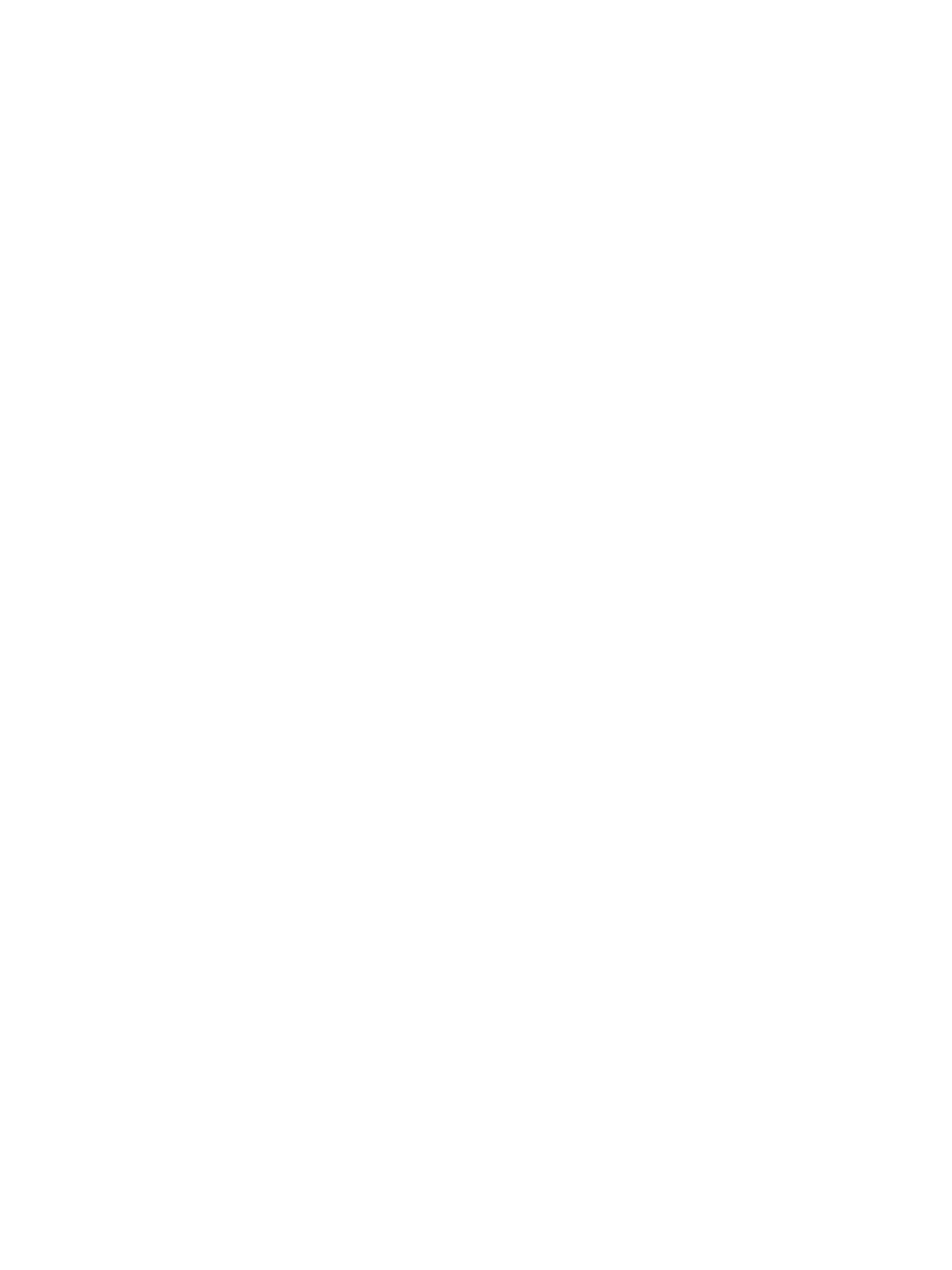
What to do next
On the View/Edit Options page, you can make more precise settings to the conversion task.
Select a Virtual Appliance Destination
You can export a virtual machine to a virtual appliance, making it available to other users to import into their
inventories. The resulting virtual appliance is an OVF 1.0 appliance and contains one virtual machine.
You cannot select a virtual appliance destination for physical machine sources or virtual appliance sources.
The OVF created as a result of this conversion is not compatible with Workstation 6.5.x, nor with Converter
3.0.3.
Prerequisites
The source virtual machine must be powered off.
Procedure
1
On the Destination page, select Virtual Appliance from the drop-down menu.
2
In the Virtual appliance details pane, type the virtual appliance name in the Name text box.
3
Click Browse to select a destination location.
The destination folder can be local or a remote machine shared over the network.
4
(Optional) If you are connected to a remote Converter Standalone server, click Connect as and provide
the user credentials to be used when connecting to the destination machine.
You must manually type the path to the destination.
5
Select the Distribution format from the drop-down menu.
You can create virtual appliance packages that contain monolithic compressed
.vmdk
files only. You can
store the resulting files in an
.ovf
folder or place them in a single
.ova
tarred file.
6
Click Next to customize the virtual appliance.
You selected to export a virtual machine to a virtual appliance.
What to do next
On the View/Edit Options page, you can make more precise settings to the conversion task.
Select a VMware Workstation or Other VMware Virtual Machine Destination
You can create a standalone virtual machine or Workstation virtual machine to run outside an ESX host or an
ESX host that vCenter Server manages.
You can convert to a standalone virtual machine or a Workstation virtual machine to run in VMware
Workstation 5.0, 6.0 or 6.5; VMware Fusion 1.0 or 2.0; VMware Player 1.0, 2.0 or 2.5; VMware ACE 2.0 or 2.5;
or VMware Server 1.0 or 2.0.
Hosted destinations are not supported for live Linux sources.
Procedure
1
On the Specify Destination page, select VMware Workstation or other VMware virtual machine from
the drop-down menu.
2
Select the VMware product to work with the new virtual machine.
User's Guide
44
VMware, Inc.
