Perform a local installation in linux, Perform a local installation in linux 32, The topic – VMware VCENTER CONVERTER EN-000158-02 User Manual
Page 32
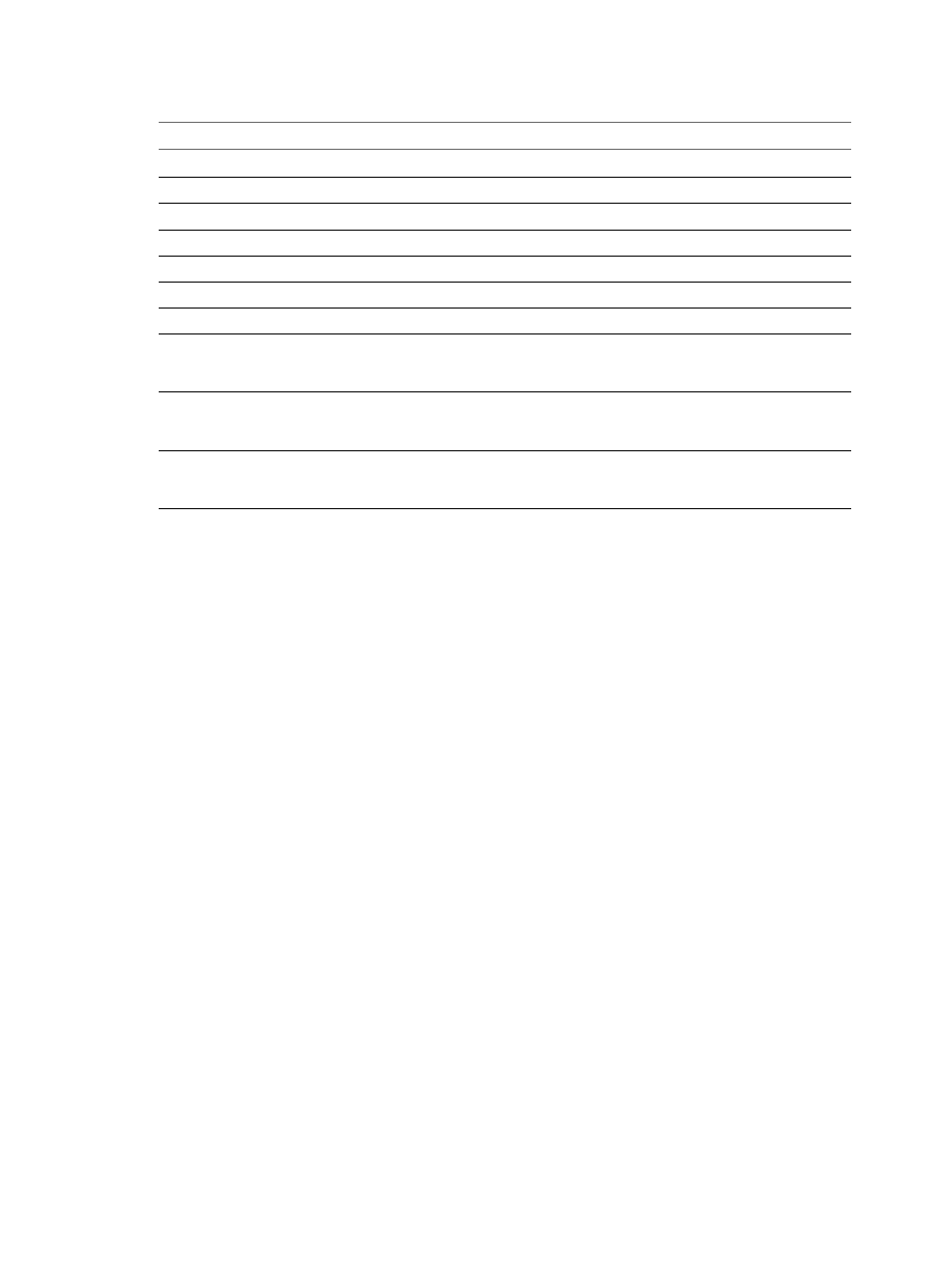
Table 3-1. Command-Line Options (Continued)
Option
Action
/qn
Runs the msi command in silent mode.
/qb
Runs the msi command in basic mode.
/qf
Runs the msi command in full mode.
/l*v
Record login information in the file provided in
/x
Uninstall VMware vCenter Converter Standalone.
ADDLOCAL="ALL"
Installs full package. Parameter is case-sensitive.
PROPERTY=
Sets the value of a property to
VMCE_HTTP_PORT
Sets the HTTP port. The default is 80. Remote machines
connect to the server through this port to download the
Converter Standalone client.
VMCE_HTTPS_PORT
Set the HTTPS port. The default is 443. Remote Converter
Standalone clients connect to this port on the server and
submit conversion tasks.
VMCE_AGENT_PORT
Sets an Agent port. The default is 9089. Remote Converter
Standalone agents connect to this port to convert this
machine.
Perform a Local Installation in Linux
You can install the Converter Standalone client, the Converter Standalone server, and the Converter Standalone
agent on a Linux distribution for local use. You cannot manage the installed Converter Standalone server with
a remote Converter Standalone client.
The Converter Standalone Linux Installer requires root privileges to install all Converter Standalone
components.
You run the Linux installation of Converter Standalone in command-line mode.
Prerequisites
Make sure your Linux distribution is supported and that system requirements are met.
Procedure
1
Download the latest Linux version of Converter Standalone from the VMware Web site.
The filename is similar to
VMware-converter-4.x.x-
, where
the build.
2
Go to the directory to which you downloaded the installer archive.
cd
3
Extract the archive in the current directory.
tar zxvf VMware-converter-4.x.x-
4
Navigate to the extracted directory and run the installation executable file.
cd vmware-converter-distrib
sudo ./vmware-install.pl -d
5
Press Enter to view the End User License Agreement.
To accept the license agreement, scroll down the document, type
yes
and press Enter again.
User's Guide
32
VMware, Inc.
