Create a thin provisioned disk – VMware VCENTER CONVERTER EN-000158-02 User Manual
Page 52
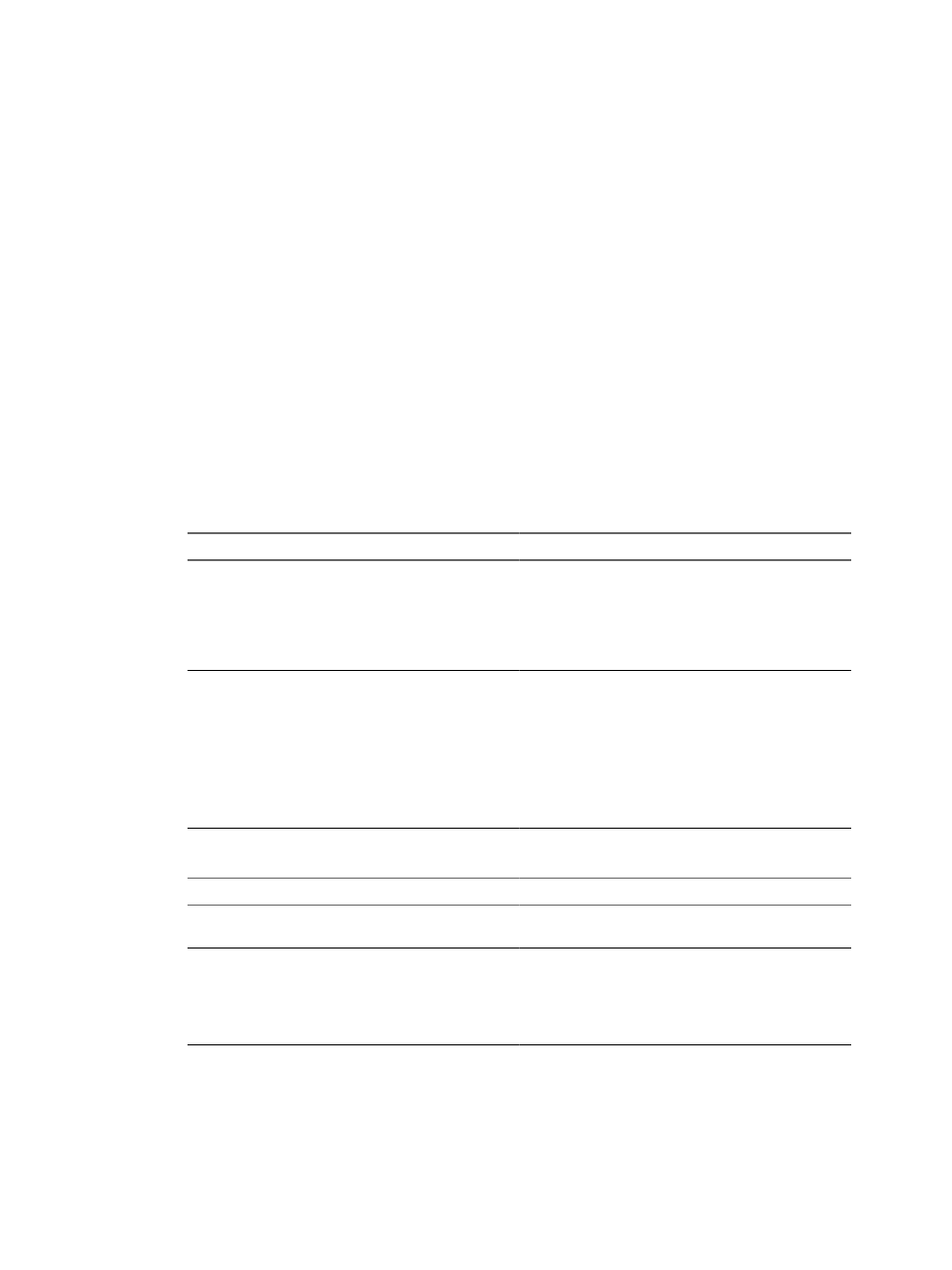
Procedure
1
On the View/Edit Options page, click Data to copy in the left pane.
2
From the Data copy type drop-down menu, select Select volumes to copy and click Advanced.
3
On the Target Layout tab, use the drop-down menus to specify the Target Datastore for each virtual disk.
The target disks are copied to the selected datastore.
What to do next
Click Next to view a summary of the conversion task or select another option to set.
Create a Thin Provisioned Disk
Creating thin provisioned disks on managed destinations helps you use the hard disk space on your datastores
more effectively. Thin provisioned disks contain only used space. As the target virtual machine adds data to
the thin provisioned disks, their used space can expand to the original size of the source disk.
You can create thin provisioned disks only for managed destinations that support thin provisioning.
Procedure
1
Select a valid source and a VMware infrastructure destination.
2
On the View/Edit Options page, click Data to copy in the left pane and select the cloning mode.
Option
Description
Copy all disks and maintain layout
Performs disk-based cloning.
Disk-based cloning transfers all sectors from all disks and
preserves all volume metadata. The destination virtual
machine receives the same volumes, of the same type as
the volumes of the source virtual machine. Disk-based
cloning supports all types of basic and dynamic disks.
Select volumes to copy
Performs volume-based cloning.
In volume-based cloning, all volumes in the destination
virtual machine are converted to basic volumes,
regardless of their type in the corresponding source
volume. Volume-based cloning at the file or block level is
performed, depending on the volume size you select.
Dynamic source disks are read but not preserved during
volume-based conversions. Dynamic disks are converted
into basic volumes on the target virtual machine.
3
Configure the target disk type.
Option
Action
Copy all disks and maintain layout
From the Type drop-down menu of the source disks list,
select Thin for the target virtual disk.
Select volumes to copy
a Click Advanced to the right of the Data to copy drop-
down menu.
b Click the Target Layout tab.
c
In the Type drop-down menu, select Thin for each
volume to convert as thin provisioned.
4
(Optional) If the destination contains more than one datastore, you can use the drop-down menus in the
Target Datastore column to select a destination datastore for each target virtual disk.
User's Guide
52
VMware, Inc.
