Using wide modes: view mode – Vivitek 51" Micro Display Projection TV User Manual
Page 36
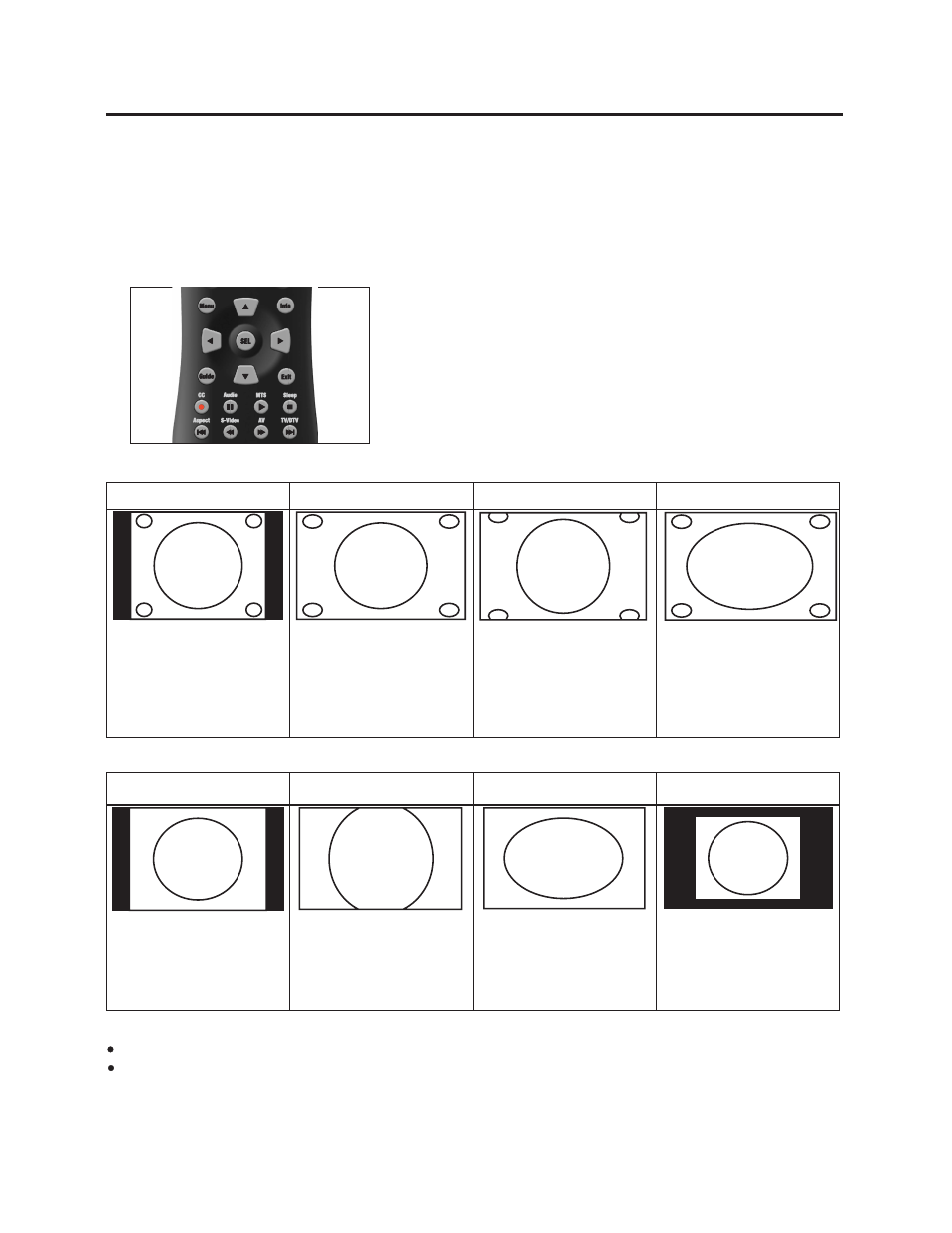
30
Using Wide Modes: View Mode
Wide screen mode allow you to change the aspect ratio on screen. You can press the Aspect button on the
REMOTE CONTROL to change the aspect ratio on screen.
Press Aspect
1. The View mode message displays.
2. The menu lists the Aspect options selectable for the type of video signal currently received.
3. Press Aspect button while the Aspect menu is still on the screen.
4. You can sequentially select an Aspect that has its own aspect ratio.
View mode for 4:3 TV / AV :
Side Bar
S.Stretch
Zoom
Stretch
Suitable for viewing
conventional 4:3 programs
in their normal format.
Suitable for stretching 4:3
programs to fill the screen.
(SMART-STRETCH)
Suitable for viewing wide-
screen 2.35:1 nongraphic
DVD in full screen.
This mode is useful for
1.78:1 DVDs. When viewing
1.85:1 DVD, stretch mode
will still show very thin
black bands at the top and
bottom of the screen.
View mode for PC input mode:
Normal
Zoom
Stretch
Dot by Dot
Keeps the original aspect
ratio in a full screen display.
Keeps the original aspect
ratio in a full screen display.
The top and bottom of the
image is slightly cropped.
An image fully fills the
screen.
Detects the resolution of
the signal and displays
an image with the same
number of pixels on the
screen.
Note:
Aspect is not available when using the POP, SPLIT functions.
When STRETCH mode is available, You can use 720p and 1080i signal input through HDMI or component
terminal.
