Connecting your dvd player, Back of rear projection tv – Vivitek 51" Micro Display Projection TV User Manual
Page 16
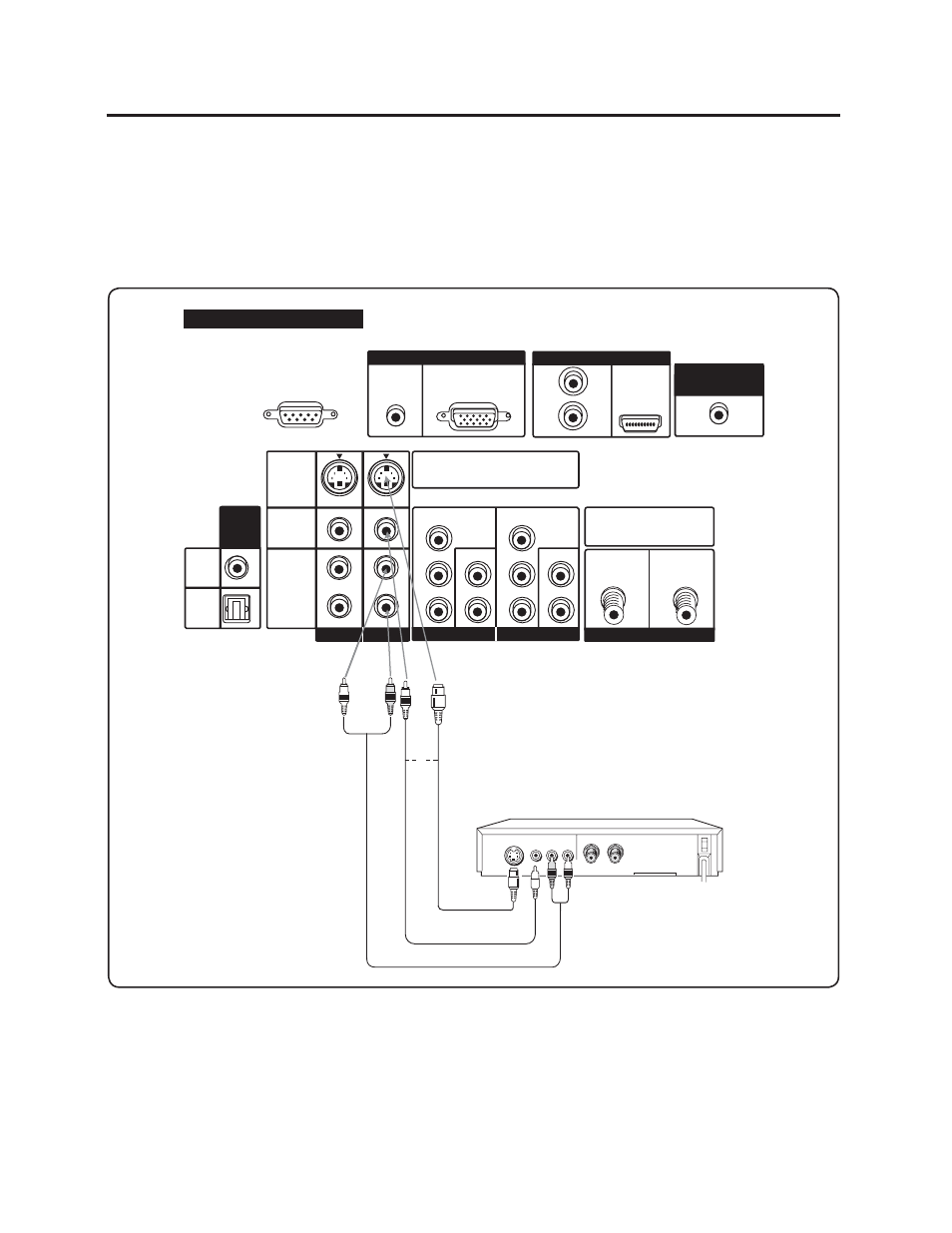
Connecting your DVD Player
Using S-Video or Composite video
1. Turn off the power of the RPTV and DVD player.
2. Connect the S-Video or video (yellow color) terminal from the rear of your DVD player to the S-Video or video
(yellow color) terminal in the AV IN on the rear of your RPTV.
3. Connect the R (red color) and L (white color) audio connectors from the rear of your DVD player to the R (red
color) and L (white color) audio input connectors in the AV IN 2 on the rear of your RPTV.
4. Turn on the power of the RPTV and DVD player.
5. Select AV 2 using the INPUT button on the right side of the RPTV or on the remote control.
Note:
a). If you are already using the AV IN 2input for another component, or you do not want to use the AV IN 2 input for
the DVD player, you can connect the DVD player to the AV IN 1 group of connections.
b). Refer to your DVD player User Manual for more information about the video output requirements of the product.
VIDEO Equipment
AUDIO
Cable
(Not
supplied)
Back of Rear Projection TV
S-V
ideo
Cable
(Not
supplied)
or
Video
Cable
(Not
supplied)
10
FOR SERVICE ONLY
(RS-232C)
Enter the S-VIDEO or the VIDEO terminal
can be used, but the S-VIDEO overrides
the VIDEO terminal.
Make sure ANALOG/DIGITAL RF
DIGITAL
ANALOG
Inputs are connected correctly.
AUDIO(L/R)
RGB
L
L
L
R
R
R
AUDIO
S-VIDEO
VIDEO
AUDIO
AUDIO
AUDIO
AUDIO
(ATSC only)
(ATSC only)
OUTPUT
DIGITAL
COAXIAL
OPTICAL
Y
Y
P
B
P
B
P
R
P
R
L
L
R
R
AV IN1
AV IN1
AV IN2
AV IN2
COMPONENT IN1 COMPONENT IN2
ANTENNA IN
PC INPUT
PC INPUT
HDMI
CENTER CHANNEL
CENTER CHANNEL
INPUT
