Filling out the conventional scanning worksheet – Uniden BC246T User Manual
Page 111
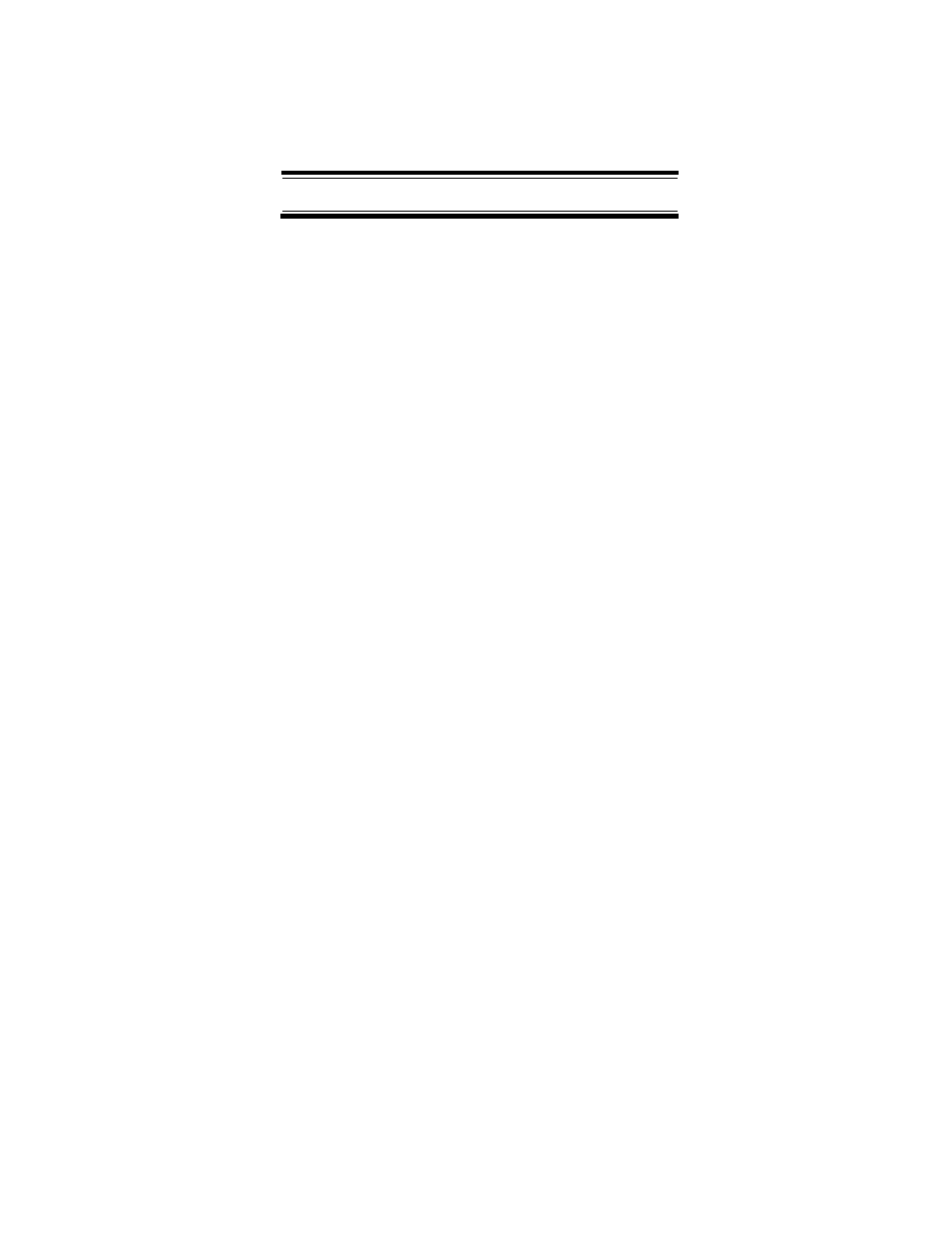
111
Appendix
• All worksheet instructions assume that you have
completed the critical Step 1 (collecting the system
information). Don't skip this step.
• Use a pencil to fill out the worksheets. This lets you
change information if necessary.
Filling Out The Conventional
Scanning Worksheet
System Name and Quick Key
Fill in a name that describes the system you want to cre-
ate. For example, you can enter "Dallas Police" or "Ama-
teur Radio" here. If you want to store more than one type
of frequency, you can enter "Mixed."
Fill in the key you want to press to quickly activate/deacti-
vate the system. You can assign the same quick key to
multiple systems.
Group Name and Quick Key
Each worksheet documents the settings for one channel
group within a system. If you have fewer channels in the
group than fits on the page, you can skip a line and enter
an additional group of channels (enter the group informa-
tion in the line you skipped). If you have more channels
for the group than will fit on the page, use additional
pages.
Fill in the key you want to press with FUNC to quickly acti-
vate/deactivate the channel group. You can assign the
same quick key to multiple groups within a system.
Frequency-Alpha Tag-Priority-CTCSS/
DCS
Fill in the details for each channel you want to store in this
channel group.
