Customizing, Setting backlight options, Adjusting length of backlight time – Universal Remote Control (URS) RF30 User Manual
Page 17: Adjusting contrast, Turning off backlighting, Simplesound setup & other ‘punc h thr oughs, Setting bac klight options
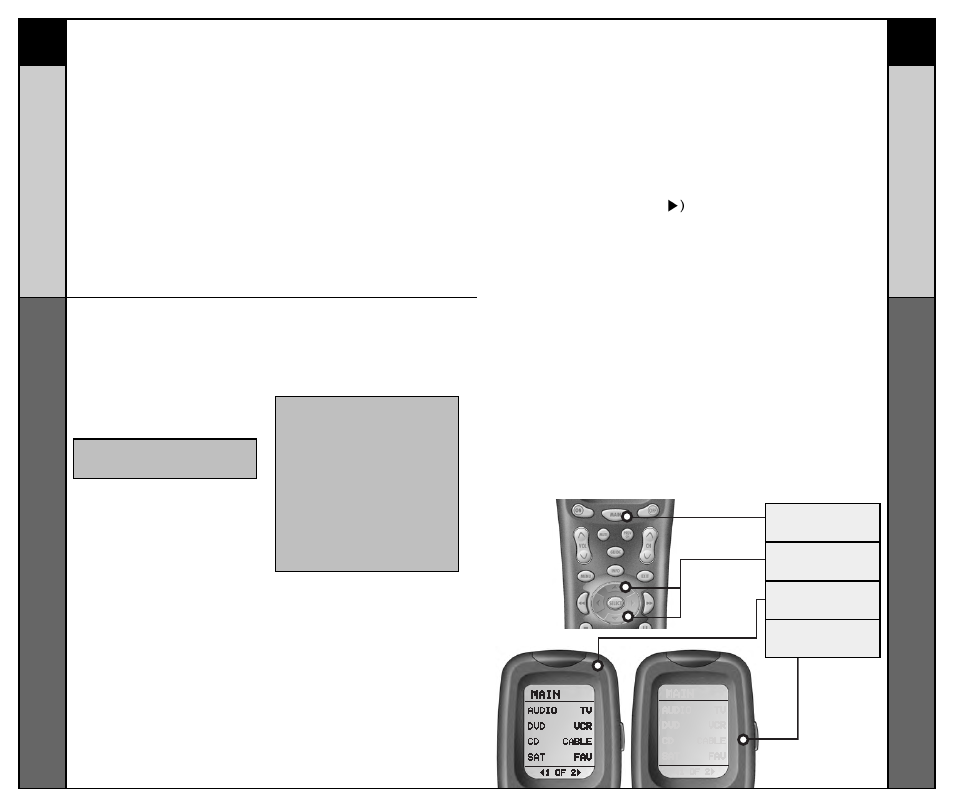
31
32
SimpleSound Setup &
Other ‘Punc
h Thr
oughs’
CUSTOMIZING
Setting Bac
klight Options
CUSTOMIZING
MAIN
BUTTON
UP & DOWN
CURSOR
HIGH
CONTRAST
LOW
CONTRAST
The bottom of the display flashes
“PUNCH TO”. Press the button
for the Component that doesn’t
have volume control commands
yet (i.e.,DVD). This is the
Component you are going to
PUNCH TO for the volume and
mute commands.
NOTE: If you want to PUNCH TO the MAIN
Component, press the POWER OFF button
at this time.
STEP 5:
The bottom of the display will
then flash “PUNCH FROM”. Now
select the Component that has
the volume commands you want
to use (i.e.,TV for systems using
the TV speakers, AUDIO for
systems with surround sound
receivers). The bottom of the
display will flash “SAVED”.
STEP 6:
Repeat STEPS 4-5 until all your
Components operate the volume
perfectly.
STEP 7:
Press the MAIN button twice to
return to normal operating mode
and test your SimpleSound
TM
settings.
Simply perform the steps outlined
above, but in STEP 4, press one
of the control options (CH, PLAY or
VOD).
NOTE:The Punch Through feature is not
limited to volume and can also be applied
to channel selection or other functions. If
you find yourself switching to a particular
Component frequently to use a group of
controls, consider using Punch Through for
another group, as listed here:
VOL - Volume Up,Volume Down and
Mute
CH - Channel Up, Channel Down,
Previous Ch and Channel (0-9)
buttons.
PLAY - Play, Stop, Pause, Rewind and
Fast Forward
VOD - Guide, Menu, Info, Exit, Up,
Down, Left, Right, Select
Setting Backlight Options
You can customize the backlighting feature to suit your
specific preferences by following these simple steps:
Adjusting Length of Backlight Time
You can adjust the amount of time that the RF30 backlight
stays on by entering the SETUP mode and proceeding to
page two (using the PAGE (
button), then pressing the
LIGHT button on the display (not the Backlight button).
Then enter the amount of time you would like the light to
stay on using the number pad (0-99 seconds). After making
your selection, press the SAVE button.
Adjusting Contrast
You can make the text darker by pressing both the MAIN
and cursor UP buttons at the same time. To make the text
appear lighter, press both the MAIN and cursor DOWN
buttons at the same time.
Turning OFF Backlighting
If you don’t want backlighting at all (this extends battery
life), press the ON button that appears on the screen. The
ON will change to OFF. Press the SAVE button. Exit the
setup mode by pressing the MAIN button.
