Distinctive ring – Uniden DSS3455+1 User Manual
Page 24
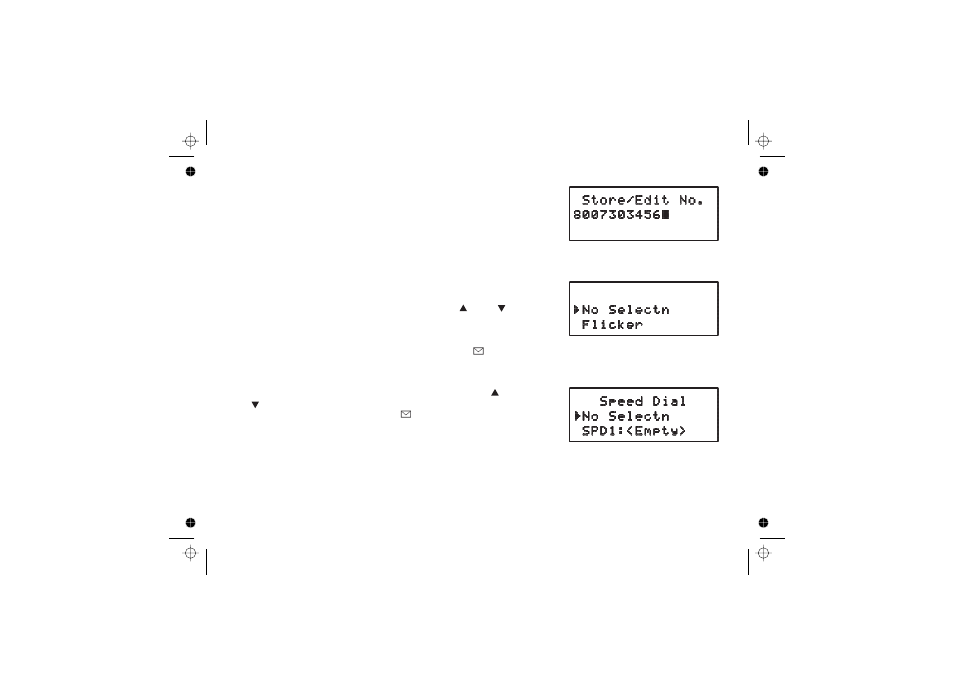
[23]
4. Enter the number for this entry (STORE/EDIT NO.).
Once you have stored a name, STORE/EDIT NO. appears next. Use
the number keypad to enter the phone number; the phone number can
contain up to 20 digits. If you need the phone to pause between digits
when it’s dialing (for example, to enter an extension or an access code),
press
to insert a two-second pause. You will see a P in
the display. You can also use more than one pause together if two seconds is not long enough. Each pause
counts as one digit.
5. Assign a distinctive ring tone for this entry (DISTINCTIVE RING).
You can attach a special ring tone to each phonebook entry; the phone
will use this ring tone when this person calls. Use
and
to
select one of the 20 different ring tone options (see
on page 28 for a complete list of ring tones). As
you scroll through the tones, you will hear a sample of each tone. When
you hear the ring tone you want to use, press
. If you do not want to use a distinctive ring tone for
this phonebook entry, choose NO SELECTN; the phone will use your standard ring tone setting.
6. Assign this entry to a Speed Dial number (SPEED DIAL).
Your handset has 10 speed dial numbers,
to
. Use
and
to select the speed dial number you want to assign to this
phonebook entry, and press
. Choose NO SELECTN if you
do not want to assign this entry to a speed dial number. If the speed dial
number is already assigned to a phonebook entry, your phone will
overwrite the assigned speed dial information.
7. You will hear a tone confirming that the new entry has been stored, and DONE! appears in the display.
[redial/pause]
[ ]
[ ]
[select/
]
[0] [9]
[ ]
[ ]
[select/
]
Selecting a Ring
Tone (Handset Only)
Distinctive Ring
