Uniden D3580 User Manual
Page 15
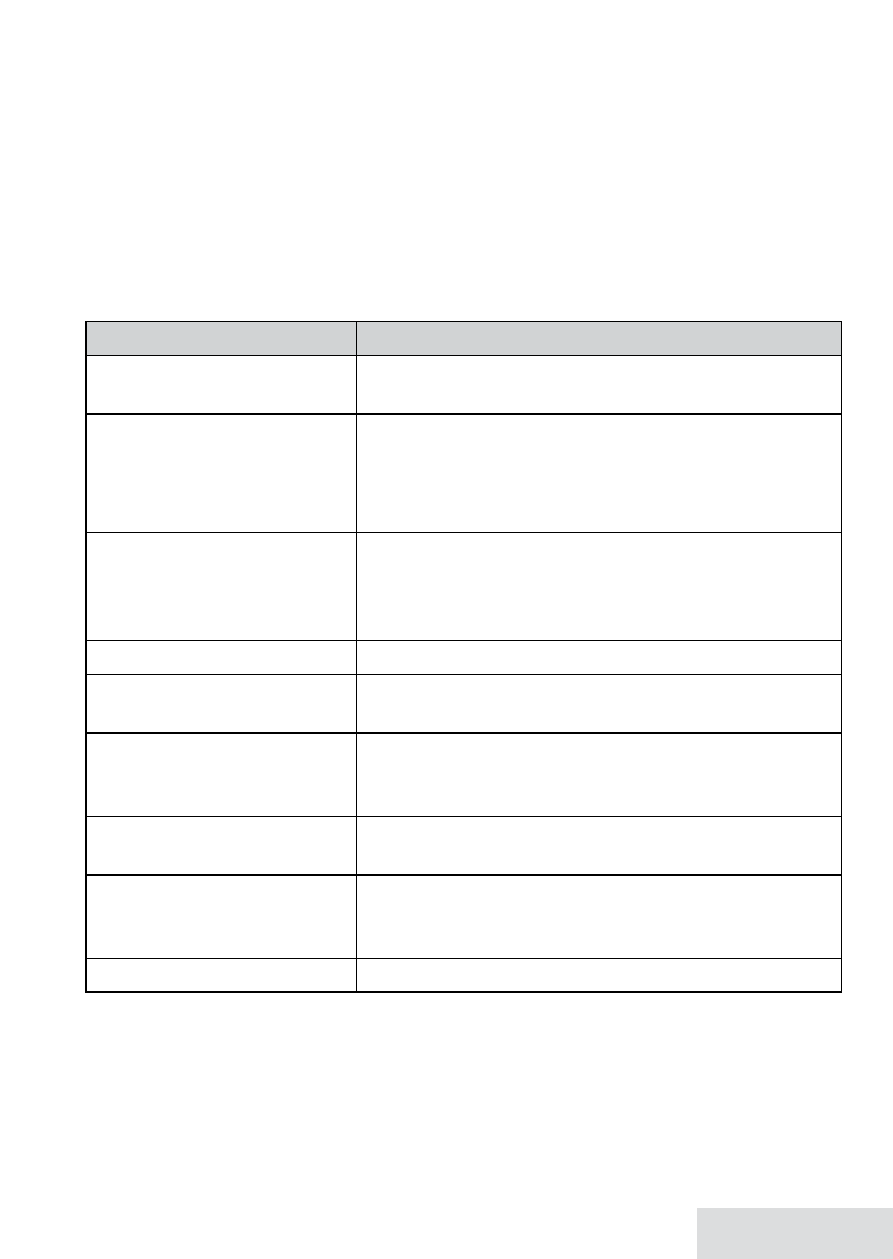
English - 15
3. Select the cellular phone you want to download from, then select
Download PB
.
When downloading is complete, the cordless handset displays a confirmation
screen. To cancel downloading, press
end
.
♦
Each time you download a phonebook, the D3580 overwrites any previous copy
of that phonebook. The D3580 automatically cancels the download if it receives
an incoming call or someone tries to make an outgoing call.
♦
If the download is interrupted or canceled, the D3580 reverts to the original copy
of the downloaded phonebook.
♦
If you delete the pairing information for a cellular phone, the downloaded
phonebook from that phone will also be deleted.
To...
Press...
open the phonebook
pHonebook
, then select the phone name and then
View Number
.
scroll through the entries
down
to scroll through the entries from A to Z.
up
to scroll from Z to A.
rigHt
to view the detail information.
leFt
to return to the previous display.
jump to entries that start
with a certain letter
the number key corresponding to the first letter
of the entry you want. Press the number key for
the next letter and the list will narrow down to
entries only with those letters.
dial the current entry
Home/FlasH
or
cell.
review the current entry’s
details
menu/select
after scrolling to the desired
phonebook entry.
save this cellular
phonebook entry to the
home phonebook
menu/select
. From the available options, select
Store into PB
. A confirmation tone sounds and
Done!
displays.
edit the current entry
menu/select
at the phonebook entry detail screen
and then select
Edit
.
delete the current entry
menu/select
at the phonebook entry detail screen
and then select
Delete
. When the system prompts
you to confirm, select
Yes
.
close the phonebook
end
.
Adding Phonebook Entries (Home only)
With the phone in standby, open the phonebook. Select
Home
, then
Create New.
Enter a name & number, and select a personal ring.
♦
Enter the phone number (up to 32 digits) exactly as you would dial it.
