Deleting an icon, Adding an icon – Toshiba Pocket PC e310 User Manual
Page 89
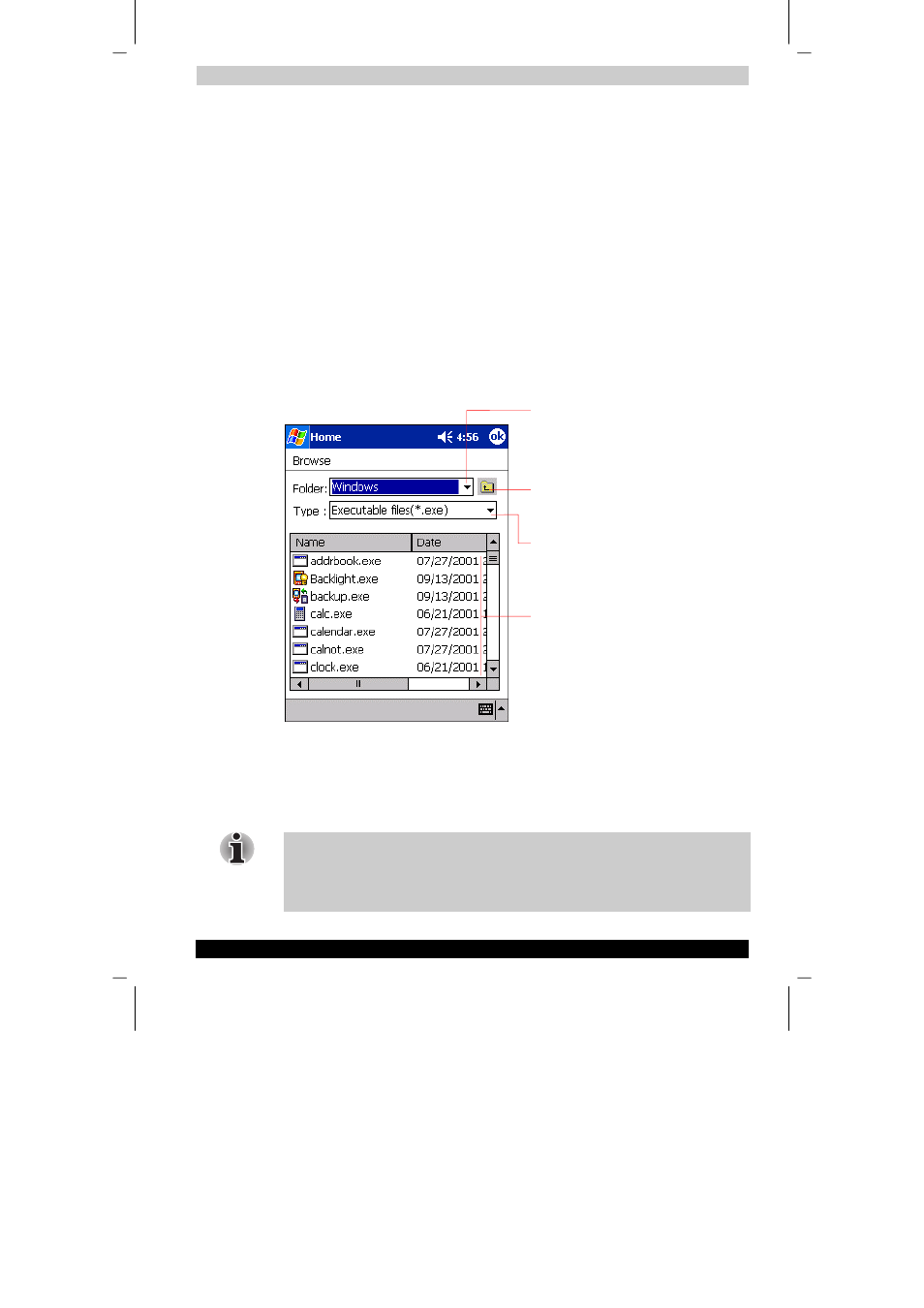
Optional Functions
User's Manual
8-4
TOSHIBA Pocket PC e310
Version
1
Last Saved on 15/03/2002 14:34
ENGLISH using Euro_C.dot Printed on 15/03/2002 as PDA2_UK
Deleting an Icon
1
Tap and hold the icon you want to delete to display the pop-up menu.
2
Tap Drop on the pop-up menu. The icon is deleted and the next icon
positioned after the deleted icon automatically shifts to fill the deleted
icon position. And all icons after the deleted icon likewise shift to fill
the previous icon position.
Adding an Icon
You can add the application and your file icons to the Home screen.
1
Tap Edit and then Add to display the Add Application screen.
You can also select Add from the pop-up menu displayed by tapping
and holding any portion other than the icon.
2
Tap
W
of Application file to show the file list. If there is no desired file
on the file list, you can find it by tapping Browse. To refer to all folders
and files, tap Browse to show the Browse Dialog screen. When the
file is selected, its name is displayed in the Application file box.
3
Enter an icon name in the Application name box, which is to be
displayed on the Home screen.
You can enter up to a maximum of 32 characters.
4
When finished, tap OK to close the Add Application screen, and the
new icon is added to the Home screen.
If the Application file is not designated, or if the Application name is not
entered, you cannot add a new icon.
You cannot launch the icon added from the storage card, if the same card
is not inserted in the Toshiba Pocket PC.
Tap to move up to a directory folder one level
above the currently displayed one.
Tap to select kinds of application or file to be
browsed.
If a file is selected from the list, the screen returns
to the Add Applicatin screen.
Tap to designate a folder you want to browse.
When a storage card is inserted, files or folders
contained in the storage card are displayed from
the top directory.
