Chapter 7 getting connected, Transfer items using infrared, Chapter 7 – Toshiba Pocket PC e310 User Manual
Page 84: Getting connected
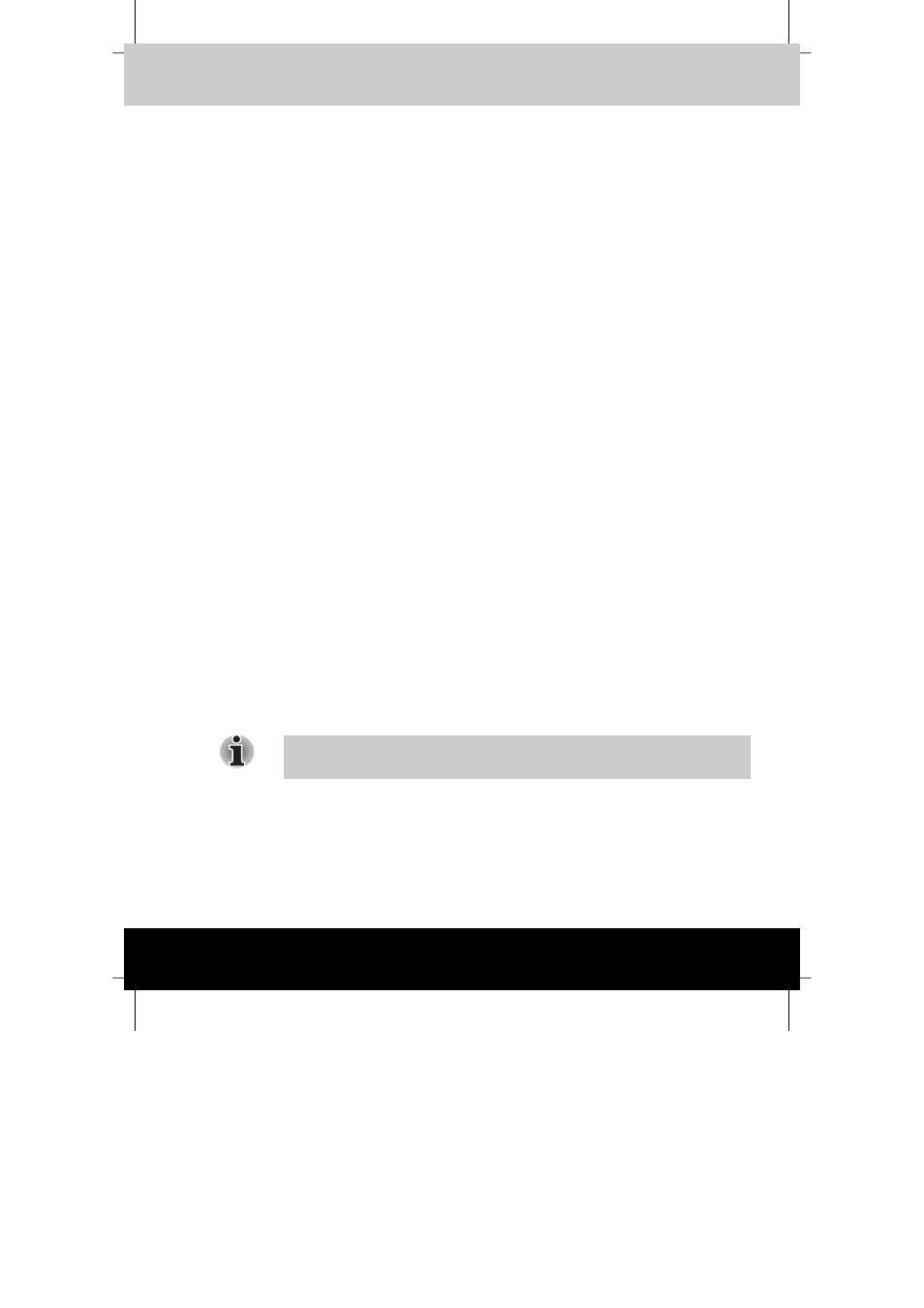
Getting Connected
User's Manual
7-1
TOSHIBA Pocket PC e310
Version
1
Last Saved on 15/03/2002 14:34
ENGLISH using Euro_C.dot Printed on 15/03/2002 as PDA2_UK
Chapter 7
Getting Connected
You can use your device to exchange information with other mobile
devices as well as your desktop computer. You have the following
connection options:
■
Use the infrared (IR) port on your device to send and receive files
between two devices. If this is the method you want to use, see the
following section “Transfer Items Using Infrared.”
■
Connect to your desktop computer to synchronize remotely. Once
connected, you can synchronize information such as your Pocket
Outlook information. If this is the method you want to use, see
ActiveSync Help on your desktop computer or Connections Help on
the device.
Transfer Items Using Infrared
Using infrared (IR), you can send and receive information, such as
contacts and appointments, between two devices.
To send information:
1
Switch to the program where you created the item you want to send
and locate the item in the list.
2
Align the IR ports so that they are unobstructed and within a close
range.
3
Tap and hold the item, and tap Beam Item on the pop-up menu.
You can also send items, but not folders, from File Explorer. Tap and hold
the item you want to send, and then tap Beam File on the pop-up menu.
To receive information:
1
Align the IR ports so that they are unobstructed and within a close
range.
2
Have the owner of the other device send the information to you. Your
device will automatically receive it.
TOSHIBA Pocket PC e310
User's
Manual
7-1
