Composing messages – Toshiba Pocket PC e310 User Manual
Page 62
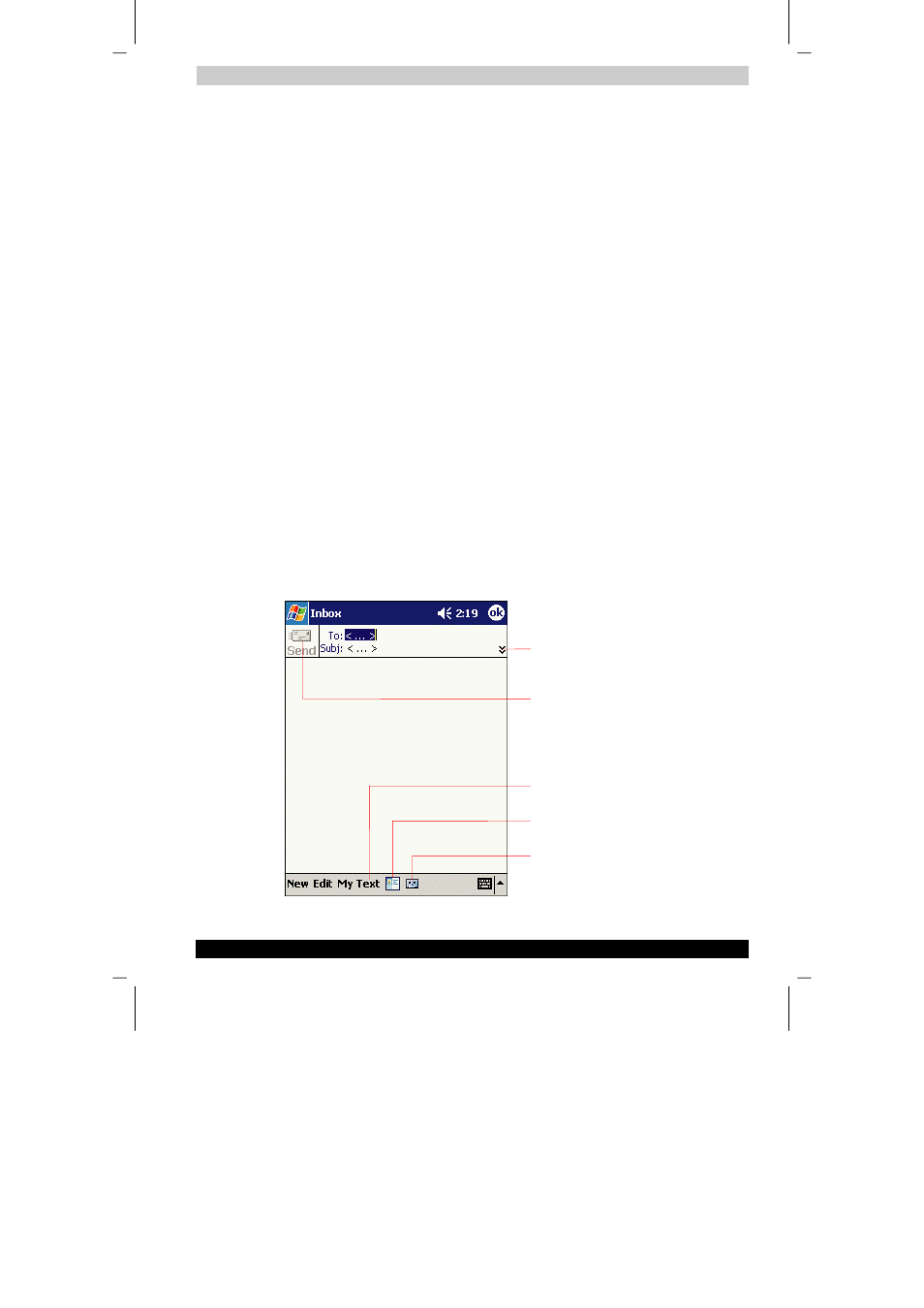
Microsoft Pocket Outlook
User's Manual
4-14
TOSHIBA Pocket PC e310
Version
1
Last Saved on 15/03/2002 14:34
ENGLISH using Euro_C.dot Printed on 15/03/2002 as PDA2_UK
When you connect to your e-mail server or synchronize with your desktop
computer, by default, you’ll receive messages from the last five days only,
the first 100 lines of each new message, and file attachments of less than
100 KB in size. The original messages remain on the e-mail server or your
desktop computer.
You can mark the messages that you want to retrieve in full during your
next synchronization or e-mail server connection. In the message list, tap
and hold the message you want to retrieve. On the pop-up menu, tap
Mark for Download
. The icons in the Inbox message list give you visual
indications of message status.
You specify your downloading preferences when you set up the service or
select your synchronization options. You can change them at any time:
■
Change options for Inbox synchronization using ActiveSync options.
For more information, see ActiveSync Help.
■
Change options for direct e-mail server connections in Inbox on your
device. Tap Tools and then tap Options. On the Service tab, tap the
service you want to change. Tap and hold the service and select
Delete to remove a service.
Composing Messages
To compose a message:
1
Tap New.
2
In the To field, enter an e-mail or SMS address of one or more
recipients, separating them with a semicolon, or select a name from
the contact list by tapping the Address Book button. All e-mail
addresses entered in the e-mail fields in Contacts appear in the
Address Book.
Tap to send the message.
Tap to show/hide the recording toolbar.
Tap to display the address book.
Tap to insert common message.
Tap to show or hide the complete header.
