Managing e-mail messages and folders – Toshiba Pocket PC e310 User Manual
Page 63
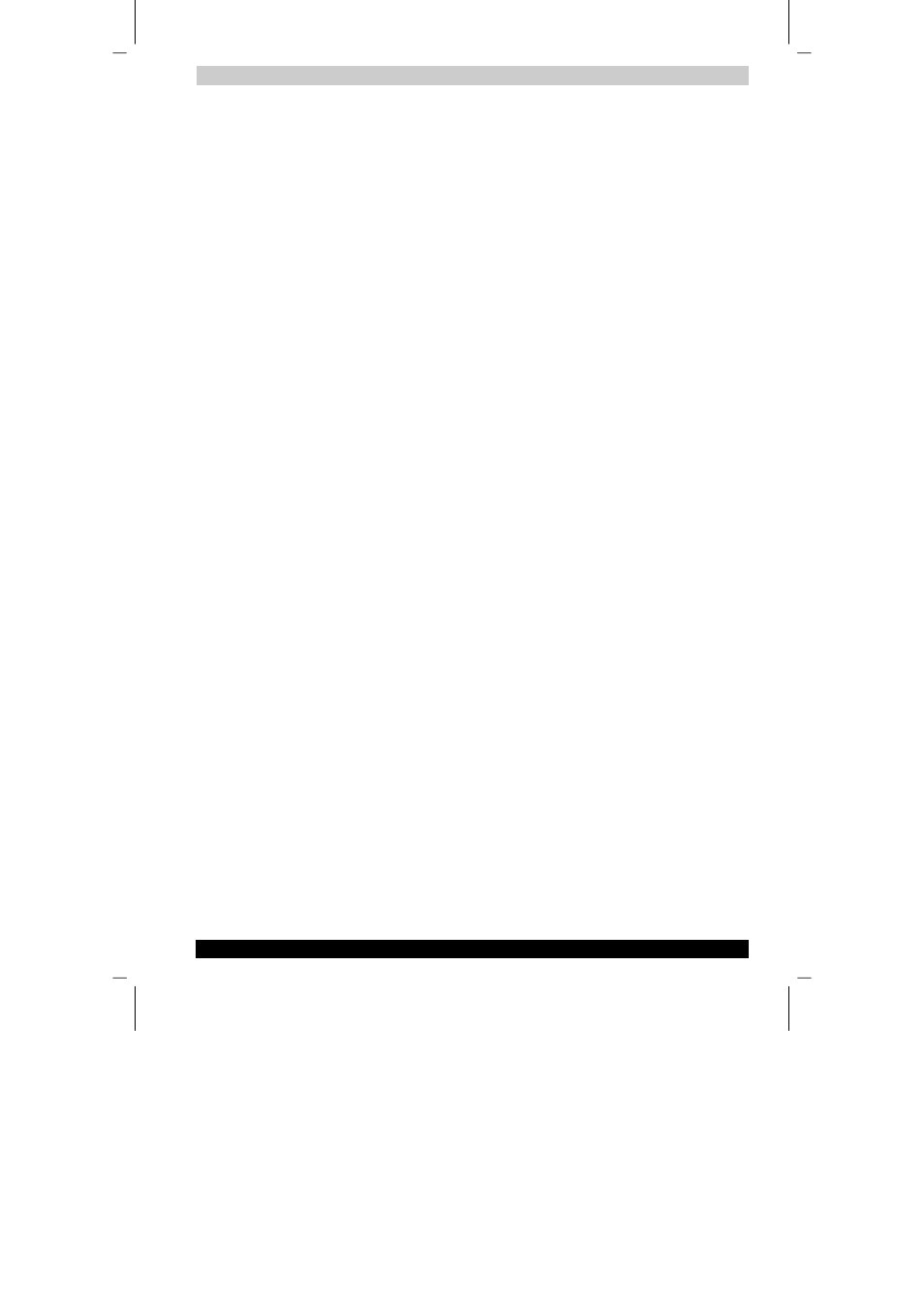
Microsoft Pocket Outlook
User's Manual
4-15
TOSHIBA Pocket PC e310
Version
1
Last Saved on 15/03/2002 14:34
ENGLISH using Euro_C.dot Printed on 15/03/2002 as PDA2_UK
3
Compose your message. To enter preset or frequently used
messages, tap My Text and select a message.
4
Tap Send when you’ve finished the message. If you are working
offline, the message is moved to the Outbox folder and will be sent
the next time you connect. If you are working online, it is sent
immediately.
If you are sending an SMS message and want to know if it was received,
tap Edit, Options, and select Request SMS text message delivery
notification
before sending the message.
Managing E-mail Messages and Folders
By default, messages are displayed in one of five folders for each service
you have created: Inbox, Deleted Items, Drafts, Outbox, and Sent Items.
The Deleted Items folder contains messages that have been deleted on
the device. The behavior of the Deleted and Sent Items folders depends
on the options you have chosen. In the message list, tap Tools and then
Options
. On the Message tab, select your options.
If you want to organize messages into additional folders, tap Tools, and
then Manage Folders to create new folders. To move a message to
another folder, in the message list, tap and hold the message and then
tap Move to on the pop-up menu.
Folder behavior with a direct connection to an e-mail
server
The behavior of the folders you create depends on whether you are using
ActiveSync, SMS, POP3, or IMAP4.
■
If you use ActiveSync, e-mail messages in the Inbox folder in Outlook
will automatically be synchronized with your device. You can select to
synchronize additional folders by designating them for ActiveSync.
The folders you create and the messages you move will then be
mirrored on the server. For example, if you move two messages from
the Inbox folder to a folder named Family, and you have designated
Family for synchronization, the server creates a copy of the Family
folder and copies the messages into that folder. You can then read the
messages while away from your desktop computer.
■
If you use SMS, messages are stored in the Inbox folder.
■
If you use POP3 and you move e-mail messages to a folder you
created, the link is broken between the messages on the device and
their copies on the mail server. The next time you connect, the mail
server will see that the messages are missing from the device Inbox
and delete them from the server. This prevents you from having
duplicate copies of a message, but it also means that you will no
longer have access to messages that you move to folders created
from anywhere except the device.
