Creating chapters, Start, Press easy navi – Toshiba DVd Video Recorder D-R4SU User Manual
Page 84: Press / / / to select a title
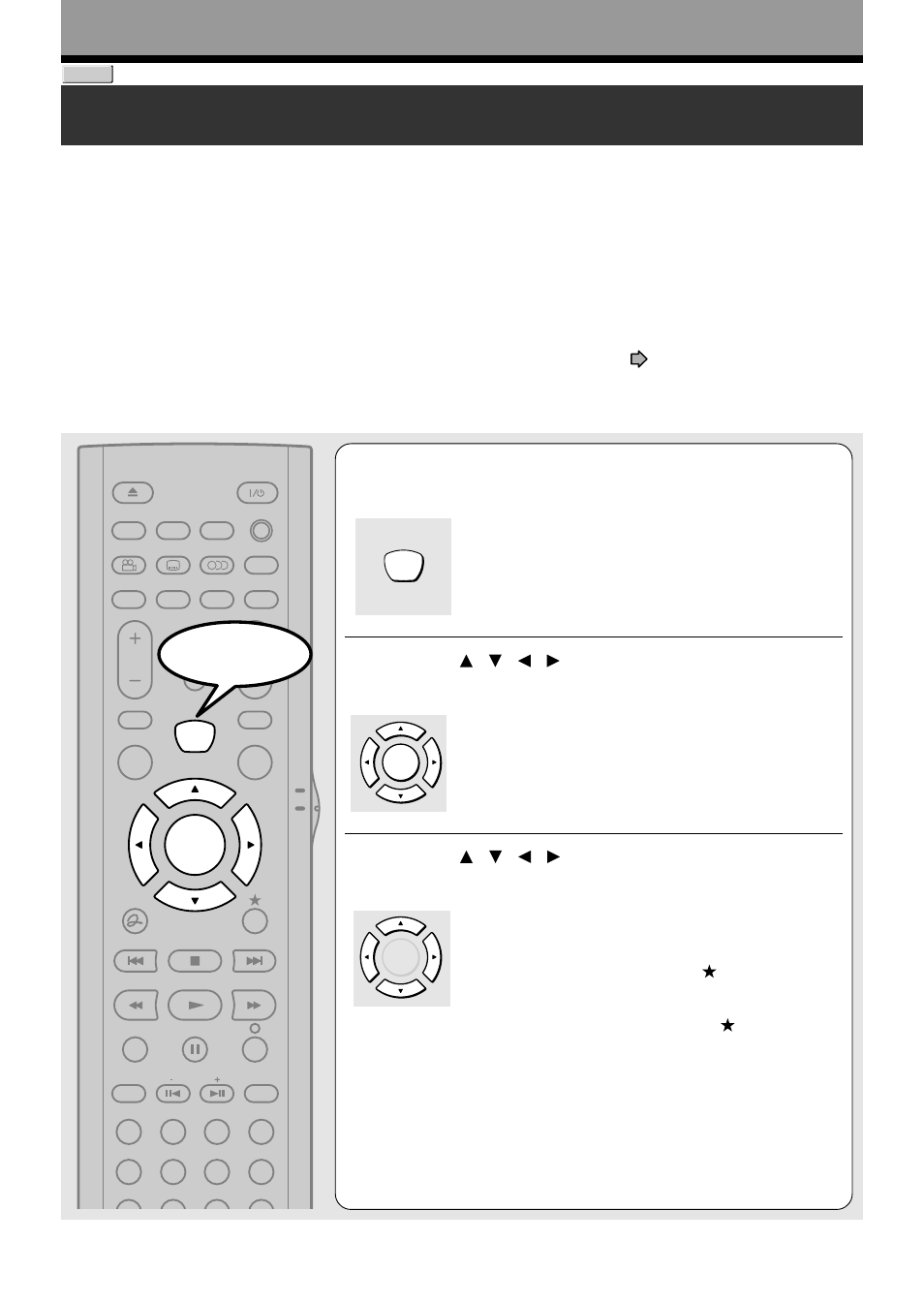
84
Creating chapters
1 title is created by recording at a time, which includes 1 chapter. By dividing it into several chapters, it
will be easier to access a desired scene, and your editing or playback will be much easier.
1
Press EASY NAVI.
EASY NAVI Main Menu appears.
2
Press / / / to select “Play Contents”,
then press SELECT/ENTER.
CONTENT MENU Title List appears.
3
Press / / / to select a title.
• To go to the next or previous page, press REV or
FWD button.
• To select a chapter, first highlight the title that contains
the chapter you want, then press
button.
The display changes to CONTENT MENU Chapter
List.
To go back to the title display, press
button again.
To create chapters in a title, insert a chapter mark. Playback the content, locate a point where you want to divide, then
press CHP DIVIDE button.
The point divides the chapter (into two). You can create multiple chapters by repeating the above operation.
Notes
• Chapters cannot be created in the following modes:
Dubbing / Fast-reverse, Fast-forward / Slow-motion
• You cannot divide a title of a DVD-R/RW disc into chapters. It is possible to create chapters in a DVD-R/RW disc by selecting
an option that inserts chapter marks automatically during recording at regular intervals. (
page 118)
If you want to modify the chapter division, or want to place a chapter mark more precisely monitoring the
frame counter, follow the procedures below.
OPEN/CLOSE
ANGLE
DISPLAY FL SELECT DIMMER
SUBTITLE AUDIO/SAP FREEZE
REMAIN REC MODE EXTEND
SETUP
VOL
CH
TIMESLIP
INPUT SELECT
MUTE
MENU
TV
DVD
INSTANT
REPLAY
INSTANT
SKIP
TOP MENU
QUICK MENU
SKIP REV
STOP
SKIP FWD
FWD
PLAY
REV
REC
SEARCH
T
ADJUST
CHP DIVIDE
CLEAR
ZOOM
PROGRESSIVE
1
2
3
4
5
6
+10
7
8
9
0
SELECT/
ENTER
EASY
NAVI
DVD-RAM
Editing
EASY
NAVI
SELECT/
ENTER
SELECT/
ENTER
Start
