Picture/audio settings – Toshiba DVd Video Recorder D-R4SU User Manual
Page 113
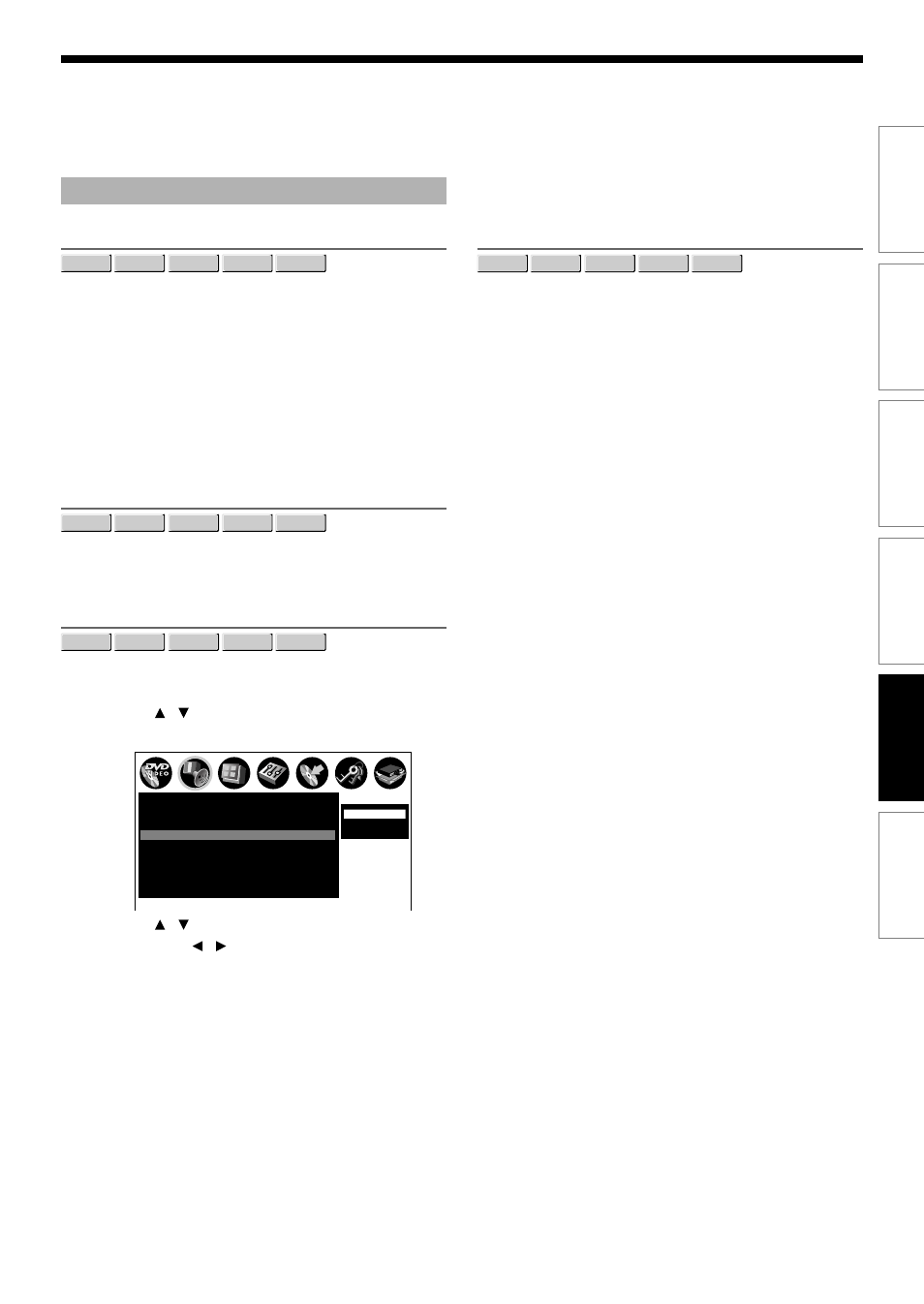
113
Recording
Playback
Editing
Function setup
Others
Introduction
Picture/Audio settings
Output black level
DVD-RAM DVD-RW
DVD-VIDEO
VCD
DVD-R
You can adjust the black level of the output signal.
Standard:
Normal black level.
Enhanced:
To display deeper, richer black than in “Standard”
setting.
Note
• This function is not available for the progressive format.
Custom picture select
DVD-RAM DVD-RW
DVD-VIDEO
VCD
DVD-R
Select from between 4 picture settings (Standard, Setting
1-3) you stored in the memory.
Custom picture setting
DVD-RAM DVD-RW
DVD-VIDEO
VCD
DVD-R
You can adjust fine picture quality and store up to 3
custom picture settings in the memory of the recorder.
1) Press / to select a desired setting from 3
settings, and then press SELECT/ENTER.
2) Press / to select adjustable items, and
then press / to select each parameter.
Brightness
(0) Darker
⇔ Brighter (14)
Contrast
(–7) Lower
⇔ Higher (7)
Color
(–7) Duller
⇔ Brighter (7)
Tint
(–7) Red
⇔ Green (7)
Edge Enhance
SOFT/OFF/SHARP
Gamma
OFF/1/2
3) After adjusting the items, press SELECT/
ENTER.
Progressive conversion
DVD-RAM DVD-RW
DVD-VIDEO
VCD
DVD-R
There are two types of source content in pictures
recorded in DVD video discs: film content (pictures
recorded from films at 24 frames per second) and video
content (video signals recorded at 30 frames per
second). Make this selection according to the type of
content being viewed.
Auto:
Select this position normally.
The DVD player automatically detects source content,
film or video, of playback source, and converts that
signal in the progressive output format in an
appropriate method.
Video:
The DVD player filters video signal, and converts it in
the progressive output format appropriately.
Suitable for playback of video content pictures.
Film:
The DVD player converts film content pictures in the
progressive output format appropriately.
Suitable for playback of film content pictures.
The progressive output feature will be most effective
under this selection.
Note
• Depending on the disc, pictures may be cut off or doubled.
SETUP
e.g.
Custom picture select
Off
Virtual surround
Off
SAP
Standard
Output black level
Standard
Picture/Audio settings
Play DNR
Auto
Progressive conversion
Bitstream
Audio out select
Setting 1
Setting 2
Setting 3
Custom picture setting
