Start, Using the time bar, During playback or recording, press quick menu – Toshiba DVd Video Recorder D-R4SU User Manual
Page 76
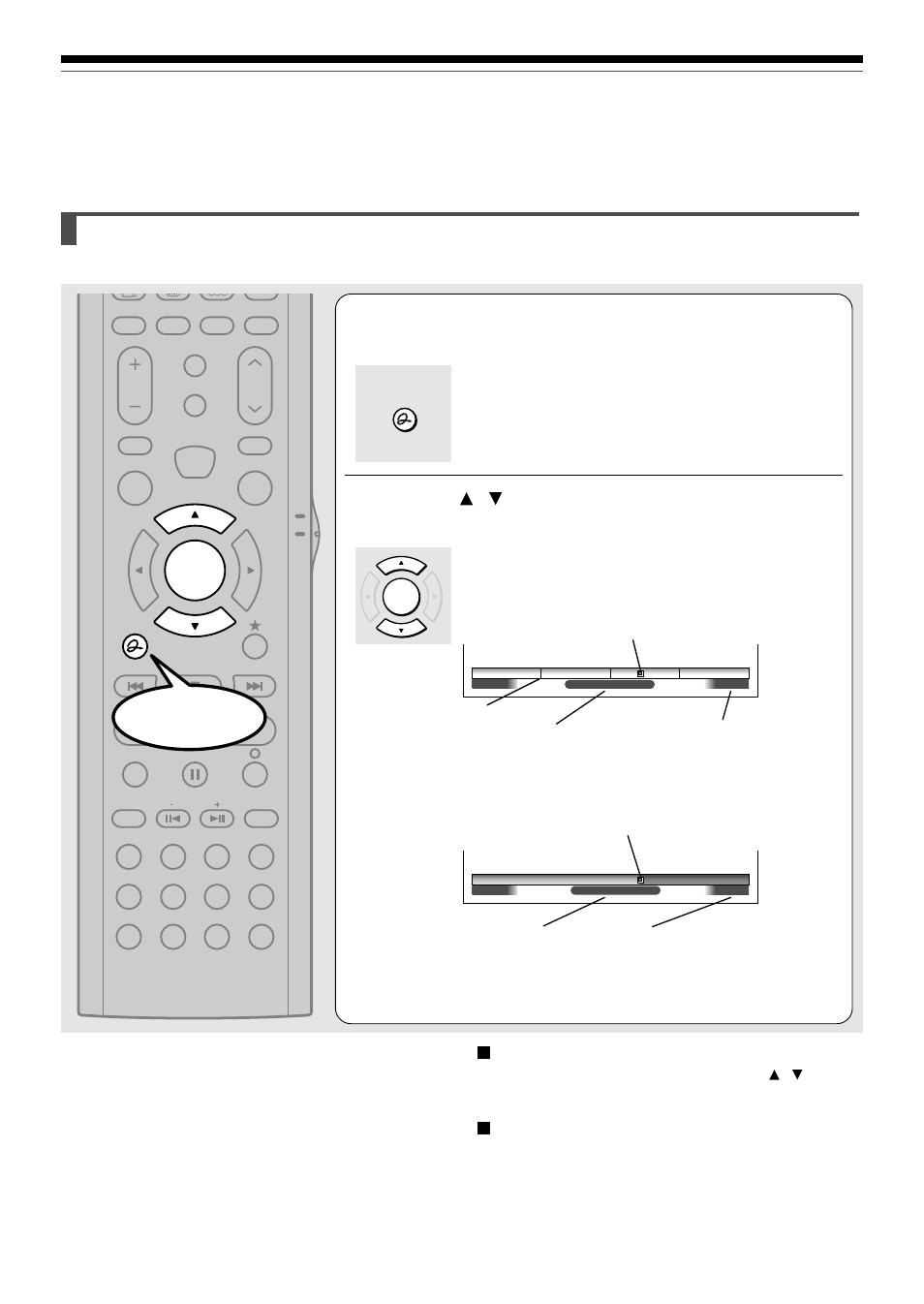
76
Using the time bar
The time bar shows the current progress in playback or recording.
1
During playback or recording, press
QUICK MENU.
2
Press / to select “Time bar”, then press
SELECT/ENTER.
The time bar appears. (The actual display varies
depending on the disc.)
e.g. Playback
e.g. Recording
Locator (Shows the current location.)
Elapsed time
Total playing time of a current title
(In the case of a VIDEO CD or
audio CD, it shows the total
playing time of the disc.)
Elapsed recording time (per 30 minutes)
(Recording end time if it comes within 30
minutes.)
Elapsed time
Locator (Shows the current location.)
QUICK MENU
REMAIN REC MODE EXTEND
SETUP
VOL
CH
TIMESLIP
INPUT SELECT
MUTE
MENU
TV
DVD
INSTANT
REPLAY
INSTANT
SKIP
TOP MENU
QUICK MENU
SKIP REV
STOP
SKIP FWD
FWD
PLAY
REV
REC
SEARCH
T
ADJUST
CHP DIVIDE
CLEAR
ZOOM
1
2
3
4
5
6
+10
7
8
9
0
SELECT/
ENTER
EASY
NAVI
01:30:00
00:00:00
00:30:00
00:00:00
00:55:00:00F
Location
00:18:00
Location
Changing the location of the time bar
While the time bar is displayed, press / .
The time bar shifts up and down.
Turning off the time bar
Repeat steps 1 and 2.
Note
• Time display is an approximation.
Playback
Checking the current status and settings (Continued)
Chapter division
Start
SELECT/
ENTER
