Loading media, Mp3/wma and audio cd playback – Toshiba MW26H82 User Manual
Page 67
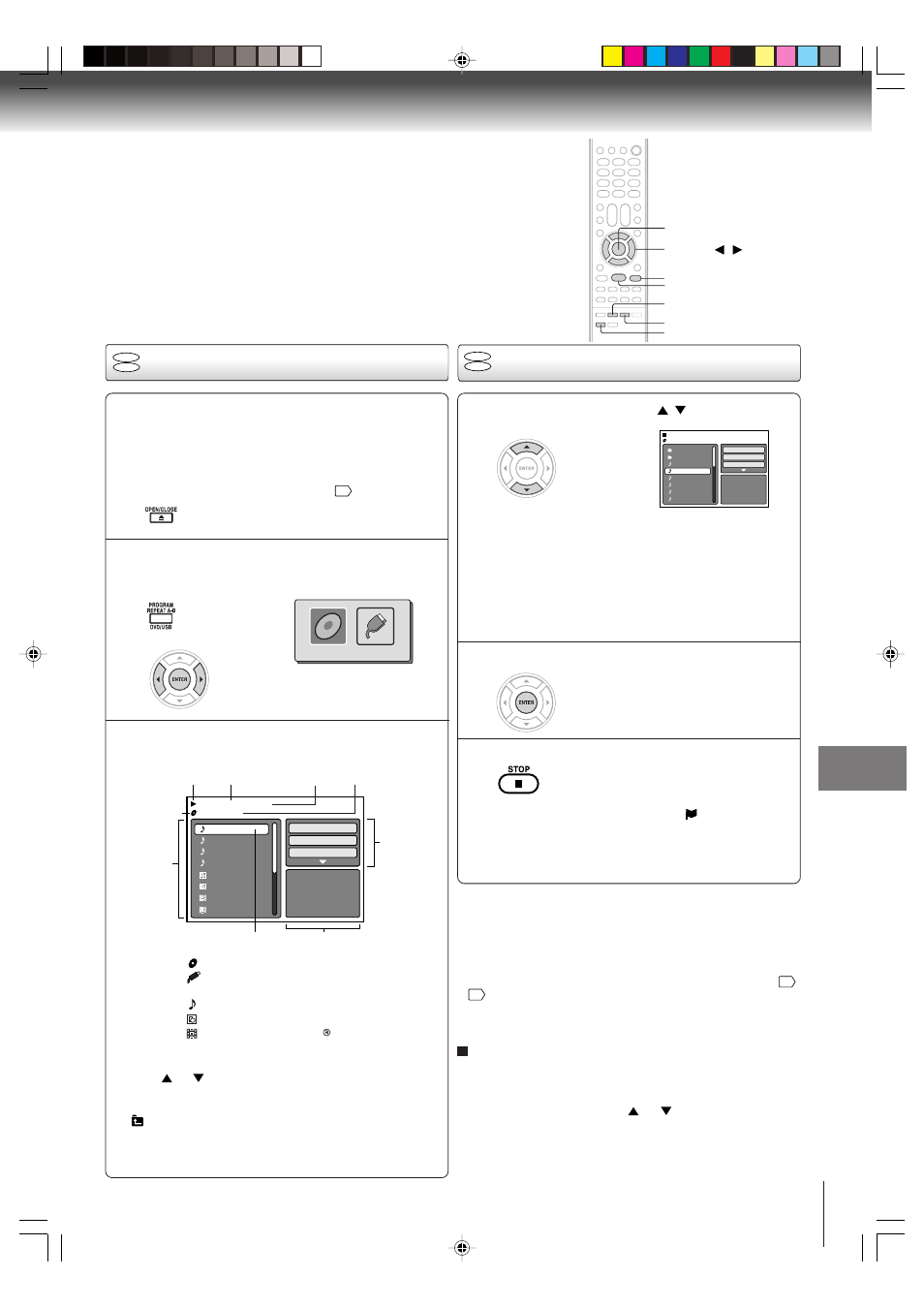
67
Ad
v
anced pla
ybac
k (D
VD)
ENTER
▲ / ▼ / /
STOP
PLAY
DVD/USB
A file browser screen will appear on the
screen.
• In case the current directory includes 9 files or more,
press
or
to scroll in the file list.
• To see contents in folder, select the folder and then
press ENTER. To return to the upstairs directory, select
“
Go Up ...” then press ENTER.
• In case of a CD/USB Mass Storage containing a mixture
of MP3, WMA, JPEG and DivX
®
files, the files are played
back by selecting them from the file browser.
Loading media
Notes:
• MP3 or WMA file on the Kodak Picture CD is not recognized
on this unit.
• During MP3/WMA/JPEG-Playback, you cannot use JUMP and
A-B Repeat functions.
• You can use Repeat (Track or All), Random functions and
Program playback for MP3/WMA/JPEG/DivX
®
-Playback
70
,
71
.
• At USB mode with no disc on the tray, you can move to DISC
mode when you press OPEN/CLOSE on the remote control.
[MP3/WMA/JPEG/DivX
®
CD, Audio CD]
Place a MP3/WMA/JPEG/DivX
®
CD or an Audio
CD onto the disc tray, then press OPEN/CLOSE.
[USB Mass Storage]
Connect USB Mass Storage to the USB port on
the front of the unit (see page
'
)
.
1
2
3
Select Files
The file type to make it display in the file browser can be chosen.
1. Press
B
or
A
to highlight “Select Files” at right column
in the file browser.
2. Press ENTER, then press
or
to select file type
from the list (Music, Picture or Movie).
3. Press ENTER to add/remove check mark. Checked file
type will be displayed in the file browser.
4. Press RETURN to save the setting.
Press DVD/USB to display the media selection
window. Press
B or A
to select the DISC
mode or the USB mode, then press ENTER.
You cannot select the mode if
DISC/USB media is not inserted.
In the file browser, press
/
to select the
desired file.
When PLAY is pressed after the file browser displayed, or
when the disc tray is closed by pressing PLAY, playback
begins automatically starting from the first file. In this case,
if the first file is an MP3/WMA file, only MP3/WMA files are
played back in order. If the first file is a JPEG file, the first
JPEG file is played back. If the first file is a DivX
®
file, the
first DivX
®
file is played back. If there is no file at a root
directory, playback does not begin automatically.
1
Press ENTER.
The selected file starts playing
back.
2
Press STOP to end playback.
• The unit records the stopped point. “
” appears on the
screen. Press PLAY to resume playback (from the scene
point).
• If you press STOP again or unload the disc, the unit will
clear the stopped point.
3
MP3-5
MP3-6
WMA-11
WMA-12
Picture-1
Picture-2
Movie-1
Movie-2
Music Playing
Select Files
Repeat
:Off
Mode
:Off
/MP3-5.MP3
1/15 00:00:00
File number
Operation status
Elapsed time Selected file name
Tool kit
window
Preview window
Cursor
File list
Media type
: Indicates Music file (Audio/MP3/WMA)
: Indicates Picture file (JPEG)
: Indicates Movie file (DivX video)
: CD-R/RW or Audio CD
: USB Mass Storage
Media type
File type
Folder-1
Folder-2
MP3-1
MP3-2
MP3-3
WMA-1
WMA-2
WMA-3
/MP3-2.MP3
JPEG Preview
Select Files
Repeat
:Off
Mode
:Off
CD
USB
CD
USB
DISC
USB
MP3/WMA and Audio CD playback
RETURN
OPEN/CLOSE
5V90101A [E]p66-71
8/4/06, 5:48 PM
67
