Connecting to optional equipment (continued), Connecting an hdmi™ device to the hdmi input, Connecting a dvi device to the hdmi input – Toshiba MW26H82 User Manual
Page 16
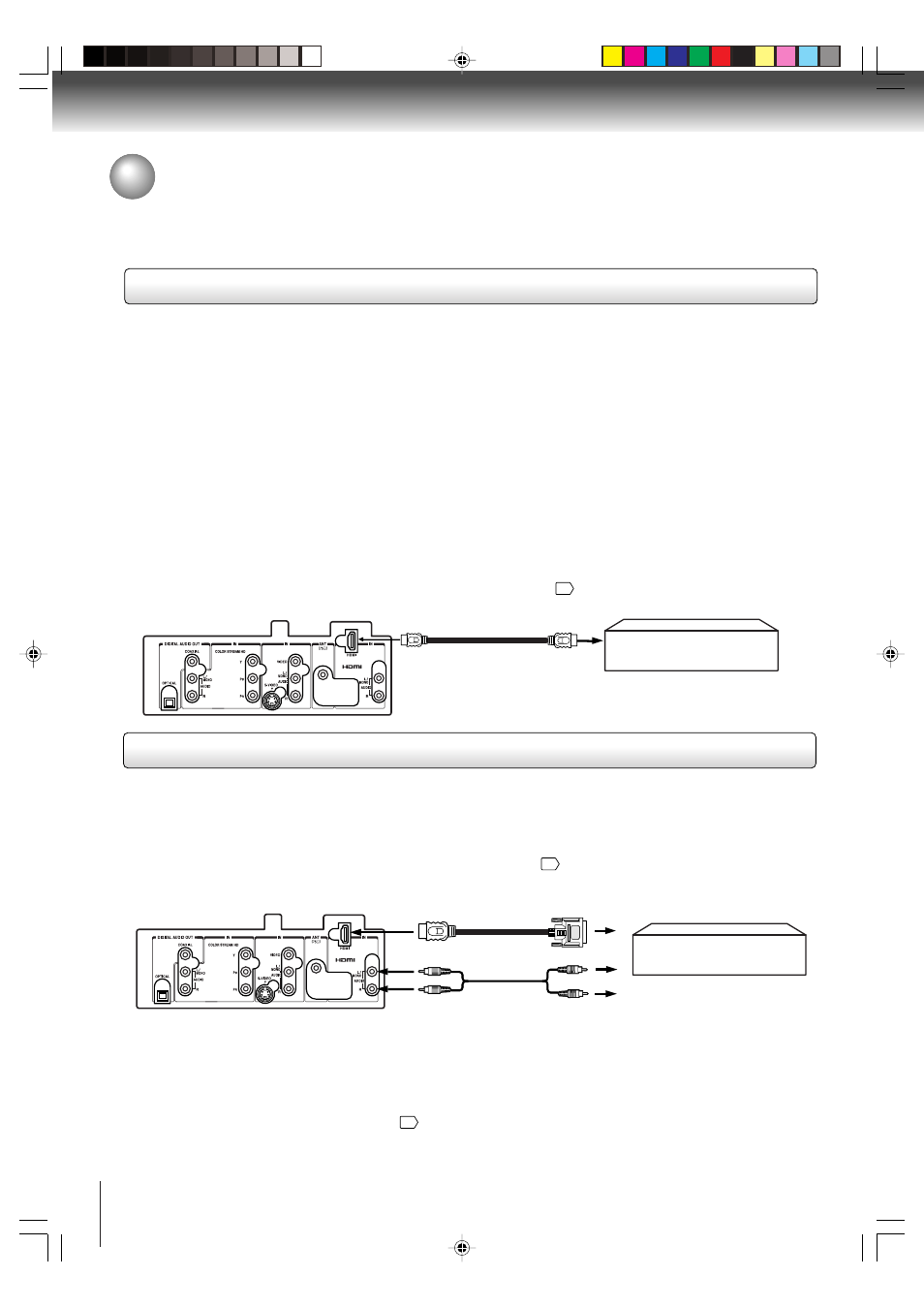
16
Connections
Connecting to optional equipment (Continued)
Connecting an HDMI™ device to the HDMI input
The HDMI
[1]
input on your unit receives digital audio and uncompressed digital video from an HDMI device or uncompressed
digital video from a DVI
[2]
device.
This input is designed to accept HDCP
[3]
program material in digital form from EIA/CEA-861/861B–compliant
[4]
consumer
electronic devices (such as a set-top box or DVD player with HDMI or DVI output.)
The HDMI input is designed for best performance with high
definition video signals. It will accept and display 480i, 480p, 720p and 1080i signals.
[1] HDMI = High-Definition Multimedia Interface.
[2] DVI = Digital Visual Interface.
[3] HDCP = High-bandwidth Digital Content Protection.
[4] EIA/CEA-861/861B compliance covers the transmission of uncompressed digital video with high-bandwidth digital content
protection, which is being standardized for reception of high-definition video signals. Because this is an evolving
technology, it is possible that some devices may not operate properly with the unit.
HDMI cable transfers both video and audio. Separate analog audio cables are not required (see illustration below.)
For proper operation, it is recommended that you use as short an HDMI cable as possible. You should not encounter difficulty
if you use an HDMI cable that is shorter than 16.4 ft (5m.)
You must set the HDMI audio input setting to “HDMI” in the AUDIO menu
44
.
HDMI cable / type A connector
(not supplied)
HDMI device
Rear of the unit
Connecting a DVI device to the HDMI input
An HDMI-to-DVI adapter cable transfers only video.
Separate analog audio cables are required (see illustration below.)
For proper operation, the length of an HDMI-to-DVI adapter cable should not exceed 9.8 ft (3m.) The recommended length is
6.6 ft (2m.)
You must set the HDMI audio input setting to “DVI” in the AUDIO menu
44
.
HDMI–to–DVI adapter cable/HDMI
type A connector (not supplied)
DVI device
Audio cable (not supplied)
Notes:
• NEVER CONNECT THIS TV TO A PERSONAL COMPUTER (PC.) This TV is not intended for use with a PC.
• To ensure that the HDMI or DVI device is reset properly, please follow these procedures:
• When turning on your electronic components, turn on the TV first, and then the HDMI or DVI device.
• When turning off your electronic components, turn off the HDMI or DVI device first, and then the unit.
• If you connect an HDMI device and analog audio cables and play media with digital audio output, to hear digital audio you
must set the HDMI audio input setting to “HDMI”
44
.
HDMI, the HDMI logo, and High-Definition Multimedia Interface are trademarks or registered trademarks of HDMI Licensing,
LLC.
Rear of the unit
5V90101A [E]p13-19
8/4/06, 5:43 PM
16
