General troubleshooting, Home network troubleshooting – Toshiba 62MX195 User Manual
Page 122
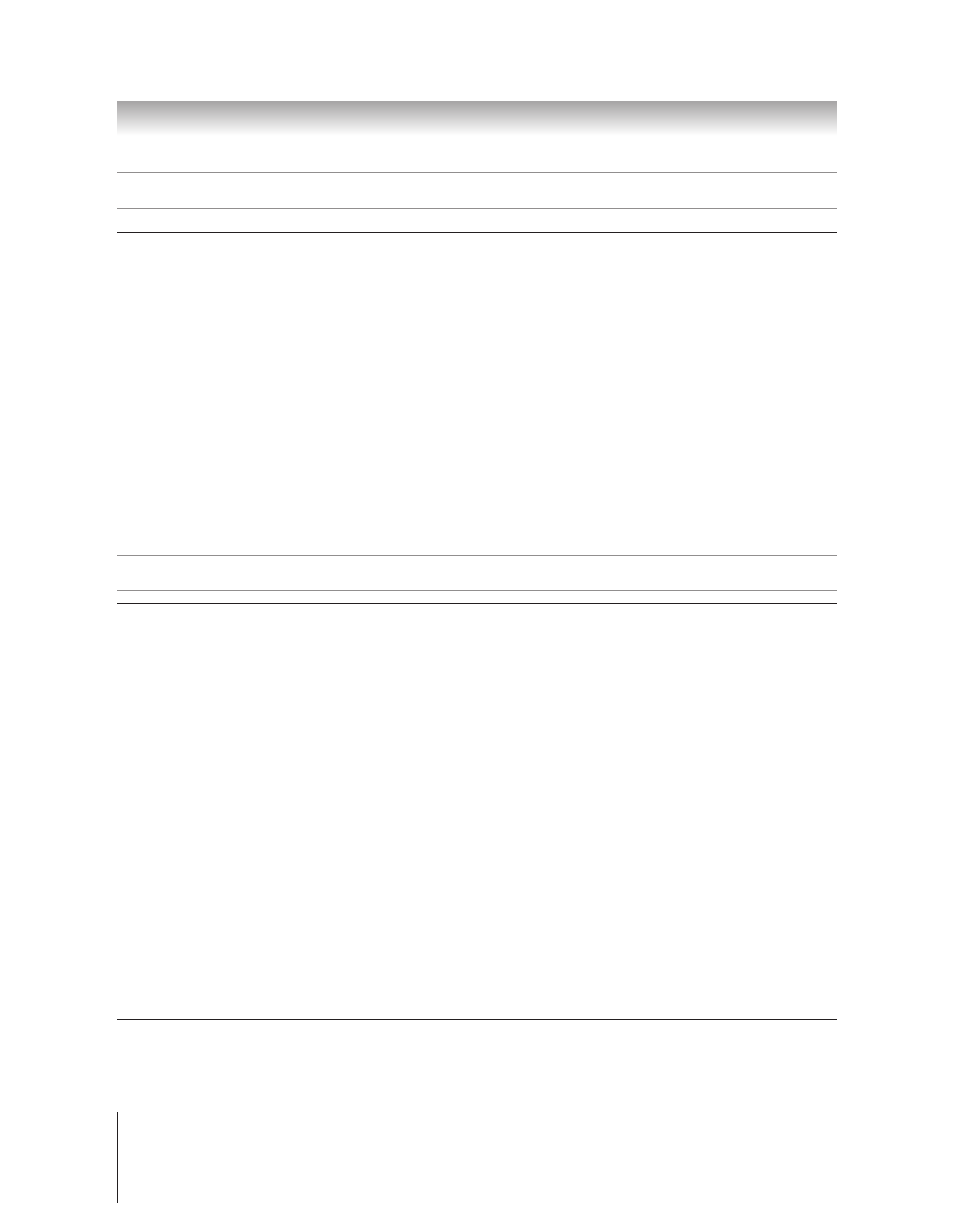
122
Copyright © 2005 TOSHIBA CORPORATION. All rights reserved.
(E) 56/62/72MX195
Chapter 12: Troubleshooting
General troubleshooting
(continued)
Picture Viewer problems
“No pictures found” message is displayed.
• Media card is not inserted or does not contain valid jpg. Please insert media card containing valid jpg files.
• Network jpg share is not correctly setup. Check PC share and security settings. Ensure Home server setup is complete and correct.
• Media card and network share do not contain any file with “.jpg” extension
• Jpg files exceed limits specified
Picture viewer option in menu is disabled.
• No media card containing pictures is inserted.
• Basic network setup and Home server setup are not performed.
Picture is not displayed. Rectangle containing “X” is displayed instead.
• Picture file does not meet specifications for Picture Viewer.
Picture is not listed at all.
• No pictures on media card or network drive.
• The number of pictures found is more than the TV can display.
• Picture does not have valid extension (e.g. “.jpg” or “.jpeg”)
• File is too large or is otherwise not compatible with TV for display. Please check Audio Player requirements for filesize and other restrictions.
Home network troubleshooting
Basic network setup problems
Cannot connect to network
• Check modem and splitter connections.
• Make sure the splitter is connected to the modem or TEL.
• Confirm modem’s operation with this manual.
• Make sure your network address or E-mail account are set correctly (pages 108-112).
No network connection
• Check the Ethernet (RJ-45) cable connections.
• Check that the modem’s power cord is plugged in.
• Make sure your network address or E-mail account are set correctly (pages 108-112).
Automatic setup fails
• The Ethernet (RJ-45) cables are not connected properly. Connect all cables as shown on page 30.
• DHCP service is not enabled on router, or no router is present. Please refer to router’s documentation on how to enable DHCP.
If no router is present, please use manual setup (pages 107-108).
• Internet service is not available. Check cable/ DSL modem or contact your ISP for Internet service.
Manual setup fails
• The Ethernet (RJ-45) cables are not connected properly. Connect all cables as shown on page 30.
• TV IP address is same as PC. TV IP address must be different from PC address.
• TV IP address is not on same subnet as PC. (For example, if the PC has IP = 192.168.0.100 with netmask = 255.255.255.0, and the TV has
IP = 192.168.0.200 with netmask = 255.255.255.0, then they are both on the same subnet. Conversely, if the the PC has IP = 192.168.1.100
with netmask = 255.255.255.0, with the TV set as above, then they are on DIFFERENT subnets.)
Unstable network connection
• Unplug the Ethernet (RJ-45) cables, and then connect again.
