Connecting your tv, Tv front and side panel controls and connections – Toshiba 62MX195 User Manual
Page 10
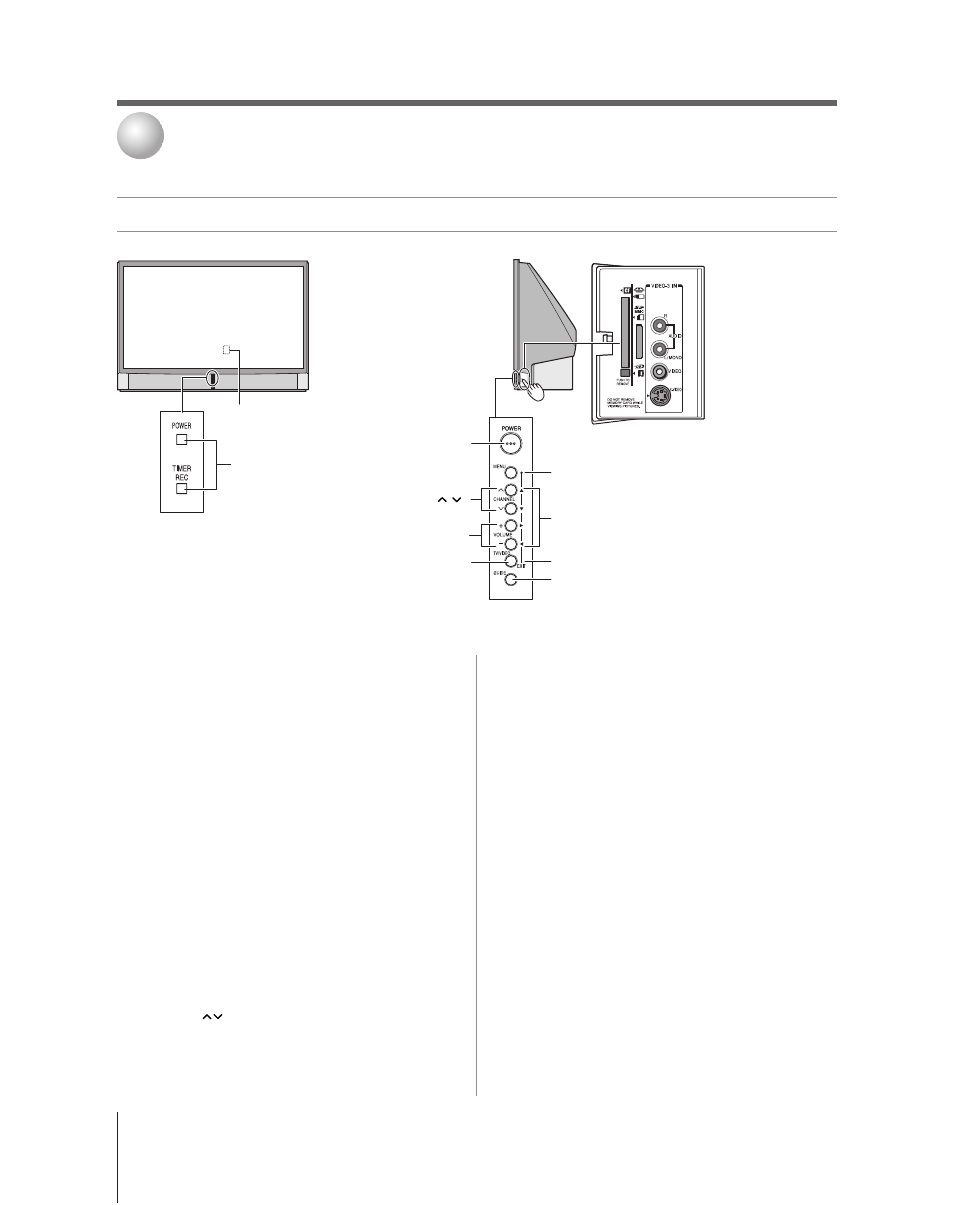
10
Copyright © 2005 TOSHIBA CORPORATION. All rights reserved.
(E) 56/62/72MX195
TV front and side panel controls and connections
Connecting your TV
2
1
Remote sensor
(behind the screen) — Point the remote
control toward this area of the TV screen. See “Remote
control effective range” on page 32.
2
TV/VIDEO
— Repeatedly press to change the source you are
viewing (ANT 1, ANT 2, VIDEO 1, VIDEO 2, VIDEO 3,
HDMI 1, HDMI 2, ColorStream HD1, ColorStream HD2,
PC).
3
EXIT
— Press to close an on-screen menu instantly.
4
ARROWS
yzx • — When a menu is on-screen, these
buttons function as up/down/left/right menu navigation
buttons.
5
MENU (ENTER)
— Press to access the menu system (see
pages 40–41). When a menu is on-screen or the TV Guide
On Screen
™
program guide is open, the MENU button on
the TV’s side control panel functions as the ENTER button.
6
POWER
— Press to turn the TV on and off.
If the TV stops responding to the controls on the remote
control or TV control panel and you cannot turn off the TV,
press and hold the POWER button on the TV front panel
for 5 or more seconds to reset the TV.
7
CHANNEL
— When no menu is on-screen, these
buttons change the channel (programmed channels only; see
page 47). When a menu is on-screen, these buttons function
as up/down menu navigation buttons.
8
VOLUME + –
— When no menu is on-screen, these
buttons adjust the volume level. When a menu is on-screen,
these buttons function as left/right menu navigation
buttons.
9
GUIDE
— Press to access the TV Guide On Screen
™
program guide. (See Chapter 7 for details on using the
program guide.)
0
Blue and Yellow LEDs
When the blue LED lights solid (not blinking), it indicates
that the TV power cord is plugged in.
When the yellow LED lights solid (not blinking), it indicates
that recording is in progress.
See “LED indications” on page 124 for additional
information.
!¡
VIDEO-3
— The side panel A/V connections are referred to
as “VIDEO 3” and include standard A/V connections plus
optional S-video. (The VIDEO 1 and VIDEO 2 A/V
connections are on the TV’s back panel; see page 11.)
!™
Memory card slots
— Insert a memory card into one of
the memory card slots to view JPEG files (such as photos) as
a “slide show” on your TV or listen to MP3 audio files (see
Chapter 10).
*The MENU button on the TV control
panel functions as the ENTER button
when a menu is on-screen.
GUIDE 9
yzx • 4
Channel
7
Volume + –
8
POWER
6
{
{
Memory card
slots !™
Side panel
Right side of TV
VIDEO-3 IN
!¡
TV/VIDEO
2
MENU (ENTER)*
5
EXIT 3
Control panel
Blue/Yellow LEDs
0
Remote sensor
1
Front of TV
