4 panel layout, 1 the front panel – TP-Link TL-WR941N User Manual
Page 9
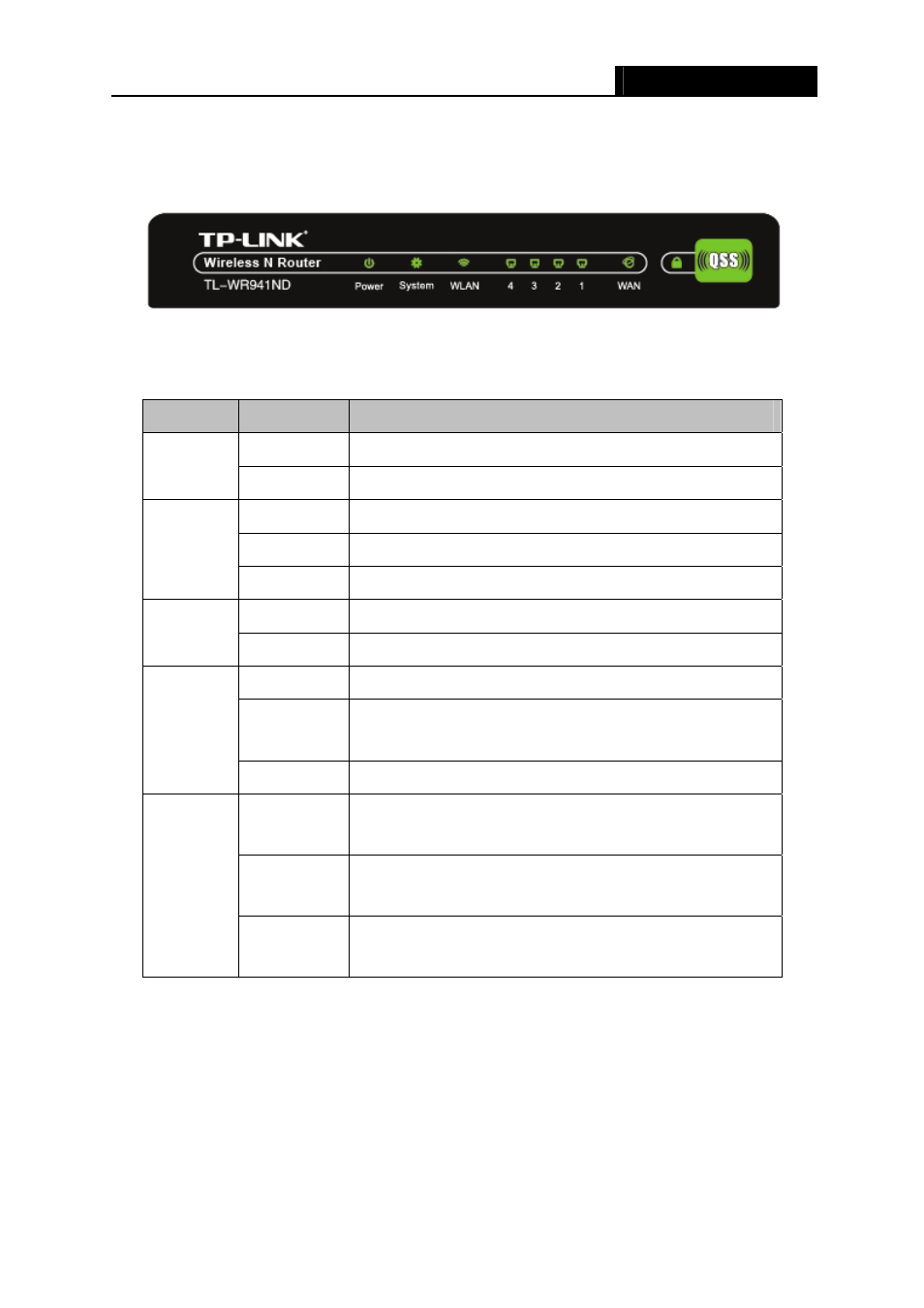
TL-WR941N/TL-WR941ND
Wireless N Router
- 4 -
1.4 Panel Layout
1.4.1 The Front Panel
Figure 1-1 Front Panel sketch
The Router’s LEDs and the QSS button are located on the front panel (View from left to right).
Name
Status
Indication
Off Power
off
Power
On Power
on
On
The router is initializing or maybe has a system error
Flashing
The router is working properly
System
Off
The router has a system error
Off
The Wireless function is disabled
WLAN
Flashing
The Wireless function is enabled
Off
There is no device linked to the corresponding port
On
There is a device linked to the corresponding port but no
activity
WAN,
LAN 1-4
Flashing
There is an active device linked to the corresponding port
Flash(green)
There is a wireless device connecting to the network by
QSS function.
On(green)
There is a wireless device successfully added to the
network by QSS function.
QSS
Flash(red)
There is a wireless device failed to add to the network by
QSS function.
Table 2-1 The LEDs description
- TR-966D (6 pages)
- TL-WR340G (72 pages)
- TD-W8920G (85 pages)
- 200Mbps Ethernet Powerline Adapter TL-PA201 (2 pages)
- TL-R460 (77 pages)
- TL-R460 (57 pages)
- TD-8610 (15 pages)
- TD-8811 (30 pages)
- TL-WN350GD (40 pages)
- TL-WN550G (27 pages)
- TD-W8901G (66 pages)
- TD-8616B (22 pages)
- TF-3239DL (2 pages)
- MC110CS (20 pages)
- TL-WR542G (67 pages)
- TG-3468 (11 pages)
- ADSL2/2+ (54 pages)
- External ADSL ROUTER TD-8810 (35 pages)
- TD-8817 (58 pages)
- TD-W8910G (7 pages)
- TD-W8900G (88 pages)
- TD-W8970N (116 pages)
- TL-WN827N (30 pages)
- TL-WR641G (67 pages)
- TM-IA5629V (2 pages)
- TL-WR841ND (2 pages)
- TL-WN620G (33 pages)
- Ultimate Wireless N Gigabit Router TL-WR1043ND (24 pages)
- TL-WA601G (42 pages)
- TL-WR642G (85 pages)
- TL-POE200 (12 pages)
- 54Mbps Wireless Access Point TL-WA501G (45 pages)
- Cable/DSL Router TL-R860 (62 pages)
- TL-WR340GD (72 pages)
- High-Power Wireless USB Adapter TL-WN422G (43 pages)
- TL-R860 (65 pages)
- TL-WN310G (37 pages)
- TL-R4000 (65 pages)
- TD-8841 (36 pages)
- TL-WN321G (23 pages)
- TL-WR740N (109 pages)
- TL-WN322G (38 pages)
- 200Mbps Powerline Ethernet Adapter TL-PA201 (2 pages)
- ADSL2/2+ ETHERNET/USB ROUTER TD-8817B (57 pages)
- TD-W8900GB (88 pages)
