TP-Link TL-WR941N User Manual
Page 23
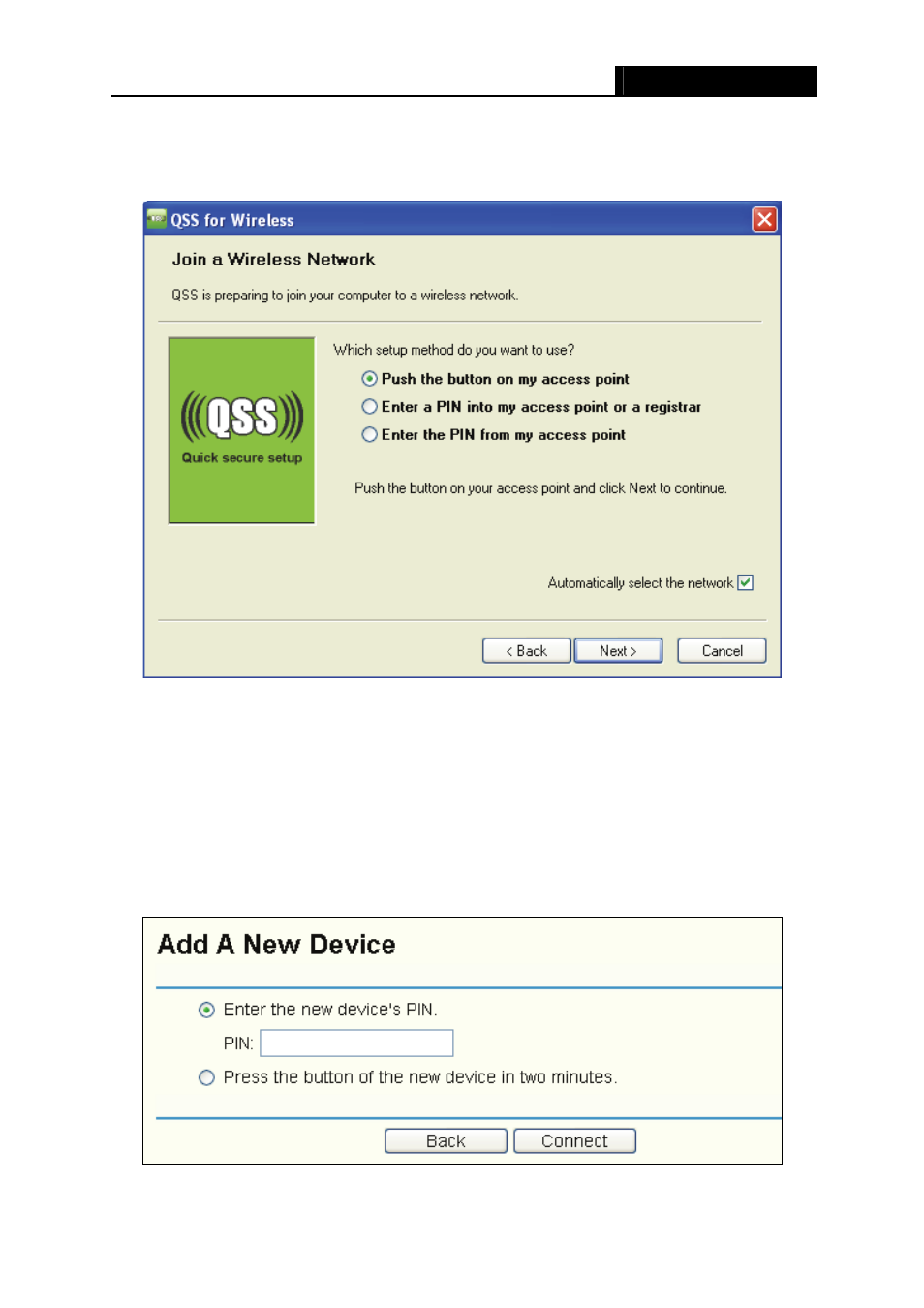
TL-WR941N/TL-WR941ND
Wireless N Router
- 18 -
Step 2: Choose Press the button of the new device in two minutes and click Connect..
Step 3: For the configuration of the wireless adapter, please choose Push the button on my
access point in the configuration utility of the QSS as below, and click Next.
The QSS Configuration Screen of Wireless Adapter
II. By
PIN
If the new device supports Wi-Fi Protected Setup and the PIN method, you can add it to the
network by PIN with the following two methods.
Method One: Enter the PIN into my Router
Step 1: Keep the default QSS Status as Enabled and click the Add device button in Figure 4-2,
then the following screen will appear.
See also other documents in the category TP-Link Hardware:
- TR-966D (6 pages)
- TL-WR340G (72 pages)
- TD-W8920G (85 pages)
- 200Mbps Ethernet Powerline Adapter TL-PA201 (2 pages)
- TL-R460 (57 pages)
- TL-R460 (77 pages)
- TD-8610 (15 pages)
- TD-8811 (30 pages)
- TL-WN350GD (40 pages)
- TL-WN550G (27 pages)
- TD-W8901G (66 pages)
- TD-8616B (22 pages)
- TF-3239DL (2 pages)
- MC110CS (20 pages)
- TL-WR542G (67 pages)
- TG-3468 (11 pages)
- ADSL2/2+ (54 pages)
- External ADSL ROUTER TD-8810 (35 pages)
- TD-8817 (58 pages)
- TD-W8910G (7 pages)
- TD-W8900G (88 pages)
- TD-W8970N (116 pages)
- TL-WN827N (30 pages)
- TL-WR641G (67 pages)
- TM-IA5629V (2 pages)
- TL-WR841ND (2 pages)
- TL-WN620G (33 pages)
- Ultimate Wireless N Gigabit Router TL-WR1043ND (24 pages)
- TL-WA601G (42 pages)
- TL-WR642G (85 pages)
- TL-POE200 (12 pages)
- 54Mbps Wireless Access Point TL-WA501G (45 pages)
- Cable/DSL Router TL-R860 (62 pages)
- TL-WR340GD (72 pages)
- High-Power Wireless USB Adapter TL-WN422G (43 pages)
- TL-R860 (65 pages)
- TL-WN310G (37 pages)
- TL-R4000 (65 pages)
- TD-8841 (36 pages)
- TL-WN321G (23 pages)
- TL-WR740N (109 pages)
- TL-WN322G (38 pages)
- 200Mbps Powerline Ethernet Adapter TL-PA201 (2 pages)
- ADSL2/2+ ETHERNET/USB ROUTER TD-8817B (57 pages)
- TD-W8900GB (88 pages)
