Toshiba FIERY GA-1121 User Manual
Page 73
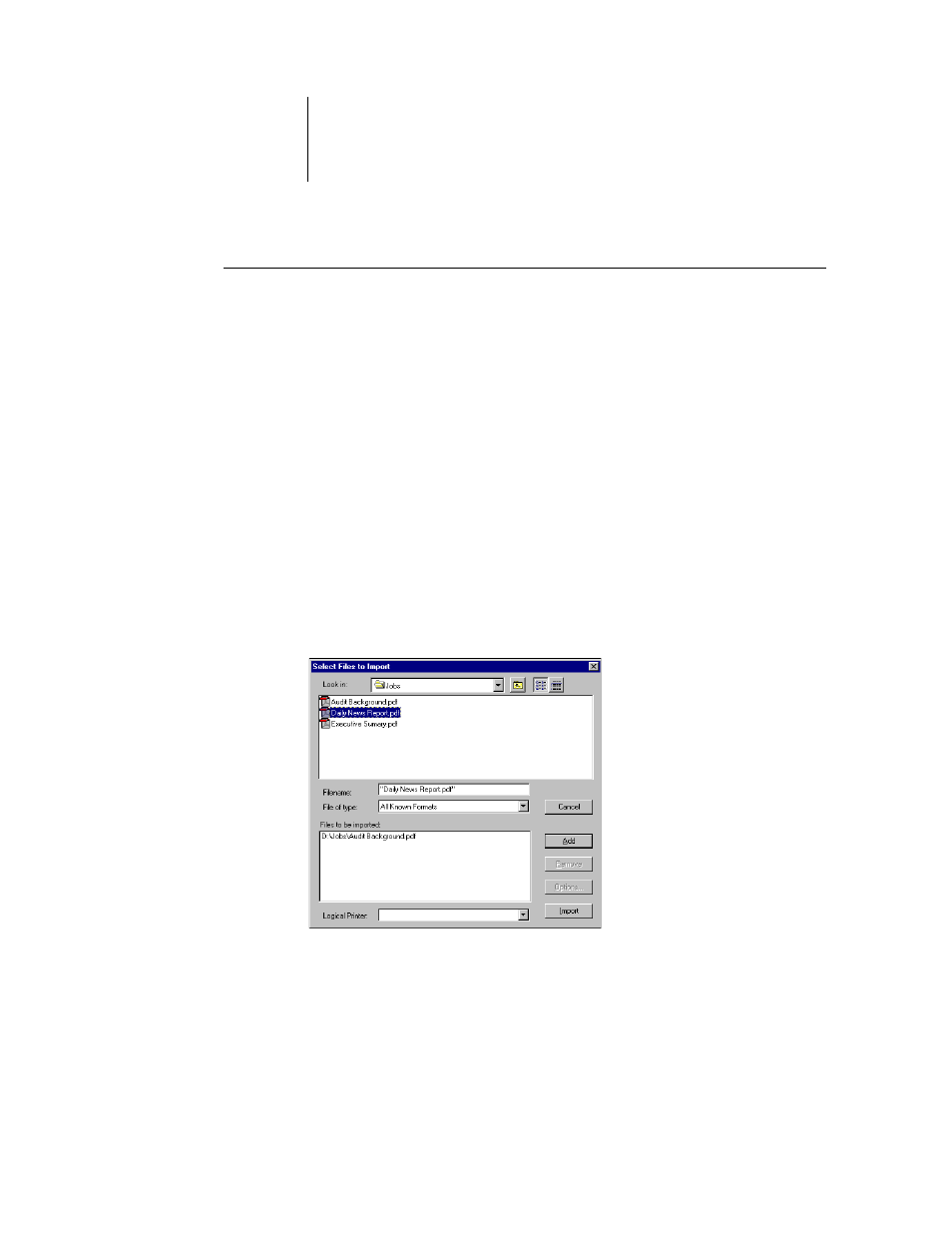
3
3-11
Managing job flow
T
O
IMPORT
A
JOB
INTO
C
OMMAND
W
ORK
S
TATION
*
1.
Choose Import from the File menu, and then choose Job or Archived Job.
The Select Files to Import dialog box appears.
2.
Locate and select the job file to import and click Add.
The job appears in the Files to be imported list. To import multiple jobs, select each
additional job and click Add.
3.
Choose the desired destination queue from the Logical Printer menu.
A destination queue is available only if the administrator has enabled it in Setup (see
the
Configuration Guide
).
If you choose Hold, the job is imported into the Active Jobs window and held for
future action.
If you choose Print, the job is imported into the Active Jobs window and released for
immediate printing.
If you choose Direct, the job is sent directly to the GA-1121 for printing. The job does
not appear in the Active Jobs window or Printed Jobs panel.
4.
Click Import.
- e-STUDIO222cp (16 pages)
- e-STUDIO382p (22 pages)
- Copier (78 pages)
- e-Studio Imaging 5520c (288 pages)
- multifunctional digital color systems e-STUDIO4540C (282 pages)
- B-852 Advance (2 pages)
- GA-1121 (118 pages)
- 720T (8 pages)
- 305 (168 pages)
- TEC EO1-32004 (94 pages)
- TEC DRJST-51 (19 pages)
- MULTIFUNCTIONAL DIGITAL COLOR SYSTEMS 2830C (178 pages)
- B-SP2D (50 pages)
- R-TH10 (86 pages)
- B-682-QP (157 pages)
- B-680-QQ (32 pages)
- e-STUDIO 281C (8 pages)
- TEC EO1-33027E (122 pages)
- MULTIFUNCTIONAL DIGITAL COLOR SYSTEMS e-STUDIO5520C (210 pages)
- 7FM03281000 (34 pages)
- B-570 (90 pages)
- GD-1270 (120 pages)
- ESTUDIO 230L (382 pages)
- 520 (7 pages)
- TEC EM1-33043D (46 pages)
- B-EP2DL (28 pages)
- TRST-A15 SERIES (31 pages)
- TEC B 452 (184 pages)
- TEC EO1-33016E (34 pages)
- B-670-QQ (34 pages)
- REMOTE RECEIPT PRINTER TRST-A00 (35 pages)
- e-STUDIO Printer/Fax/Scanner/Copier (4 pages)
- 282 (48 pages)
- B-480-QP (170 pages)
- B-450-QQ (28 pages)
- B-480-QQ (30 pages)
- B-SA4TP SERIES (114 pages)
- TEC EO1-13016 (24 pages)
- B-450-HS-QQ (34 pages)
- E.STUDIO 603 (216 pages)
- e-STUDIO 170F (244 pages)
- B-SA4 (2 pages)
- TEC EM1-33039E (34 pages)
- B-852 (2 pages)
- B-570 SERIES (158 pages)
