1 the calibration screens, 2 the validation screen – Teledyne 6712SR User Manual
Page 138
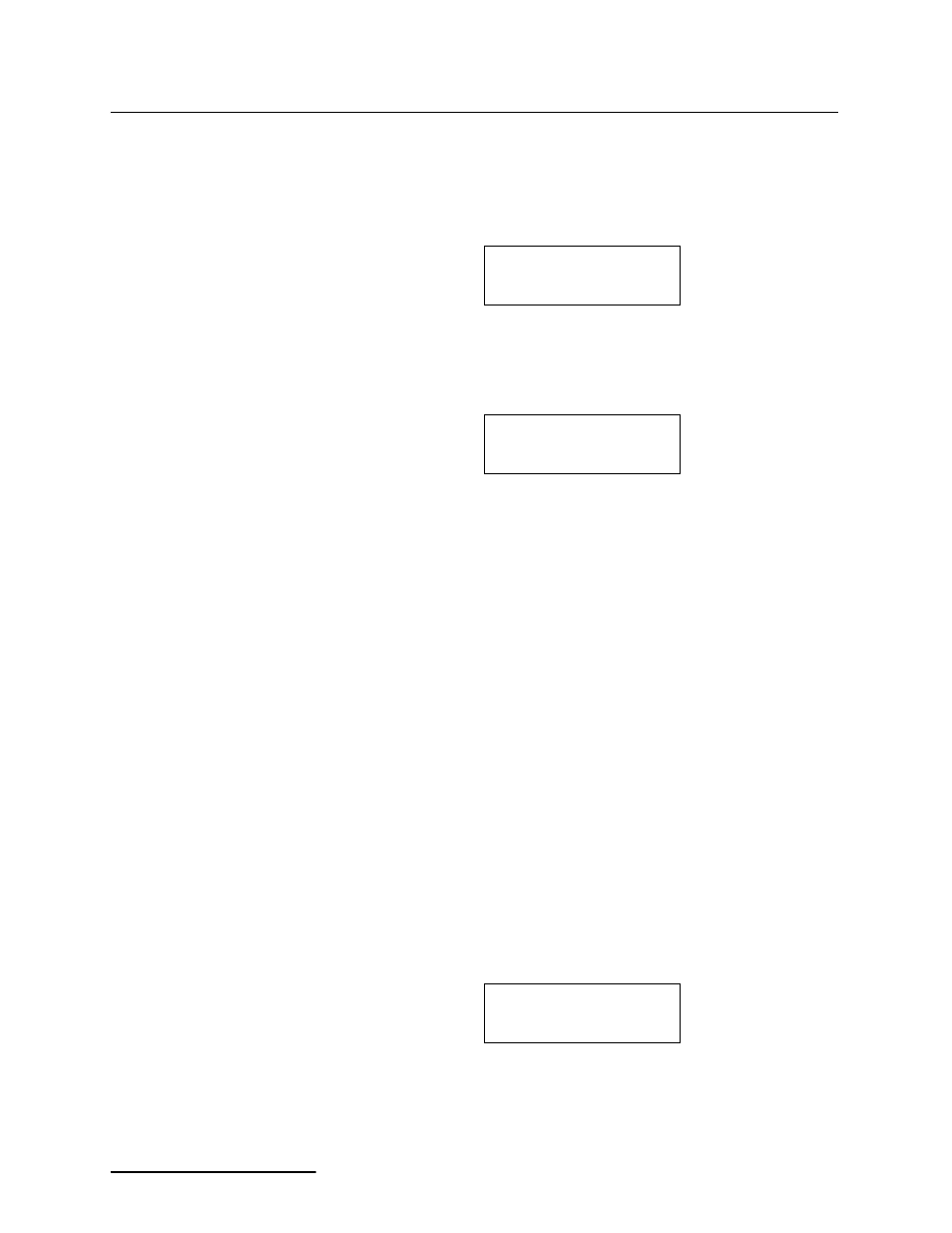
6712SR Refrigerated Sampler
Section 6 SDI-12 Sondes
6-6
6.6.1 The Calibration
Screens
To access the calibration screens from the main menu, select
Other Functions, Hardware. Advance through the screens until
you see one that displays “SDI-12 DATA.” Select this screen to
display the following:
Select “SETUP KNOWN SONDES” and then select “DONE.” You
will see a screen similar to the following that will list the param-
eters you can calibrate.
The sonde’s address will appear after the parameter (such as
pH0 and pH5). If you have multiple sondes attached, use the
arrow key to select the correct one to calibrate.
Depending upon the parameter you selected, a series of screens
will be displayed to step you through the calibration process.
• pH - You will be given the choice of three different pH
solutions: 4.00, 7.00, and 10.00. After making your
selection, rinse the probe and place in the pH buffer. If
the reading is off by more than 0.5 pH units, you will
asked to verify if the reading is correct.
• DO - For dissolved oxygen, you can choose between two
methods: DO Standard and Saturation. The saturation
method requires a temperature reading between 0.0°
and 47.0° C. You will also need to enter your altitude
and barometric pressure.
• ORP - You will asked to enter the value of your
calibration standard.
When calibration is complete, select “DONE” to proceed to the
validation screen. If you do not want to validate any parameters,
select “DONE” again to return to the Hardware options screens.
6.6.2 The Validation Screen
The validation screen appears after you select “DONE” on the
calibration screen. It will be similar to the screen shown below.
NO SDI-12 SONDE
SETUP KNOWN SONDES
SCAN SDI-12 SONDES
SELECT PARAMETER
TO CALIBRATE:
pH5 DO5 ORP5 DONE
SELECT PARAMETER
TO VALIDATE:
<--
SAL5
05DATA5 DO5
ORP5 LEVEL5
-->
