3 port names, 3 port operation, Administration – Tripp Lite B020-016-17-IP User Manual
Page 14
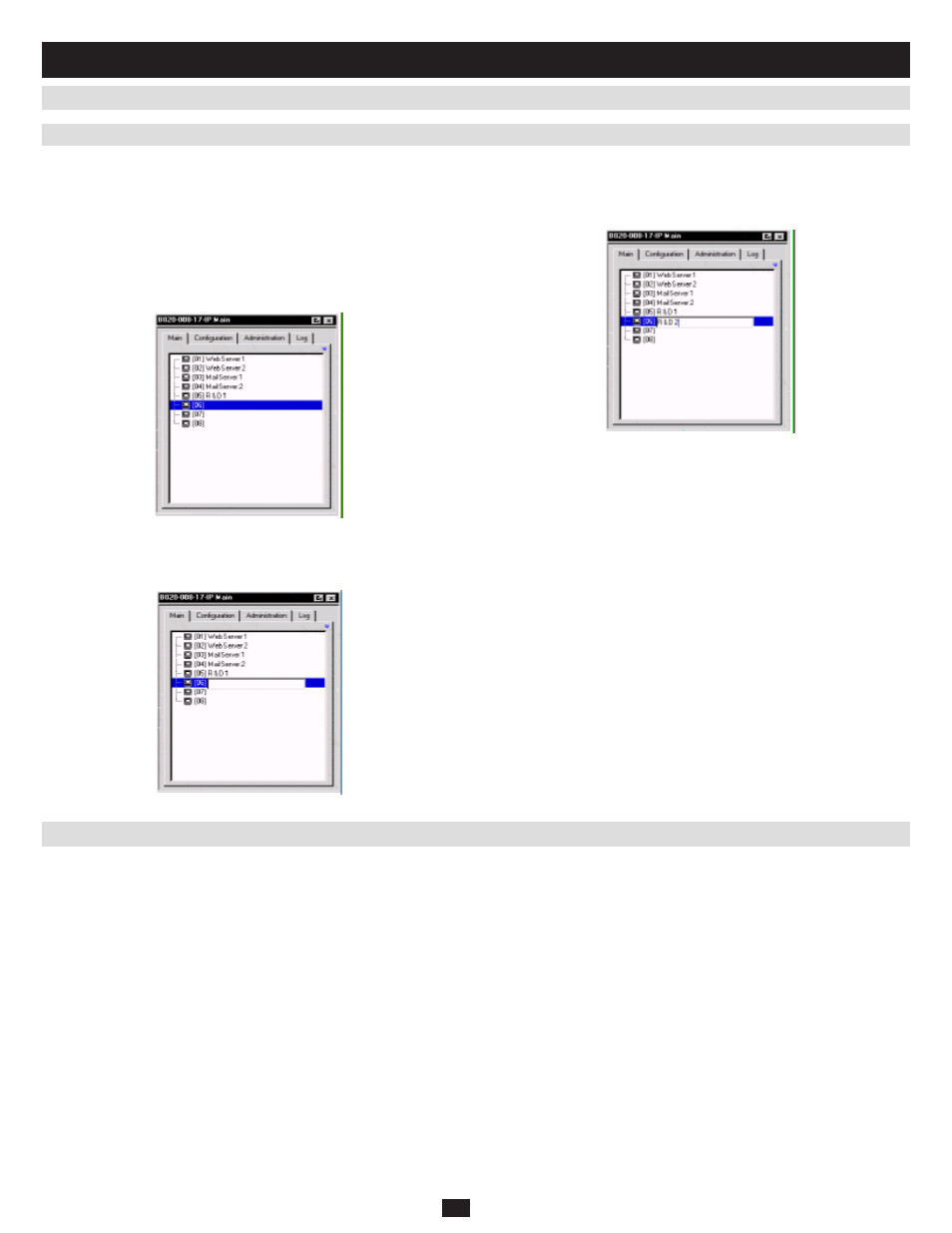
14
7.3 Port Operation
7.2.3 Port Names
7.2 Main Page
(continued)
To help remember which computer is attached to a particular port, every
port can be given a name. This field allows the Administrator to create,
modify, or delete port names. To configure a port name:
1. Click once on the port you want to edit, wait one second and then
click again. (Alternately, use the up and down arrow keys to move the
highlight bar to the port, and then press the F2 function key.)
Note: This is not a double-click. It involves two separate clicks. A doubleclick will
switch you to the device attached to the port.
After a second or two, the bar changes to provide you with a text input
box:
2. Key in the new Port Name, or modify/delete the old one. The maximum
number of characters allowed for a Port Name is 15. You can use all
letters, numbers, and symbols on the typewriter keys of keyboards with
PC US English layout.
3. When you have finished editing the port name, press [Enter] or click
anywhere outside of the input box to complete the operation.
Because the methods used to access the target device(s) are the same for the local console as for the Windows Client, the procedures are discussed in the
Windows Client
and the Java Client chapters.
7. Administration
(continued)
