Drag’n drop cd+dvd, Data verification, Drag’n drop cd+dvd -14 data verification -14 – Toshiba A10 Series User Manual
Page 96
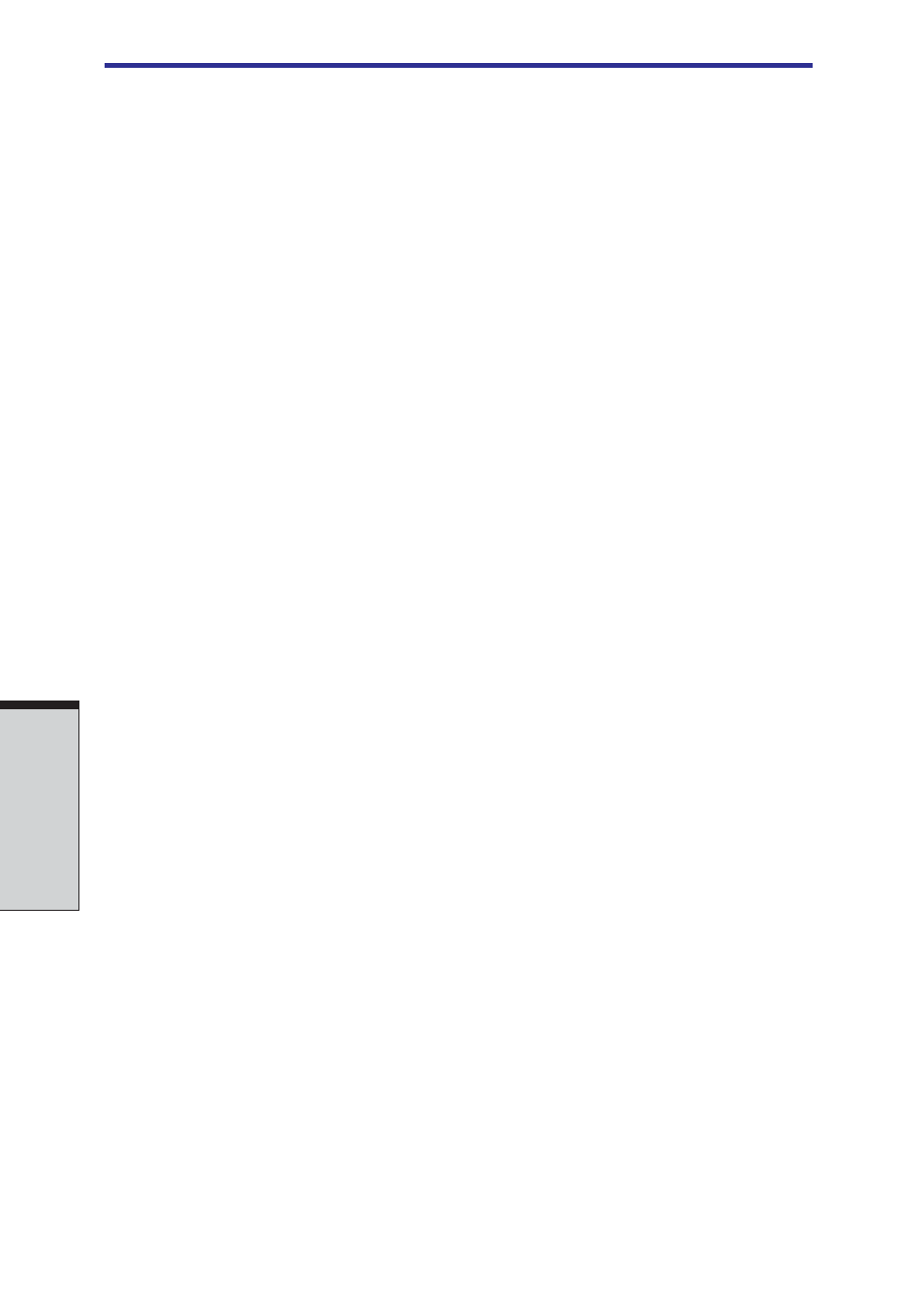
User's Manual
O
PERATING
B
ASICS
4-14
❑
Make sure writing or rewriting is completed before going into standby/
hibernation.
❑
Set the computer on a level surface and avoid places subject to vibration such
as airplanes, trains, or cars. Do not use an unstable surface such as a stand.
❑
Keep mobile phones and other wireless communication devices away from the
computer.
Drag’n Drop CD+DVD
Note the following limitations when you use Drag'n Drop CD+DVD:
❑
DVD-Video cannot be created using Drag'n Drop CD+DVD.
❑
DVD-Audio cannot be created using Drag'n Drop CD+DVD.
❑
You cannot use Drag'n Drop CD+DVDs music CD function to record music to a
DVD-R/-RW disc.
❑
Do not use the DISC Backup function of Drag'n Drop CD+DVD to copy DVD-
Video and DVD-ROM with copyright protection, because the copy will not
play correctly.
❑
You cannot backup a CD-ROM or CD-R/RW to DVD-R/-RW using the DISC
Backup function of Drag'n Drop CD+DVD.
❑
You cannot back up DVD-ROM, DVD-Video or DVD-R/-RW to CD-R/RW
using the DISC Backup function of Drag'n Drop CD+DVD.
❑
Drag'n Drop CD+DVD cannot record in packet format.
❑
You might not be able to use the DISC backup function of Drag'n Drop
CD+DVD to back up a DVD-R/-RW disc that was made with other software on
a different DVD-R/-RW recorder.
Data Verification
To verify that data is written or rewritten correctly, follow the steps below before
you write or rewrite a Data CD/DVD.
1. Right-click
Data BOX
and select
Options
to display the
DATA DISC
Option
window.
2. Mark the
Record and Verify
check box and select
Byte compare
.
3. Click the
OK
button.
The “Record and Verify” function automatically checks whether data has been
correctly recorded onto a CD/DVD. "Byte compare" compares the original data file
with the data recorded on the CD/DVD and checks that the data completely
matches.
