Determining a character mapping, Accessing unmapped characters – TROY Group Font Card Kit 4515 User Manual
Page 21
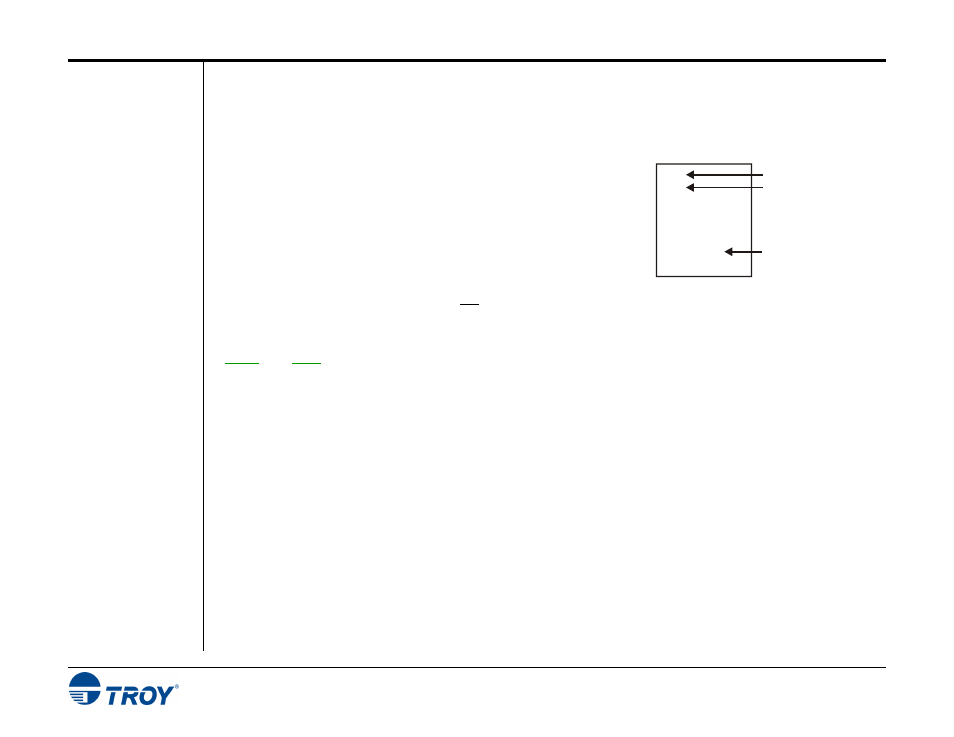
Section 3
Using TROY Fonts
Font Card Kit User’s Guide -- Document #50-70407-003 Rev. A
3-6
A
0041
65
Hexadecimal Number
Character or Symbol
ASCII Number
Determining a
Character
Mapping
Accessing
Unmapped
Characters
To determine which key on your computer keyboard that a TROY character or symbol is “mapped” to, simply
compare the ASCII number of the selected TROY character or symbol to the same ASCII number listed in the
Standard ASCII Character Map (shown on the next page) to determine which keyboard key can be used to
access the selected TROY character or symbol.
Some of the font sets provided on the TROY Font Card Kit CD contain
more characters or symbols than can be “mapped” to the available keys
on a standard computer keyboard. In this case, these characters can be
accessed by manually entering the ASCII number (see example at right)
designated for each character (refer to the character tables on the
following pages). The hexadecimal number shown below the ASCII
number is used for programming mainframe computers.
To access a character or symbol that is not “mapped” to one of the keys on your Windows computer keyboard,
you can manually enter the ASCII number by holding down the
ALT
key on your keyboard, entering the associated
ASCII number for the character you wish to access, and then releasing the
ALT
key.
NOTE: You must use the numerical keypad on your keyboard to enter the ASCII number. The number keys along
the top of the keyboard will not work for this application.
