Technicolor - Thomson VMD 22 User Manual
Page 72
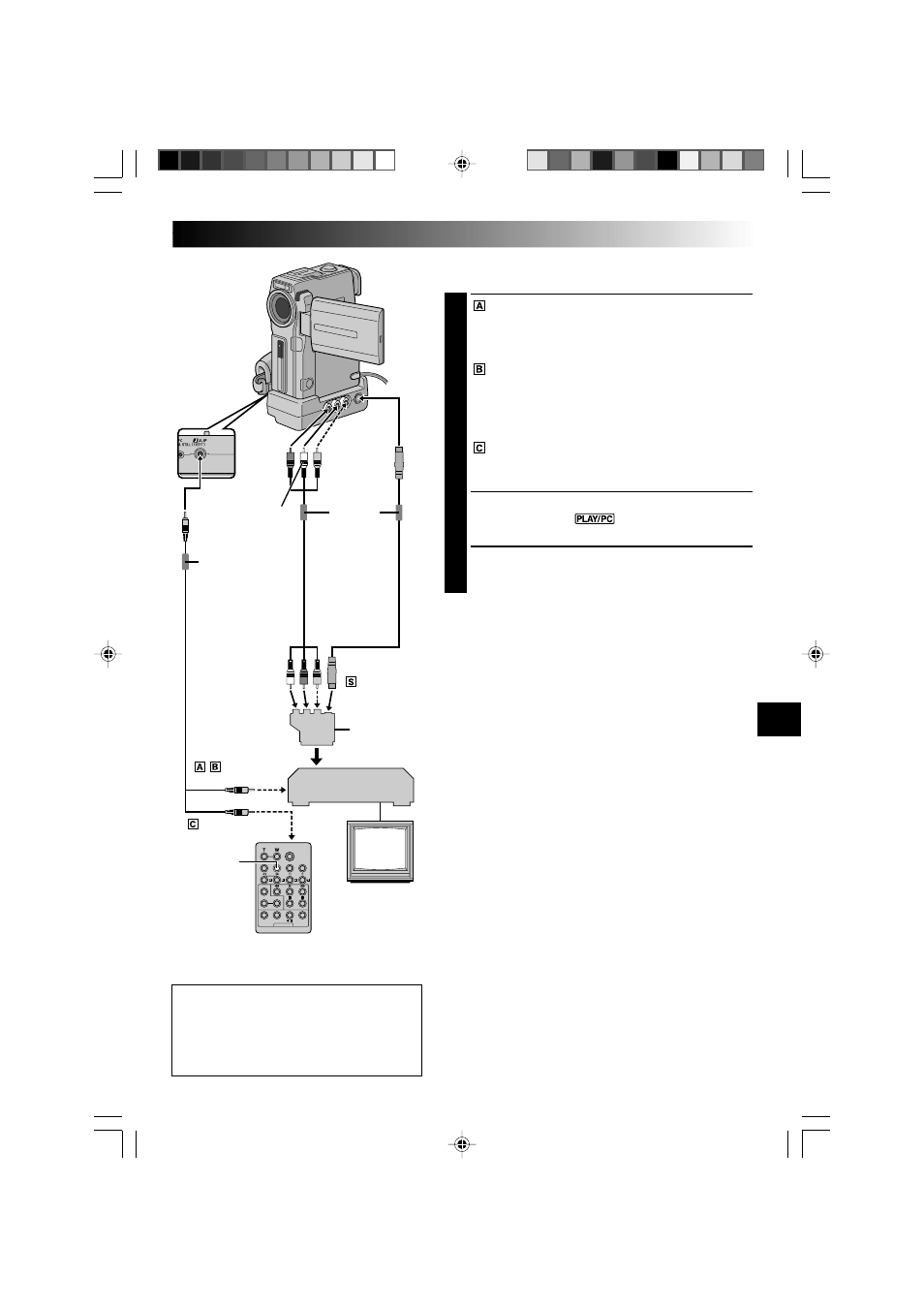
EN
71
DISPLAY
MAKE CONNECTIONS
Also refer to pg. 56 and 57.
1
A THOMSON VCR equipped with a remote
pause connector . . .
... connect the editing cable to the Remote
PAUSE connector.
A THOMSON VCR not equipped with a
remote pause connector but equipped with
an R.A. EDIT connector . . .
... connect the editing cable to the R.A.EDIT
connector.
A VCR other than above . . .
... connect the editing cable to the remote
control’s PAUSE IN connector.
2
Insert a recorded tape into the camcorder and set the
POWER Switch to “
” while pressing down the
Lock Button located on the switch.
3
Turn the VCR power on, insert a recordable tape and
engage the AUX mode (refer to the VCR’s instructions).
NOTES:
●
Before Random Assemble Editing, make sure the
indications do not appear on the TV monitor. If they do,
they will be recorded onto the new tape.
To choose whether or not the following displays appear
on the connected TV . . .
•Date/Time
.... set “DATE/TIME” to “AUTO”, “ON” or “OFF” in the
Menu Screen (
੬
pg. 41).
•Time Code
.... set “TIME CODE” to “ON” or “OFF” in the Menu
Screen (
੬
pg. 41).
•Playback Sound Mode, Tape Speed And Tape Running
Displays
.... set “ON SCREEN” to “LCD” or “SIMPLE” in the
Menu Screen (
੬
pg. 41). Or, press DISPLAY on the
remote control.
●
For GR-DVX10 owners: Make sure to set “AV/S-VIDEO”
to “OUT” in the Menu Screen (
੬
pg. 41).
●
When connecting the cables, make sure to connect the
ends with a core filter to the camcorder. The core filter
reduces interference.
●
Set the video out select switch of the cable adapter as
required:
Y/C
: When connecting to a TV or VCR which accepts
Y/C signals and uses an S-Video cable.
CVBS : When connecting to a TV or VCR which does not
accept Y/C signals and uses an audio/video cable.
●
When editing on a VCR equipped with a DV input
connector, an optional DV cable can be connected
instead of an S-Video cable and audio/video cable.
●
You can use the AV OUT connector on the camcorder
for connection.
CONTINUED ON NEXT PAGE
To Remote
PAUSE or R.A.EDIT
VCR
TV
To PAUSE IN
Editing
cable
(provided)
S-Video
cable
(optional)
Audio/Video
cable [RCA plug
to RCA plug]
(optional)
* Connect when an S-Video cable is not used.
To JLIP
(EDIT)
To S
Core filter
Core filter
ATTENTION FOR EDITING CABLE
• Be careful not to mistake it for the JLIP
cable (
੬
pg. 4).
• Make sure you connect the end with the
core filter to the camcorder.
Red to
AUDIO
R
Yellow to
VIDEO*
White to
AUDIO
L
To AUDIO,
VIDEO* and
-IN
connectors
“Y/C”/“CVBS”
video out
select switch
If your VCR has the
SCART connector,
use the provided
cable adapter.
VMD22 EN(66/100)
29/08/00, 15:46
71
