My oven, Preferences – TMIO PS302SS00 User Manual
Page 10
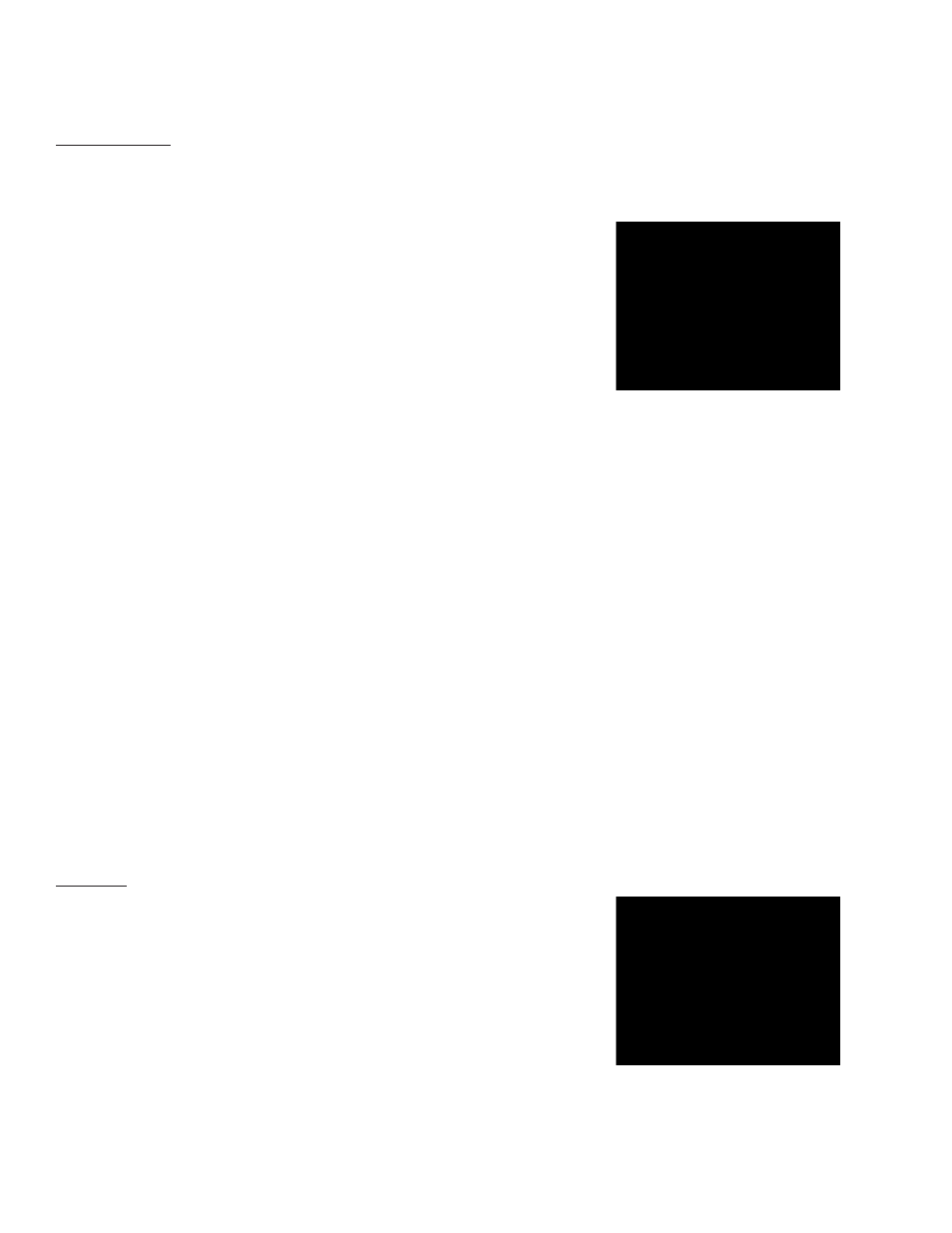
MY OVEN
Preferences
Sleep Mode
The Sleep Mode preference controls what is displayed when the oven is idle for 5 minutes or more, once a
sleep mode has been selected. Note: The sleep mode display will not be shown while the oven is cooking
or refrigerating.
From the Main Screen
• Select
My Oven drop down
• Select
Preferences
• Select
Sleep Mode
• Select the desired
Sleep Mode display
–
None will disable the sleep mode
–
Slideshow will display your favorite photos. To upload photos you
must first setup Remote Access (see
My Oven / Remote Access).
Once logged on to your oven select the “Manage Photos” link
above your oven screen. This will open a new browser window
for you to display, upload, and delete your photos. To upload your
photos, select Browse to choose the location where your photos
are stored and select Open. Then, select Upload. Only one (1) photo
can be uploaded at a time.
–
Blank Screen will display a blank (or black) screen
–
Weather will display a date and time along with current weather
information for the zip code provided in the
My Oven / Contact
Info screen. The weather information is updated every fifteen
minutes. The oven must be connected to the Internet in order to
display weather information. See
My Oven / Network Settings
for information on connecting to the Internet.
• Select
OK to save settings and return to the Main Screen, or
Cancel to discard the settings and return to the Main Screen
Note: To show the sleep mode display immediately, without waiting,
select
My Oven / Sleep Mode
Volume
The volume feature is used to adjust the oven’s speaker volume.
From the Main Screen
• Select
My Oven drop down
• Select
Preferences
• Select
Volume
• Place your finger on the slider button and drag it to your desired
speaker volume
• Select
OK to save settings and return to the Main Screen, or Cancel
to discard the settings and return to the Main Screen
7
