Connections and initial set up, About your device, Placing the dmr in service – Technicolor - Thomson DTH7500 User Manual
Page 5
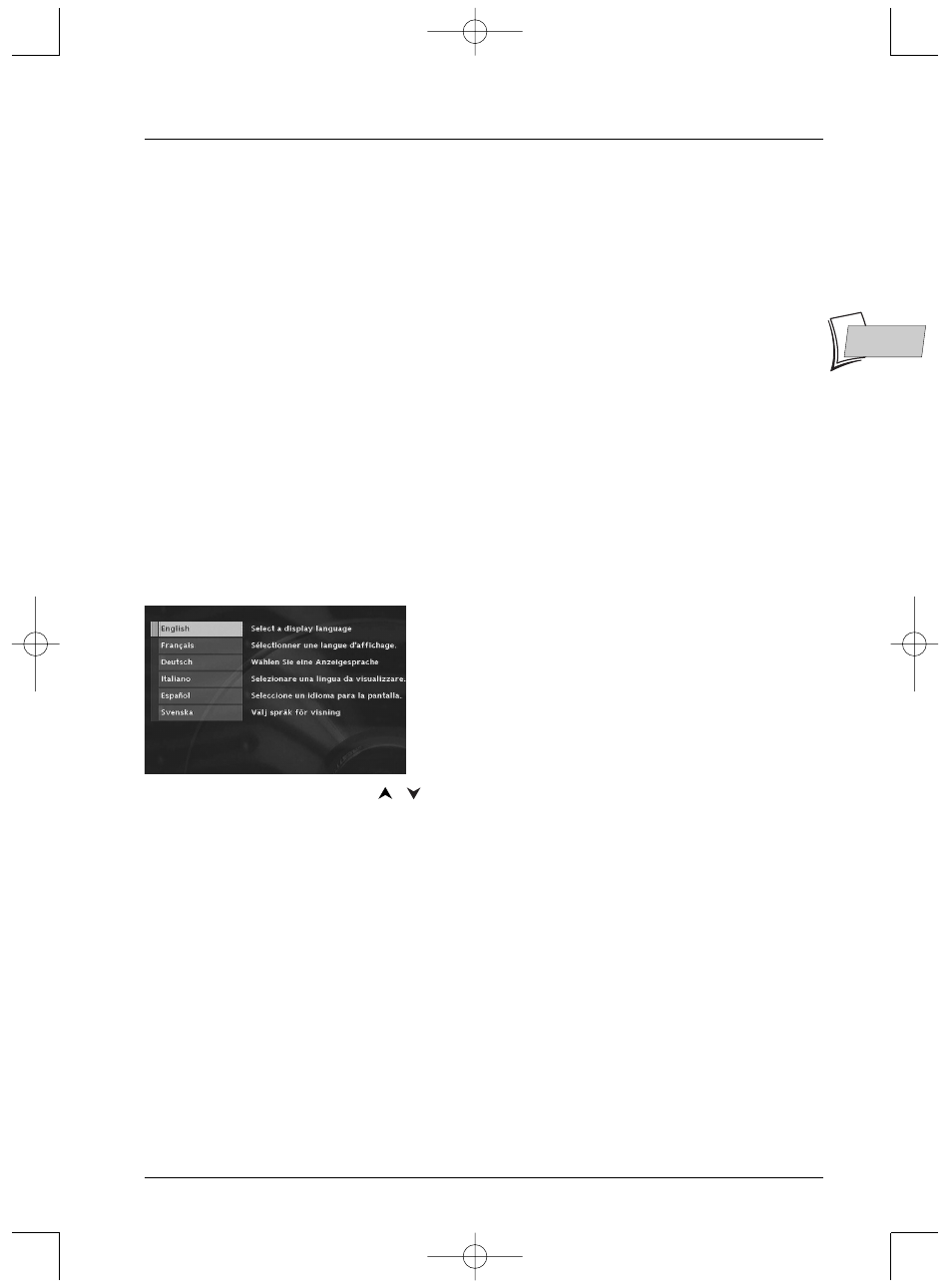
Connections and initial set up
5
EN
EN
About your device
Your DTH 7500 is classed as a DMR (Digital Media Recorder). In a single unit, it combines a DVD,
Audio CD,VCD, S-VCD and CD-R player, a TV tuner and a 80-gigabyte hard disc. Depending on
the setting you choose, you’ll have close to 120 hours for your video recordings, JPEG images or
MP3 files.With its full range of connectors, your DMR connects to most analog and digital
audio/video devices on the market.
Placing the DMR in service
Using the remote control unit correctly
When you use remote control, point the unit at the appliance you want to control (DMR,TV set
or satellite receiver). Ensure that there is no obstacle between the remote control unit and the
appliance, otherwise the infrared signal carrying the remote control commands will be blocked.To
control your DMR, ensure that the remote control unit is in DVD mode by pressing once on the
DVD key before using any other keys.
Switch on your DMR and your TV set
1.
Turn on your TV set.
2.
Set your DMR remote control unit in DVD mode by pressing once on the
DVD
key.
3.
Switch on your DMR by pressing the
STANDBY/ON
key on the front panel of the player.
4.
The first time you turn on your DMR, it will ask you
to select a preferred language for the various displays
via the menu which appears on your TV screen. If this
menu is not displayed, on your TV screen select the
AV socket to which you connected your DMR.The
player menus as well as the dialogues and subtitles of
the DVDs will always be presented in the language
you’ve chosen if it is available on the discs played.
5.
Choose a language using the
,
keys on the remote control unit, then confirm by
pressing
OK
.
Continue on the following page.
Note: Displays on your DMR (menus and banners):
Disc menus – Each DVD disc offers a menu, the layout and order of which depend on the editor of the disc.
The main menu of the disc is displayed on the screen when a DVD disc is loaded and play begins.You can
also display or remove the main menu of the disc at any time by pressing the
MENU
key.
Player banners – While a disc is playing back you can display or remove banners using the
INFO
key on
the remote control unit. The banners appear in the form of a succession of icons at the top of the screen.
Player menus – Your DMR has menus enabling you to use functions that are not accessible using the remote
control unit keys. The player menu is displayed when the DMR is not playing a disc (in STOP mode).
Settings will only function if the corresponding function has been provided by the editor. For instance, if you
select the subtitle icon in the banner, subtitles will only appear if they actually exist on the disc. Check the
sleeve to see what subtitles are provided. If a menu or icon appears in “grey” it means that the function is
not available
DTH7500_en 4/07/03 16:55 Page 5
