Making synchronization settings, Synchronization master/slave setting on the 788, Selecting the master synchronization type – Tascam 788 User Manual
Page 96: Clock, Syctrk, Midi timecode frame rate, Off mtc clock syctrk
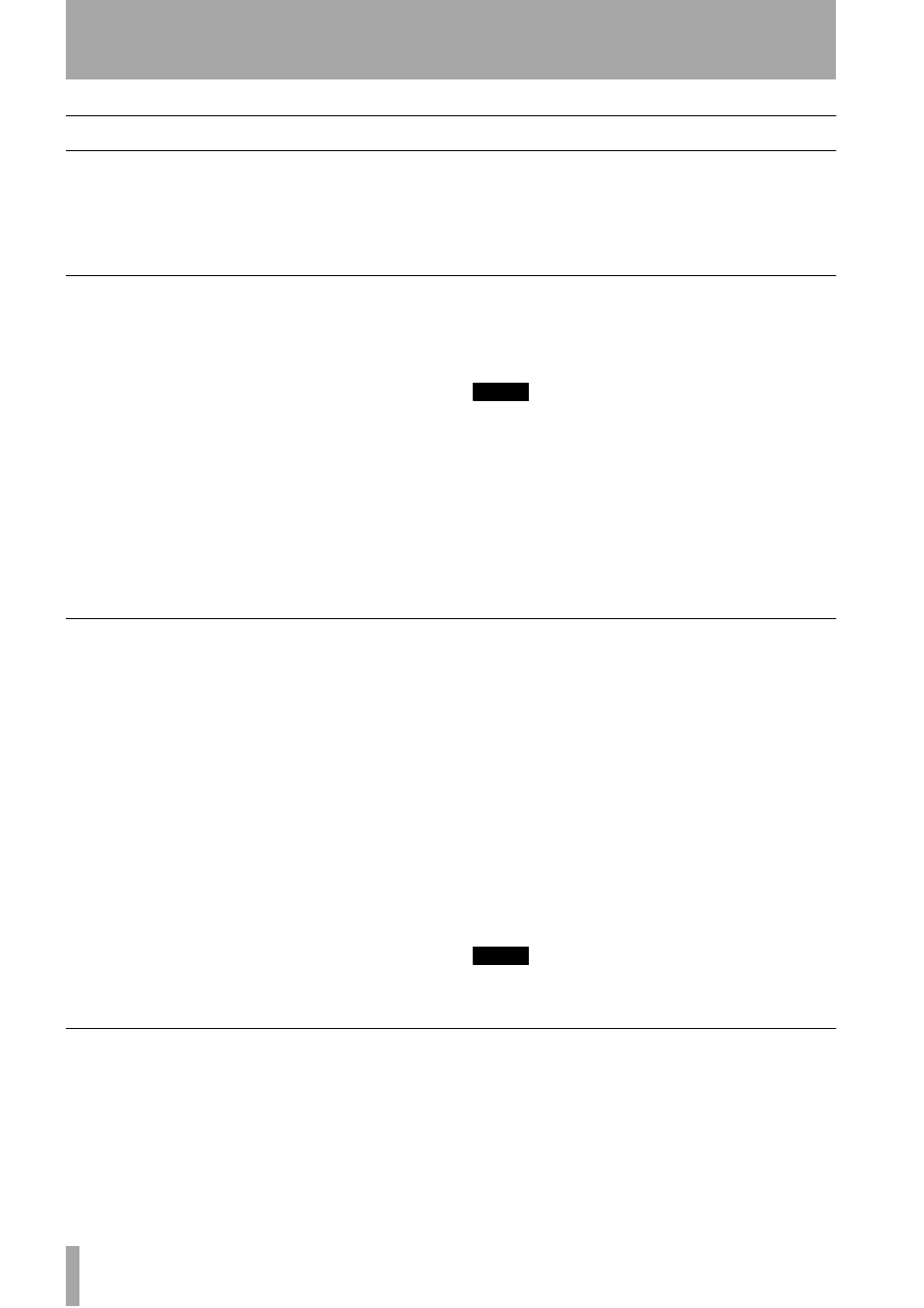
11 – Synchronization–Making synchronization settings
96
TASCAM 788 Digital PortaStudio
Making synchronization settings
The 788 synchronization settings are all carried out
using the
SYNC/MIDI
menu.
All synchronization information is carried through
MIDI, so typically the
MIDI OUT
of the 788 must be
connected to the MIDI IN of the MIDI device to
which it is being synchronized, and the
MIDI IN
of the
788 should be connected to the MIDI OUT of the
other unit.
Synchronization master/slave setting on the 788
To determine whether the 788 will act as the master
or the slave with regard to synchronization:
1
Make sure playback and recording are
stopped, and press the
MENU
key.
2
Use the dial to scroll down to
SYNC/
MIDI
, and press
ENTER
.
3
Use the dial to highlight
SYNC
, and press
ENTER
.
4
Use the § and ¶ keys to move the cursor to
SYNC SRC
.
5
For internal synchronization (that is, the 788
becomes a synchronization master), use the
dial to select
INT
. For external synchroniza-
tion (synchronization slave), use the dial to
select
EXT
.
NOTE
If external synchronization is selected, the 788’s transport
keys (including jog and repeat) will not work until the syn-
chronization is received at the MIDI IN port. This is shown
when you try to play or record, for example, by the appro-
priate key indicators flashing until the MTC is received. The
788 display also shows
EXT SYNC
when external
synchronization is selected as explained here.
6
Press
ENTER
to return to the home screen, or
use the § and ¶ keys to select another option.
Selecting the master synchronization type
If the 788 is set to be the synchronization master, you
must then set the type of synchronization signal out-
put to the slave units:
1
Make sure playback and recording are
stopped, and press the
MENU
key.
2
Use the dial to scroll down to
SYNC/
MIDI
, and press
ENTER
.
3
Use the dial to highlight
SYNC
, and press
ENTER
.
4
Use the § and ¶ keys to move the cursor to
SYNC GEN
.
5
There are four options available here
(explained in more detail in “Synchronization
methods” on page 95):
OFF
The 788 does not output any timing or sync
information from the MIDI OUT when playing back
or recording.
MTC
MIDI Time Code—the 788 outputs MIDI
timecode when playing back or recording.
CLOCK
The 788 outputs a MIDI clock together
with the Song Position Pointer information from the
edited Tempo Map (see “Tempo map” on page 98) to
synchronize an external sequencer.
SycTRK
The 788 plays back a previously-recorded
sync track (see “Sync track” on page 97) with SPP
information, to synchronize an external sequencer.
NOTE
When the 788 is acting as a synchronization slave, the only
synchronization source which is valid is MIDI Timecode.
MIDI Timecode frame rate
MIDI Timecode allows the use of different frame
rates, which allow synchronization with all types of
timecode available from other devices.
1
Make sure playback and recording are
stopped, and press the
MENU
key.
2
Use the dial to scroll down to
SYNC/
MIDI
, and press
ENTER
.
3
Use the dial to highlight
SYNC
, and press
ENTER
.
