Capital, Small, Numbers – Tascam 788 User Manual
Page 27: Preset words and phrases, Setting and editing preset words, Capital small numbers preset words and phrases, 2 – getting started–entering and editing titles
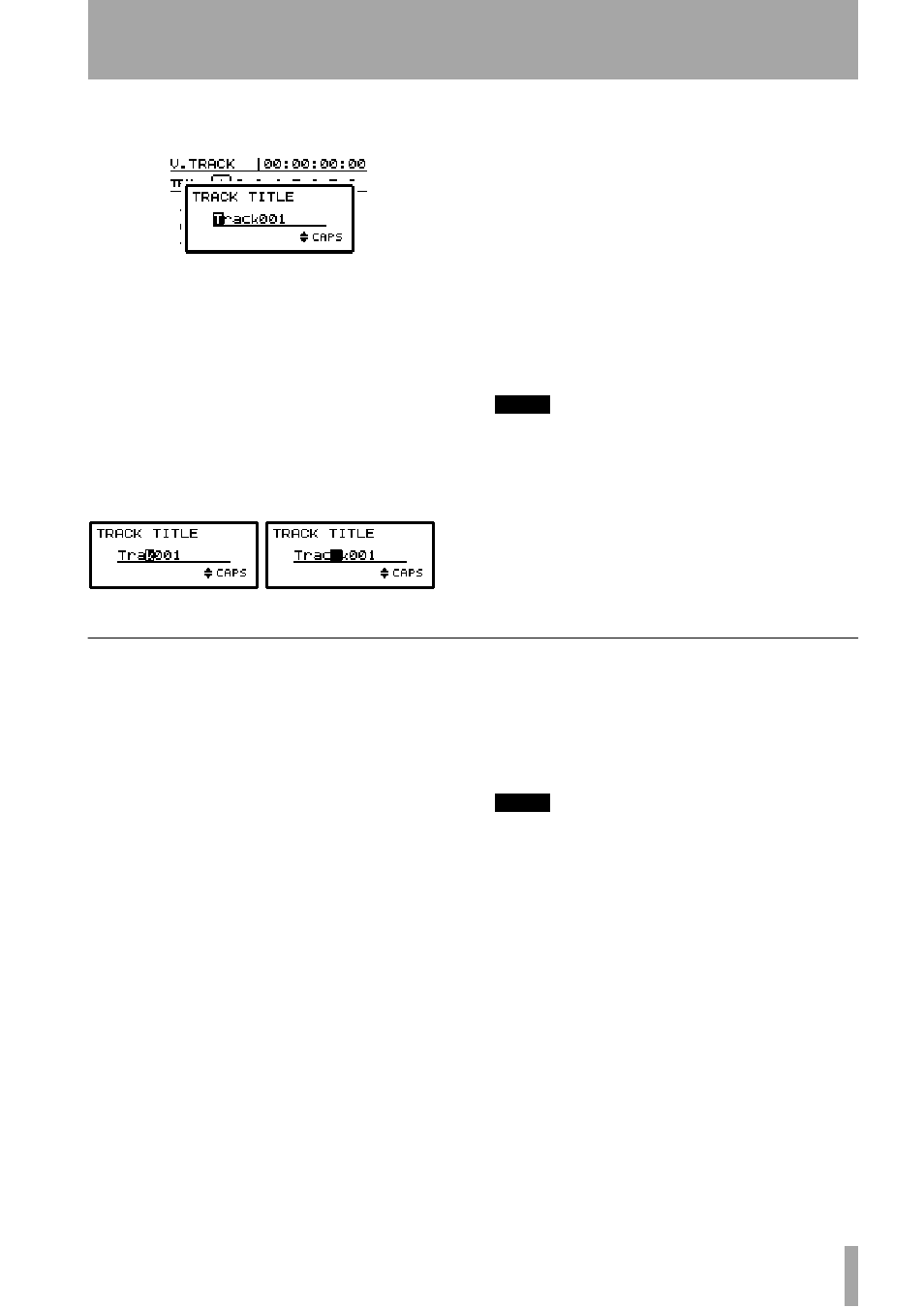
2 – Getting started–Entering and editing titles
TASCAM 788 Digital PortaStudio
27
1
From any of the screens listed above, press the
SHIFT
+
MENU
(
TITLE
) key:
The screen above shows the titling of a virtual
track.
2
Use the
LEFT
and
RIGHT
cursor keys to move
the cursor (the reversed character).
3
Use the dial to change the cursor character.
4
Press
ENTER
when you have finished editing a
title (
EXIT
to leave the title unchanged).
Use the
DELETE
key to delete the character at the
cursor—(i) below, and the
INSERT
key to insert a
space at the cursor—(ii) below.
Use the
§
and
¶
keys to change between the follow-
ing character modes as shown at the bottom right of
the title area:
CAPITAL
(uppercase) letters (
A
through
Z
). This
mode is shown on the screen by
CAPS
small
(lowercase) letters (
a
through
z
). This mode
is shown on the screen by
small
Numbers
(
0
through
9
). This mode is shown on
the screen by
NUM
Preset words and phrases.
This mode is
shown on the screen by
WORD
NOTE
In the first three of these modes, common punctuation
characters are also available.
In the preset word mode, words such as
COUNT IN
,
VERSE
,
INTRO
,
CHORUS
are available. Con-
sult the section below for a full list of these words, and
details of how to edit them to suit the way in which you
work.
Setting and editing preset words
The 788 provides a number of useful preset words,
but you may want to add your own (up to a total of
100) preset words and phrases of up to 12 characters
in length to include your own names and titles.
1
Press the
MENU
key.
2
Use the dial to scroll down to
OPTION
, and
press
ENTER
.
3
Use the dial to scroll down to
USER WORD
,
and press
ENTER
.
4
Use the dial to scroll down to the place where
you want to enter your own word (this can be
an existing word) and press
SHIFT
+
MENU
(
TITLE
).
5
Enter your word or phrase in the way
described above (“Entering and editing titles”
on page 26).
6
Press
ENTER
when you’re finished, and you
can then select another word to enter.
TIP
Use this to enter musical section names (some are pro-
vided, but if you’re recording classical pieces, phrases like
Allegro
might be useful).
You can also add the names of special instruments that
you record a lot (for some people, the user word
Bagpipes
might be more useful than
Bass
).
You might even want to add the names of the musicians
you record a lot so you can use these names to make titles
like
Joe solo
.
(i)
(ii)
