Backup using cd-r, Backing up a song, 8 – mastering and backup (cd-r)–backup using cd-r – Tascam 788 User Manual
Page 79: 79 backup using cd-r
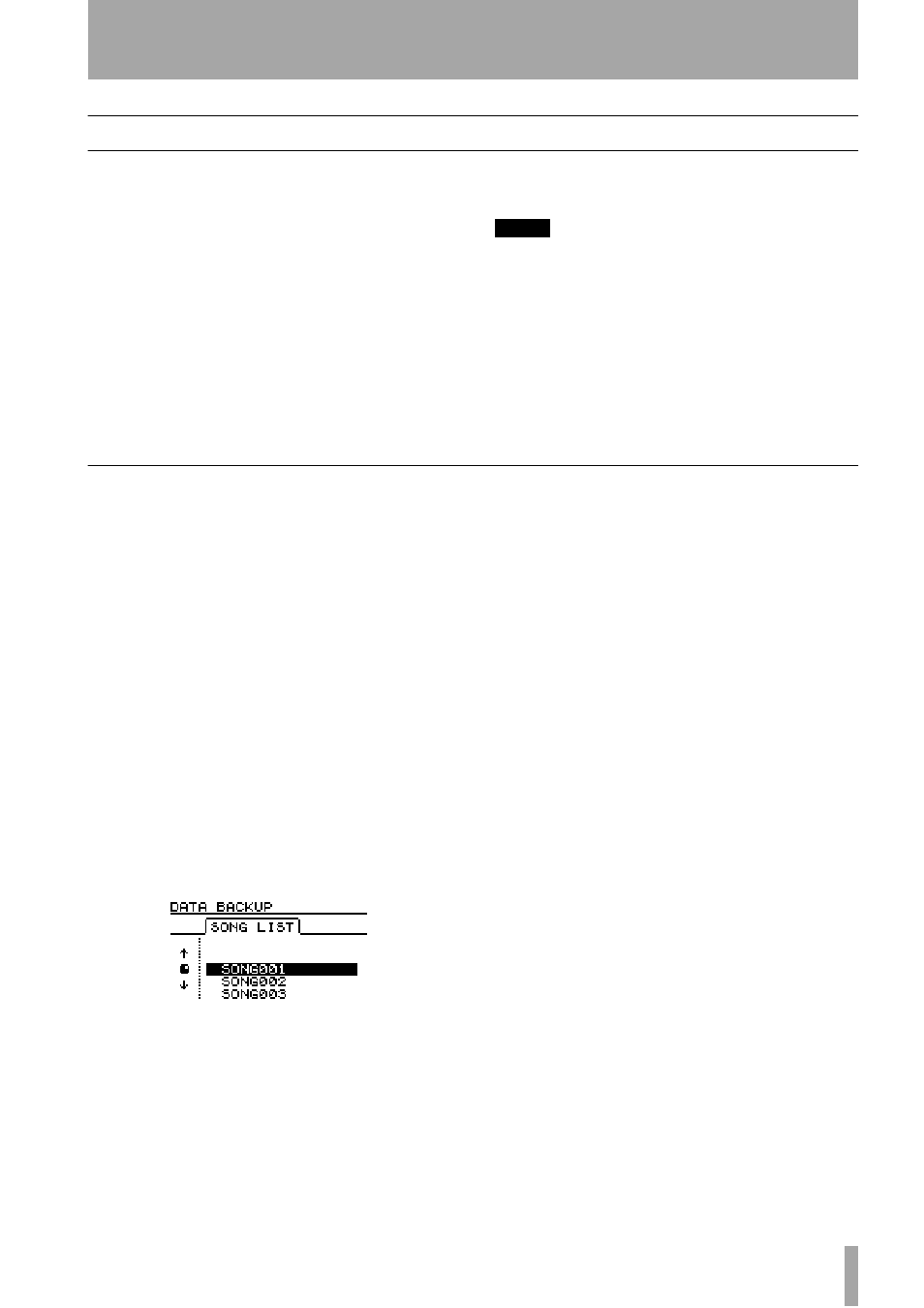
8 – Mastering and backup (CD-R)–Backup using CD-R
TASCAM 788 Digital PortaStudio
79
Backup using CD-R
As well as allowing you to record the final mix to
CD-R, the 788 also allows you to back up all of a
song (tracks, virtual tracks, edits, undo history, effect
settings, etc.) to CD-R.
This is a relatively cheap and portable way of storing
your work. Even if you produce large songs and use
smaller hard disk partitions (e.g. 1 GB), this function
allows you to store the song reliably and safely, reuse
the hard disk space, and reload (restore) the song
from CD-R and continue work on it.
If the total amount of data that makes up a song is
more than the capacity of a single CD disc, the 788
can split the backup over a series of discs. When you
come to restore the song, it will ask for the discs in
order and reassemble the song internally.
NOTE
There must be sufficient space on the 788 disk partition for
this backup to be able to take place (at least 640 MB). If
you have selected a partition size of 512 MB, backup can
never take place of a song recorded on that partition. For
this reason, we recommend using a large partition size
when formatting a new external disk (“Formatting a disk” on
page 31)
Backup discs cannot be played in a CD player (or read in a
computer). They contain the audio data of a song in a form
which can be read only by the 788.
Backing up a song
Before you start backing up, make sure you have a
supply of blank CD-R discs. You cannot use discs
that have already been used for mastering (and you
cannot use backup discs for mastering, either).
You can only back up one song at a time.
1
Put the first disc into the CD-R drive.
2
Make sure the 788 is in “normal” mode, that is,
not in the master check mode or mastering
mode.
3
With the transport stopped, press the
MENU
key.
4
Move the cursor to
DATA BACKUP
, and
press
ENTER
.
If there is no recordable disc in the drive, the
screen shows an error message, otherwise the
screen shows a list of the songs on the current
partition.
If the disc is a CD-RW disc in a CD-RW drive,
and it has been used for 788 backup before,
you have the option to erase the old data.
5
Use the dial to highlight the song to be backed
up.
The 788 reads the song and performs some
“housekeeping” tasks. At the end of this, it
shows how many CD-R discs will be needed for
the backup.
6
If you have the discs ready and you want to
proceed, press
YES
. If you do not have the discs
ready, press
NO
.
7
If you press
YES
, the 788 makes an image of
the song; its tracks, virtual tracks, playlist,
edits, etc. and prepares to write this data. A
countdown appears at the top of the display,
providing a guide to how long the current
operation will take.
8
If the backup is too big to fit on one CD-R disc,
when the first disc is full, it is automatically
ejected, and a message asks you to put in the
next disc.
9
When the last disc has been written, it is
ejected, and the song which was current when
the backup started is reloaded.
