Fast forward and rewind, During playback, From the stop position – Tascam 788 User Manual
Page 51: Repeat playback, During playback from the stop position, 5 – recorder operations–repeat playback
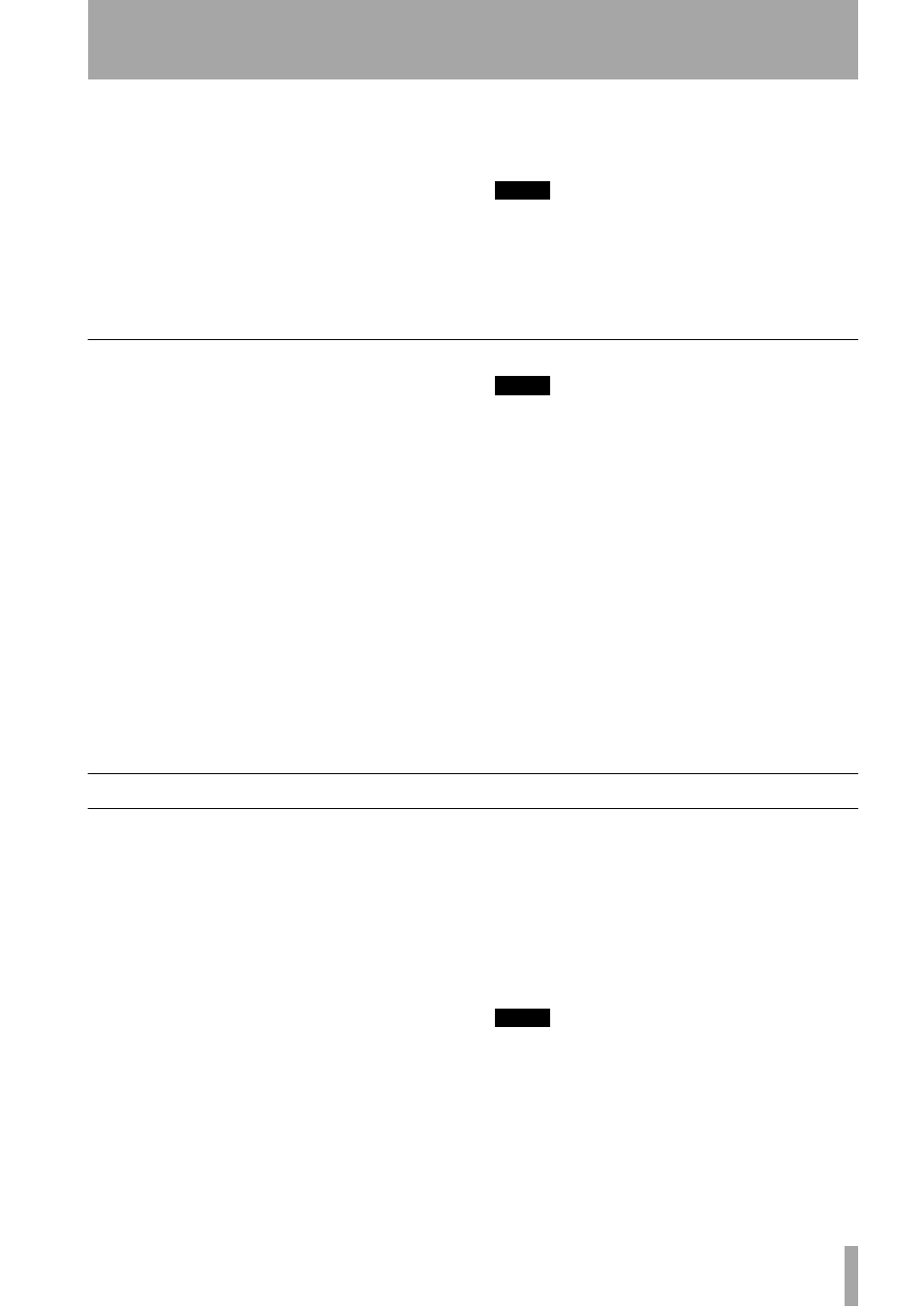
5 – Recorder operations–Repeat playback
TASCAM 788 Digital PortaStudio
51
6
Use the dial to move the cursor. You can moni-
tor the “jogged” sound of the selected track
through the monitoring system.
7
To move past the edge of the screen and posi-
tion the cursor roughly at the correct location,
press and hold the
F FWD
or
REW
keys to play
all the tracks forwards or backwards at nor-
mal speed. When you release the keys, the
playback will stop. You can then use the dial to
position the cursor precisely.
8
Press
STOP
(or
ENTER
or
EXIT
) to return to
the home screen, with the playback position
now being the point which has just been set.
NOTE
Because only one track can be jogged at a time, only one
track of a stereo pair can be heard at a time in this mode. If
it is difficult to hear the track , you may want to monitor in
mono (see “Monitoring” on page 38).
Fast forward and rewind
On a tape recorder, you can use the fast forward and
fast rewind keys to spool through a tape. A disk
recorder like the 788 works in a somewhat different
way.
The forward and rewind keys can be used in the fol-
lowing ways:
During playback
When the 788 is playing back
material, if you press and hold either the
F FWD
or
the
REW
key, the playback position moves forward
or backward (depending on which key is being held
down) at ten times the normal playback speed (as
shown by the
FF x10
or
REW x10
in the
home display.
At this time, playback is muted, and the
PLAY
indi-
cator flashes.
When you release the
F FWD
or
REW
key, playback
starts at the position which has been reached.
NOTE
You cannot perform this operation while recording—only
from playback.
From the stop position
When playback is
stopped, you can press and release the
F FWD
or
REW
keys to start “fast rewind” or “fast forward”.
While this “winding” is taking place, playback is
muted.
Holding down the keys for more than one second, or
pressing the keys repeatedly, changes the “wind
speed” from ten times (
x10
shown on the home
screen), to fifty times (
x50
) to one hundred times
(
x100
) to one thousand times (
x1000
).
While the 788 is “winding” in one direction, pressing
the opposite key (for example,
F FWD
while rewind-
ing) will immediately start location at
10x
in the
new direction.
Repeat playback
The 788 allows you to repeat playback of a section of
the song. This can be useful to rehearse a tricky entry
or break, for example.
The start point of the repeat loop is either the IN or
the OUT point, depending on which comes first, and
the second of the two points is used as the end point
of the repeat loop (see “Setting the IN and OUT
points” on page 52 below) for details.
1
With playback stopped, or while playing back,
press the
REPEAT
key briefly. The indicator
lights and
REPEAT
is shown on the display.
2
Playback starts from the first point and contin-
ues to the second point. The
PLAY
key may
flash for a while (see “Setting the time between
repeats” below) before playback starts again at
the IN point.
3
Stop repeat playback with the
STOP
key.
4
Pressing the
REPEAT
key briefly while repeat
playback is in progress will exit the repeat loop
(if the loop is actually playing, playback con-
tinues from the current playback position after
a very brief muting of the playback; if it is
paused in the interval between the OUT and
IN points, playback starts from the IN point).
NOTE
It is not possible to drop into record mode (“Recording (ii)”
on page 53) while repeat playback is taking place. Neither
is it possible to return to zero or the last recorded point, or
to use the menu items.
If the IN and OUT points are too close together (less than
half a second) for repeating, a message (
IN-OUT
TOO SHORT
) is displayed. when the REPEAT key
is pressed and the repeat does not take place.
