1 managing and updating you bios, 1 creating a bootable floppy disk, Managing and updating you bios -2 4.1.1 – Asus P4-P5N9300 User Manual
Page 44: Creating a bootable floppy disk -2
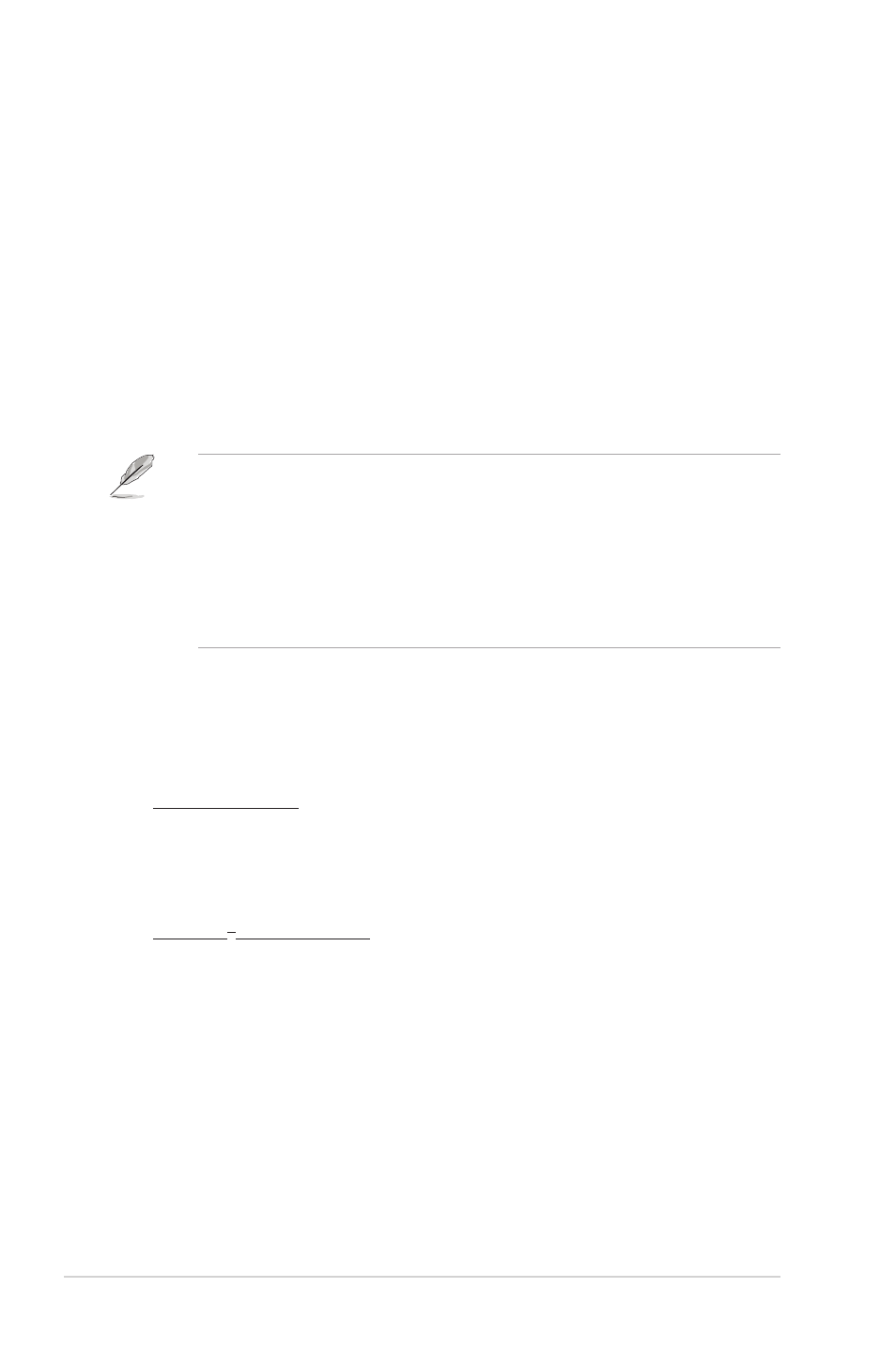
4-2
Chapter 4: BIOS setup
4.1
Managing and updating you BIOS
The following utilities allow you to manage and update the motherboard Basic
Input/Output System (BIOS) setup.
1. AwardBIOS Flash Utility: Updates the BIOS in DOS mode using a bootable
floppy disk or USB flash disk.
2. ASUS CrashFree BIOS 2: Updates the BIOS using a floppy disk or the
motherboard Support CD when the BIOS file fails or gets corrupted.
3. ASUS EZ Flash 2: Updates the BIOS using a floppy disk or USB flash disk
during POST.
4. ASUS Update: Updates the BIOS in Windows
®
environment.
Refer to the corresponding sections for details on these utilities.
• Save a copy of the original motherboard BIOS file to a bootable floppy disk
or USB flash disk in case you need to restore the BIOS in the future. Copy
the original motherboard BIOS file using the ASUS Update or AwardBIOS
Flash utilities.
• All the floppy devices mentioned in this chapter are USB floppy devices.
• The BIOS screens in this chapter are for reference only. The actual BIOS
screen displays may not be the same as shown.
4.1.1
Creating a bootable floppy disk
1. Create a bootable floppy disk:
Windows
®
XP environment
a. Insert a 1.44MB floppy disk into the floppy disk drive.
b. Click Start from the Windows
®
desktop, then select My Computer.
c. Right-click the 3 1/2 Floppy Drive icon, then select Format.
d. Select the Create an MS-DOS startup disk checkbox.
e. Click Start.
DOS environment
a. Insert a 1.44MB floppy disk into the floppy disk drive.
b. At the DOS prompt, type format A:/S then press
