TRENDnet TFM-PCIV92A User Manual
Page 8
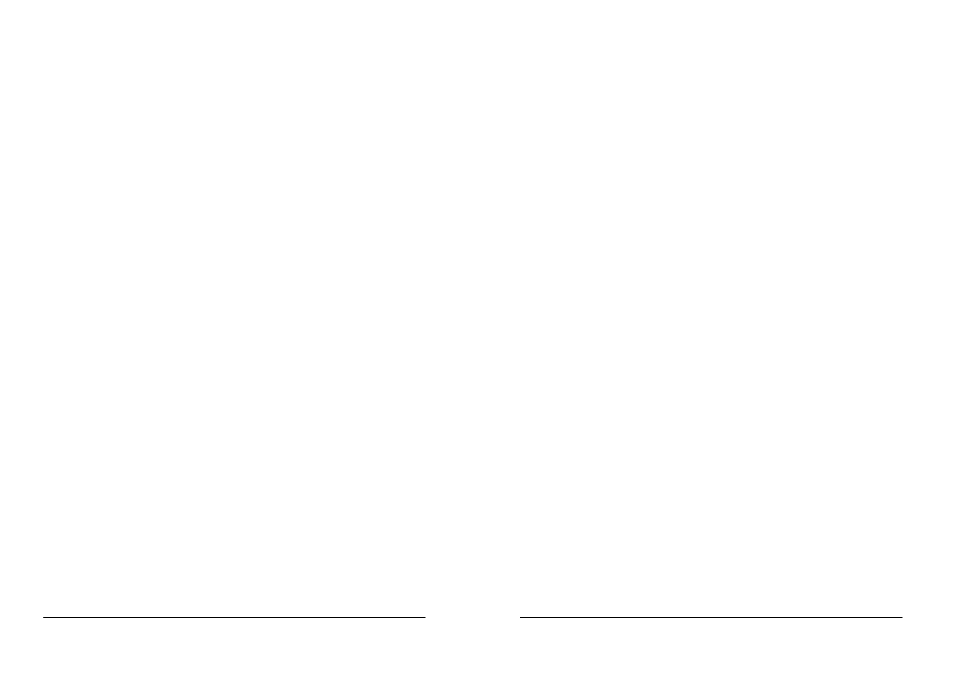
TFM-PCIV92A User’s Guide
_________________________________________________________________________________________________________________________
- 13 -
Rev.1.00.2.1.34
Section 2.4
Testing Your Modem
Before you set up your software, start with a quick test to check that your modem is working. Once you have
determined that your modem is setup properly, go on to Section 2.5 Install Communication Software to
install your communications software. If you are having problems, see Section 3 Troubleshooting.
Click on Start and point to Setting. Then click on Control Panel. When the Control Panel window opens.
Scroll down to the Modem icon and double click on it. Click on the Diagnostics tab and highlight the COM
port for your modem. Then click on More Info, your computer will automatically communicate with your new
modem using AT commands and receiving responses from your modem. A list of response means the modem
is setup properly.
Section 2.5
Install Communication Software
You can install the communication software from the CD-ROM disc attached with your new modem. Please
consult the software manual in the CD-ROM disc for the detail of software installation.
You do not have to use the communication software attached with your new modem. The modem was
designed for and tested using a wide range of communications software packages. Many communication
applications identify the modem automatically and configure themselves for the correct operating settings.
Some of the communication applications will ask you to select the type of modem you are using. Select a
Generic Fax class 1 modem will let you use basic communication and fax functions.
TFM-PCIV92A User’s Guide
_________________________________________________________________________________________________________________________
- 14 -
Rev.1.00.2.1.34
Section 3
Troubleshooting
Your modem is designed to provide reliable and trouble-free functionality, however, should you experience
any difficulty, the information contained in this section will assist you in determining and resolving the source
of the problem.
Problem: Modem does not respond to AT commands
Possible solutions:
1.
Make sure the modem is not configured with a conflicting COM port and IRQ setting. Make sure the
communication software is configured with the correct COM and IRQ settings (the same COM port and
IRQ as the modem). Your communications software will not be able to send or receive any data if it is
not configured to match the COM port and IRQ settings for the modem.
DOS based communication program is not working with this modem neither can you operate the modem
in MS-DOS prompt screen.
2.
Make sure the modem is properly initialized using the driver software. The software may improperly
Initialize your modem because you have selected an incorrect modem type. You may also be prompted
to enter an initialization string by the software. Use AT&F as your initialization string.
Problem: Modem dials but does not connect
Possible solutions:
1.
Be sure the IRQ setting is identical on the modem and the software.
2.
Make sure that the phone line is working properly. A noisy line will prevent proper modem operation.
Problem: Modem makes a connection but no data appears on screen
Possible solutions:
1.
Make sure all communication parameters (baud rate, data, stop, and parity bits) are properly configured
and are identical on both sides. Be certain hardware flow control (RTS/CTS - default) is enabled in both
the modem and the communication software.
2.
Press the ENTER key several times. The remote system may be waiting to receive your data before it
begins.
3.
Make sure the correct terminal emulation mode is being used in the software (refer to software manual).
Problem: Modem displays errors while on-line with a remote modem
Possible solutions:
1.
Make sure Call Waiting is turned off.
2.
Make sure RTS/CTS hardware flow control is enabled (do not use XON/XOFF software flow control
when transferring binary files).
